Synology DiskStation DS920+

Once again, we’ve partnered with Synology in order to bring you yet another review of one of their new products. This time around, we’ll be looking at the new Synology DS920+. Additionally, Seagate has been so kind as to provide us with the storage disks for this test. We can’t wait to dive into this test, and at the same time, we’re also excited to be checking out the 1520+ in another upcoming review.
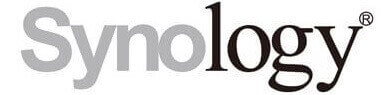
Technical Specifications:
- CPU Model: Intel Celeron J4125
- CPU Architecture: 64-bit
- CPU Frequency: 4-core 2.0 (base) / 2.7 (burst) GHz
- Hardware Encryption Engine (AES-NI): Yes
- System Memory: 4 GB DDR4 non-ECC
- Total Memory Slots: 2
- Maximum Memory Capacity: 8 GB (4 GB + 4 GB)
- Drive Bays: 4
- Maximum Drive Bays with Expansion Unit: 9 (DX517 x 1)
- M.2 Drive Slots: 2 (NVMe)
- Compatible Drive Type:
- 3.5” SATA HDD
- 2.5“ SATA HDD
- 2.5” SATA SSD
- M.2 2280 NVMe SSD
- Hot Swappable Drive: Yes
- RJ-45 1 GbE LAN Port: 2 (with Link Aggregation / Failover support)
- USB 3.0 Port: 2
- eSATA Port: 1
- Size (H x W x D): 166 mm x 199 mm x 223 mm
- Weight: 2.24 kg
- System Fan: 92 mm x 92 mm x 2 pcs

Synology has adopted a nice and stylish design for its expensive enterprise line-up. It looks great but at the same time, it’s subtle, without an elaborate use of lights and such. The front of the case sports some LEDs that indicate disk activity and the power status. Everything is done in this nice matte black material that feels sort of soft to the touch. You get a real sense of quality and it helps the excitement of getting this beast up and running quite a lot.


In addition, the front houses a USB 3.0 port as well as a power button. The drive bays can be locked so that they are not at risk of being ejected by accident. If you are so inclined, the server can even be expanded with a DX517 Synology Rack, in case you require a lot of storage potential, which might be relevant if you’re a professional and require the additional storage for your business.

The DS920+ supports Hot Swap, and the drive tray is revealed simply by pulling the front so that the locking mechanism is released, and the tray slides out. All in all, the DS920+ can house four drives, and it supports both 2.5” and 3.5” drives.


In terms of cooling, the DS920+ comes equipped with two 92x92 mm fans located on the rear. The air vents are cleverly incorporated in the Synology logos on the sides of the case.

The I/O panel on the rear offers two RJ45 gigabit LAN ports that support both Link Aggregation and Failover protection, which means that one port can take over from the other, if the connection happens to be lost. There’s also an additional USB 3.0 port as well as an eSATA, which will allow the connection to an external SATA drive.

Underneath, the DS920+ has four rubber feet that will reduce the effect of vibrations from the disks. You’ll also find the two compartments that will hold an M.2 drive each. You are able to install a single or two M.2 NVMe SSDs here, and should you decide to do so, you’ll be able to create an SSD cache, which the server will use to host the most accessed files in order to accelerate the related applications.
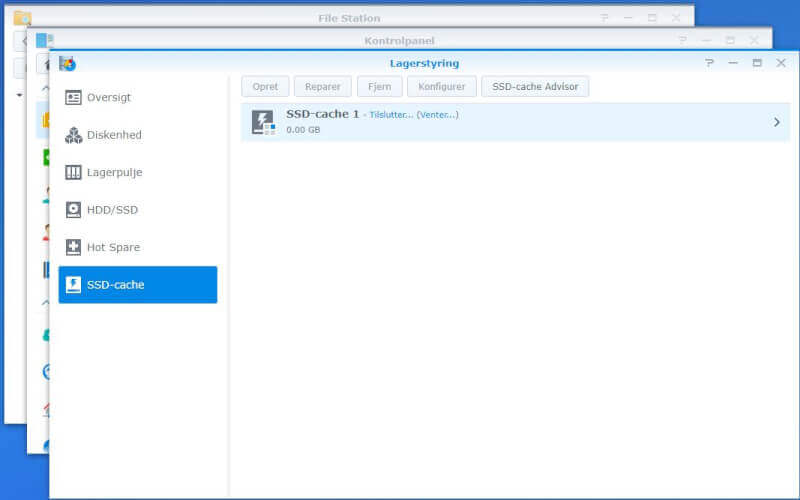
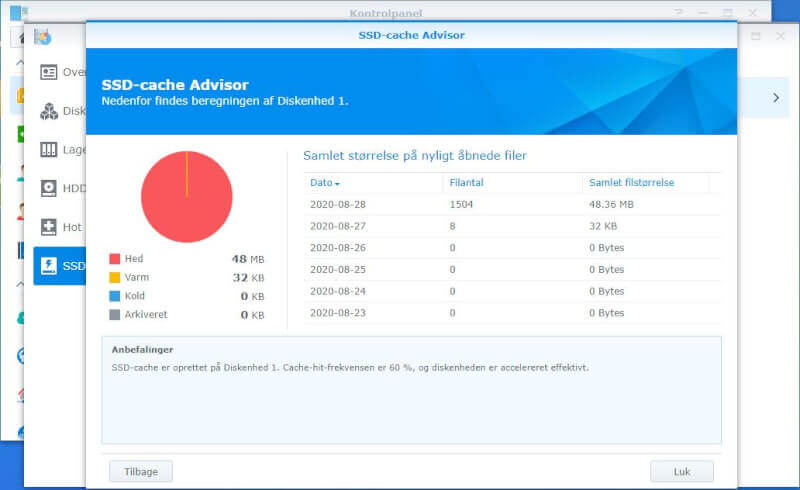
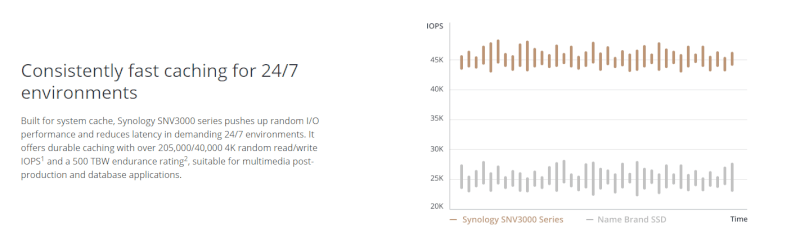
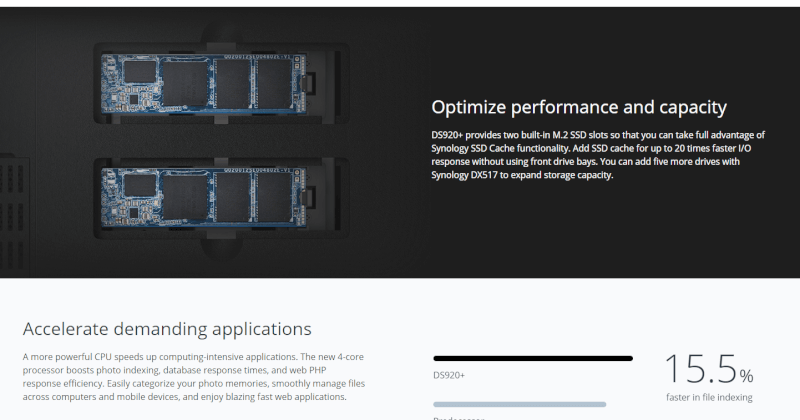
Once the SSD cache has been created and associated with a drive or RAID setup, the system gains access to the SSD storage. With upwards of 45,000 IOPS there’s quite a substantial performance to be had, if needed. Synology promises improvements to speed of up to 25% in some applications.
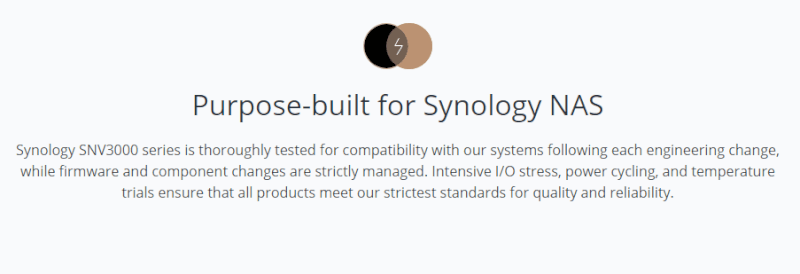
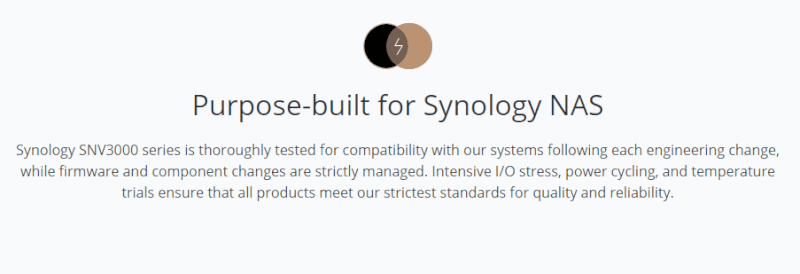
For the purpose of this review, Synology has also provided us with an SNV3400 NVMe SSD of 400 GB. It’s an enterprise-grade SSD of their own making, well suited for 24/7 professional use.
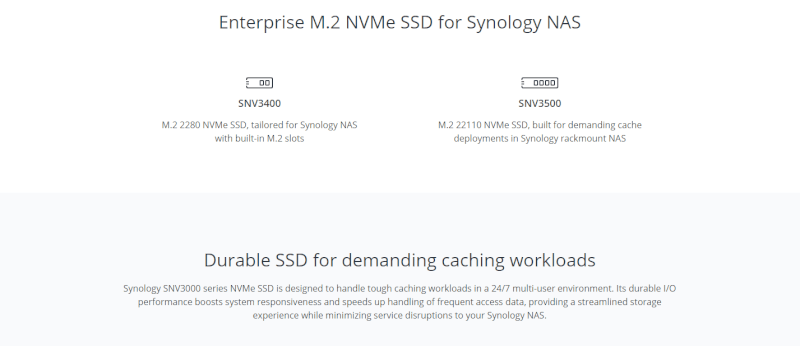

Based purely on its looks, there’s not much to say about the SNV3400. It’s a standard 2280 M.2 NVMe with 400 GB of long-lasting storage.
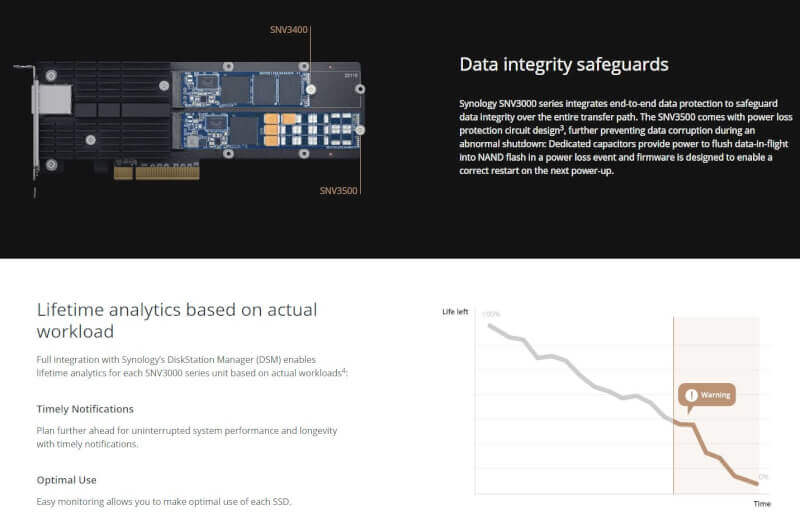
There’s built in monitoring of the SNV3400, which means that continuous health checks of the drive are performed, and warnings will be posted, in case any issues were to be identified that could threaten the integrity of the stored data.

As mentioned, Seagate has provided us with the hard drives for today’s review. They sent us a 10 TB Ironwolf Pro and a 14 TB Ironwolf 3.5” hard drive.Unfortunately, the 14 TB Ironwolf was dead on arrival due to some beating it had received, during transit, which had damaged the write head. As such, our initial test was done using only the 10 TB Ironwolf. Synology DS920+ supports the following RAID setups:
- Synology Hybrid RAID
- Basic
- JBOD
- RAID 0
- RAID 1
- RAID 5
- RAID 6
- RAID 10


The installation of the M.2 NVMe SSD is done entirely without the use of tools. The drive is inserted in the M.2 port and then you simply click it into the locking mechanism with your finger. If you need to remove it, you just press the locking lever on the left, and the M.2 SSD ejects easily.


Once all of the drives have been installed, all that there’s basically left to do is to hook the server up to the network and power it up and then we’re ready to go.

DSM Operating System
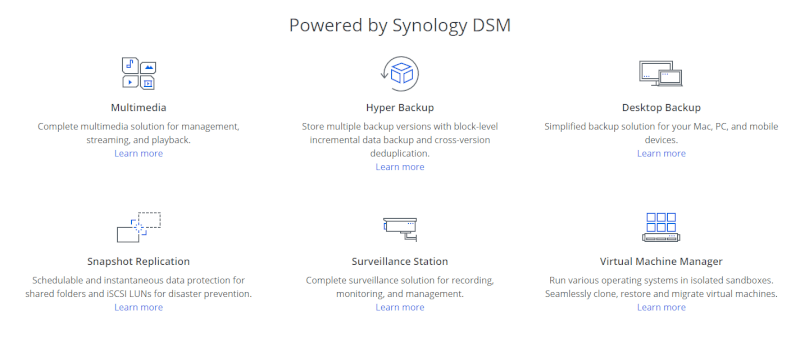
DSM is Synology’s proprietary operating system, which is used on all of their NAS units. The platform is very streamlined, and it works really well. Instead of going over all of the features of DSM, you can click on the link below. There, you’ll be able to try a free demo of the system in a virtual machine.
Click here to try out a live version of DSM in your browser
Synology Drive
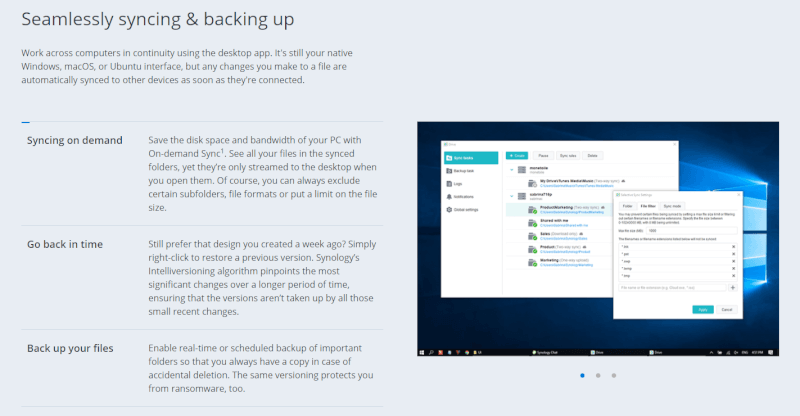
Synology Drive is one of the more recent inventions of Synology, and it’s a really nice piece of software that can be used to share photos, videos, documents and lots of other things with your colleagues or family members. Since servers of the size and scale of the DS920+ are usually not targeted at the regular consumer, we’ve decided to bring some information on this software since it is very useful for professionals and businesses.
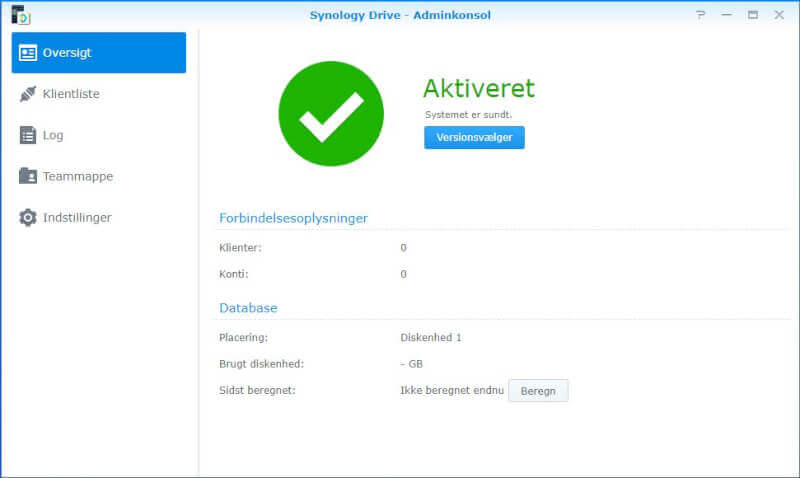
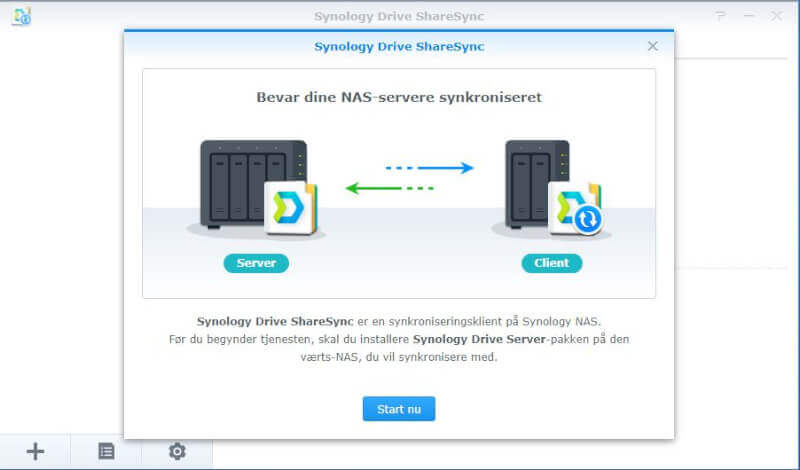
You set up Synology Drive on your primary NAS, and once that is done, the client software can be installed on other NAS units. Thereby unlocking real-time sharing of documents, photos and any other files between your servers and various devices. The client software also works on iOS and Android devices.
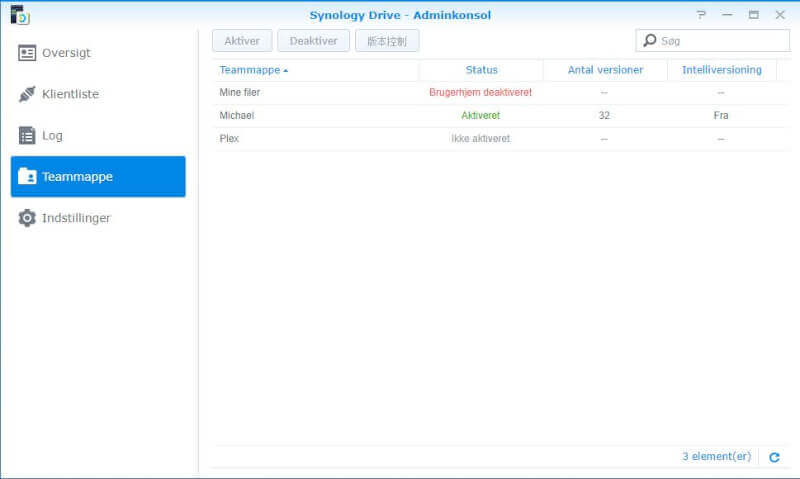
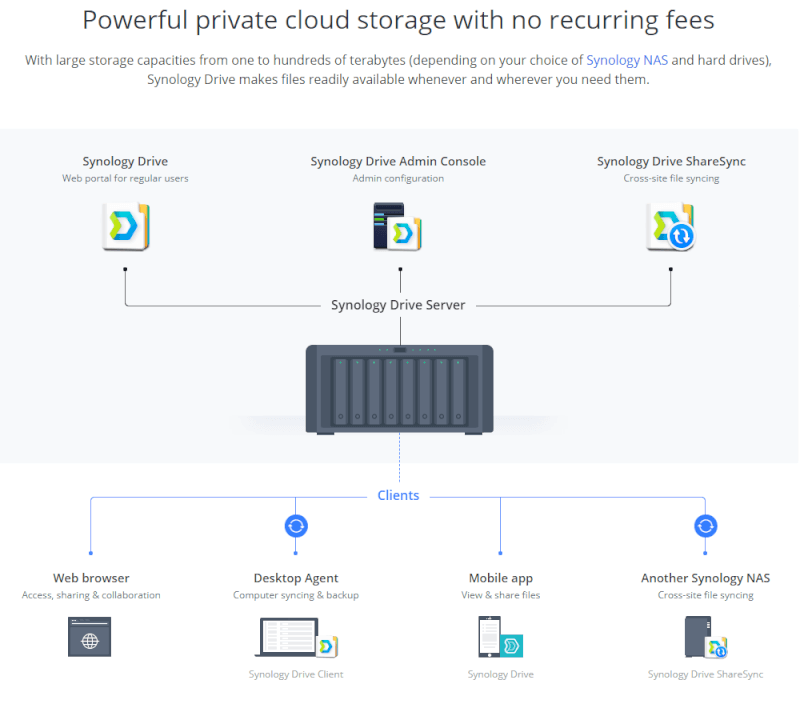
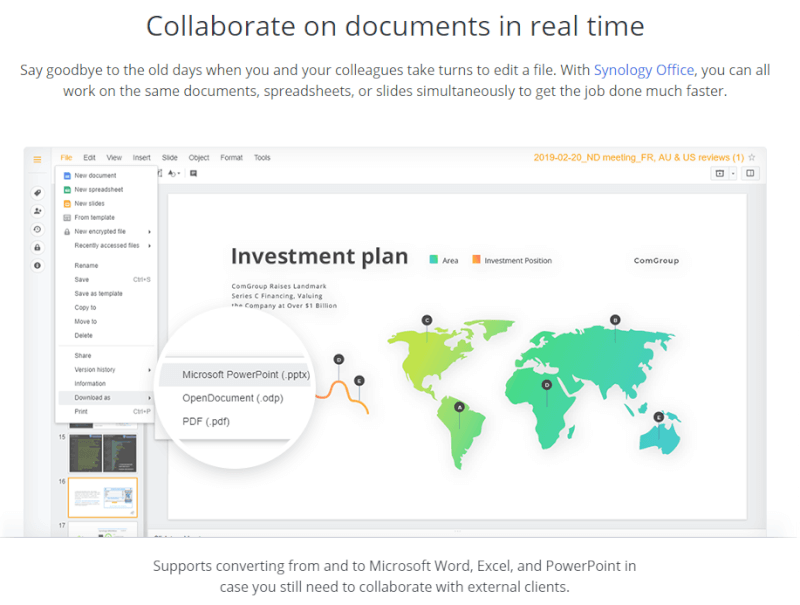
When you create a team folder in Drive, the folder is shared between everyone that has direct access to the NAS or access via mobile apps for the purpose of photo sharing. Access can also be gained via a regular laptop through an application or a browser. Colleagues can also work on the same documents in real-time without the risk of losing data when saving on top of each other’s work. It’s all very simple and accessible.
Mobile App
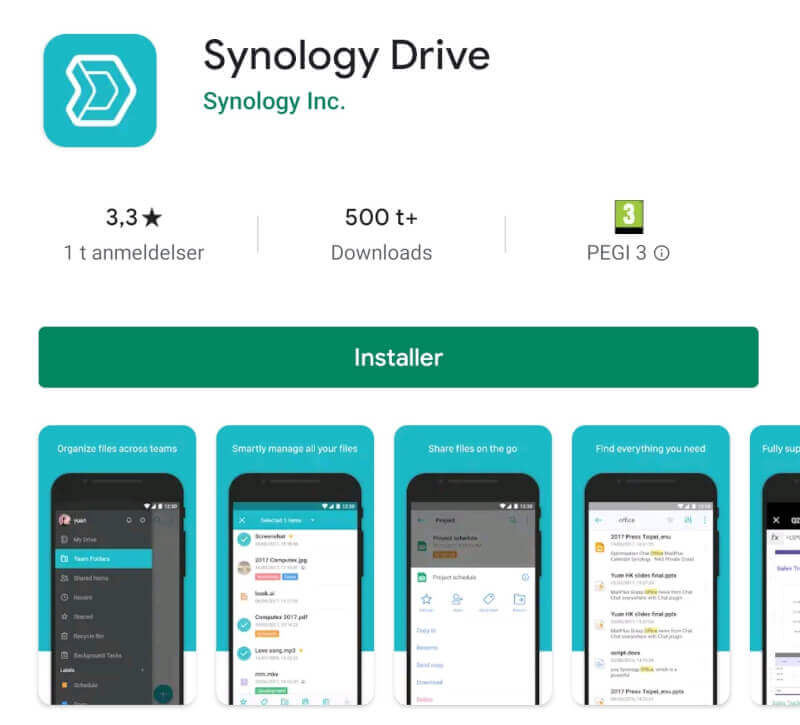
As mentioned, Synology Drive is available for both Android and iOS devices. I personally use a OnePlus 7T pro, so I downloaded the app from Google Play.
Link to Synology Drive in App Store
Link to Synology Drive in Google Play
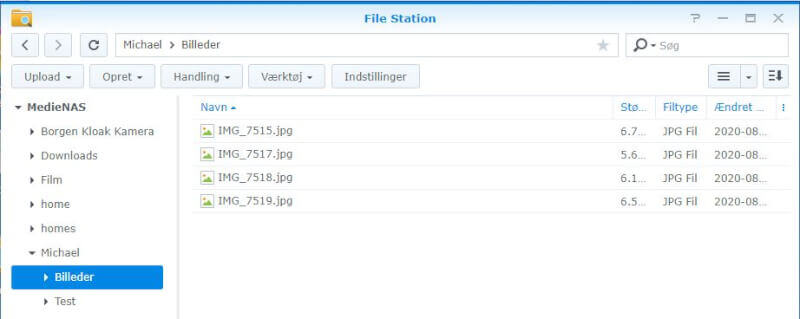
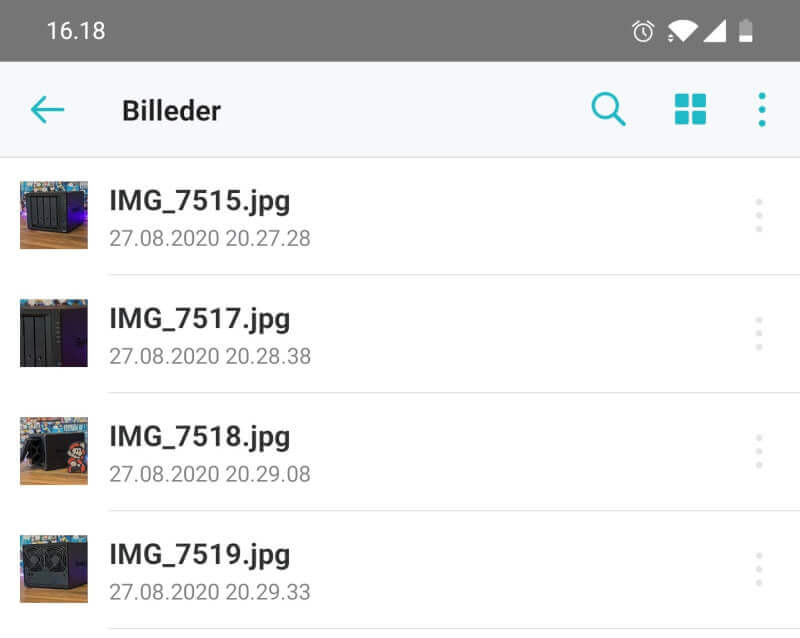
As soon as photos are added via e.g. DSM, as seen above, the photos immediately appear in the mobile app.
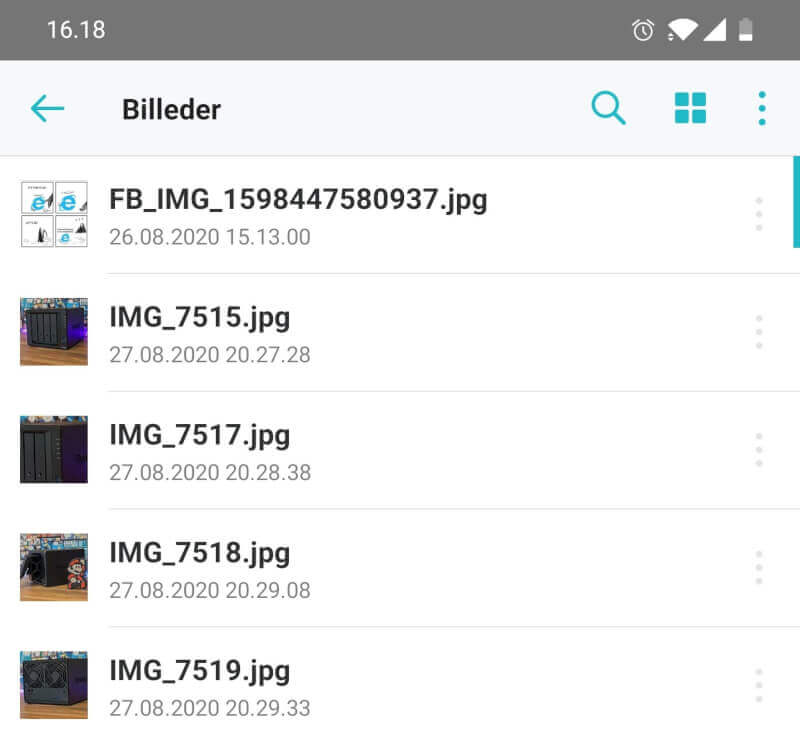
Here, I’ve added some additional photos from the mobile app.
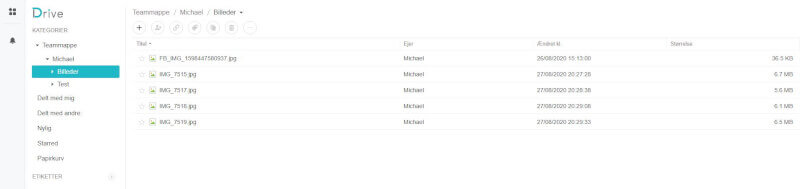
Immediately after, the photos appear in the browser version of Synology Drive, as seen above. All this is just to illustrate to you how easy the system is to use. Synology Drive is well suited for professionals and businesses since the DS920+ makes use of 256-bit encryption. Synology Drive is a really nice piece of software that holds lots of options for both personal and professional use.
Price
At the time of this writing (September 4, 2020), the price of the DS920+ is $559.99. It’s not the cheapest option out there, but in turn, you get a really nice server with a lot of features.
You can read more about the Synology DS920+ on Synology’s website by following the link in the banner.
Conclusion
We’ve reached the end of this review of the Synology DS920+ NAS, and it’s time to gather our thoughts. Synology has been in the game of NAS for quite a few years now, and it’s evident that they know how to put together a product that excels. The DS920+ combines a very sleek design with a really accessible product, both in terms of installation and every-day use.
When equipped with features such as Synology Drive and Synology Moments, making file sharing a breeze, the DS920+ NAS is an obvious choice for the enthusiast at home, as well as for smaller businesses. In case you are in need of even more storage potential, you have the choice of expanding with a DX517 server rack.
Given the powerful hardware of the DS920+, it’s been a true pleasure using it at home for media consumption such as running it as a Plex server. I’ve been running Plex with transcoding of 4K videos and with 7.1 Atmos audio to my home theater, and it has worked perfectly.
All in all, it’s hard not to love a product such as the Synology DS920+ since it can offer anything that a nerd can ask for. The only real downside that I can think of is the price tag of $559.99, where you have to add the cost of storage devices on top. This will amount to more than what a lot of consumers are willing to pay for a NAS. We arrive at a final score of 9 and the Great Product Award.
Pros:
- Nice and stylish design
- User-friendly operating system
- A lot of cool features
- Easy to set up
- M.2 NVMe cache makes the system even more powerful
- Powerful hardware with plenty of computing power
Cons:
- The price is a bit high
Score: 9 + Great Product Award
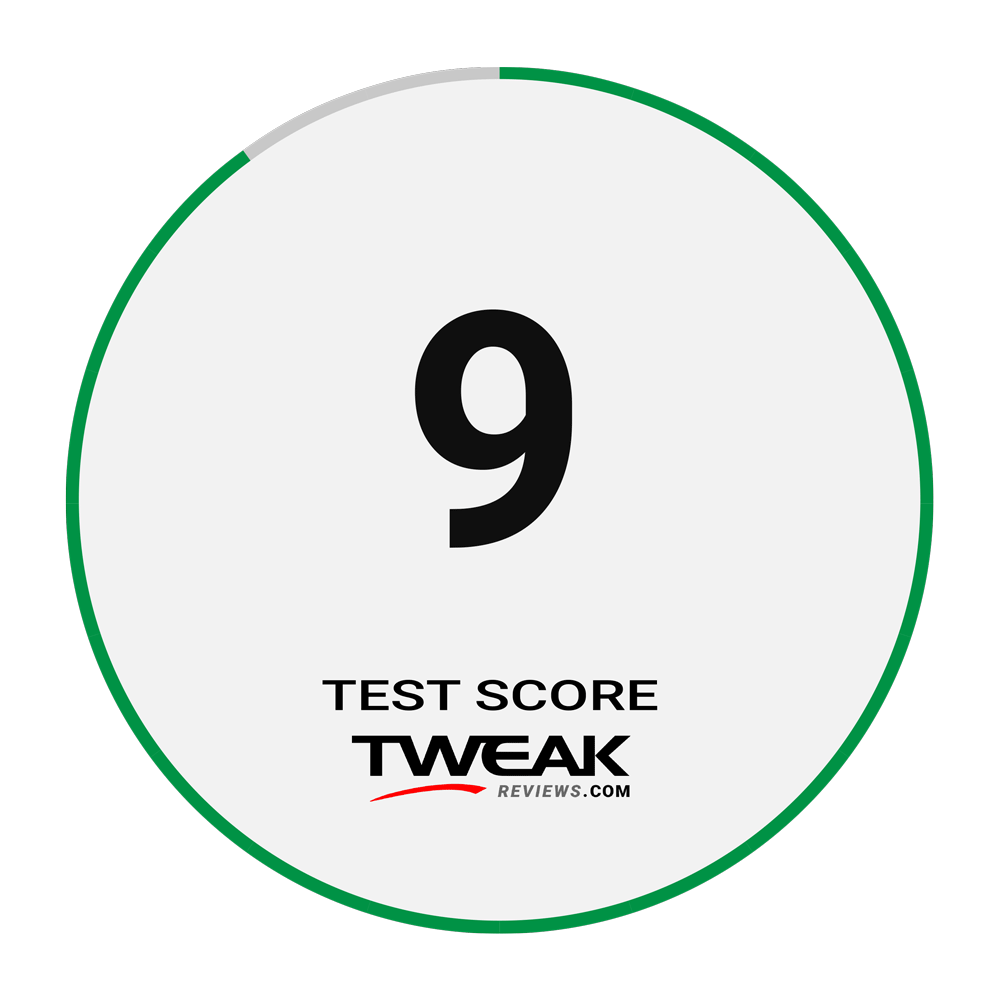

Latest nas
-
18 Junnas
-
16 Junnas
Synology DVA1622
-
20 Sepnas
Synology DiskStation DS1520+
-
04 Sepnas
Synology DiskStation DS920+
Most read nas
Latest nas
-
18 Junnas
SYNOLOGY HD6500
-
16 Junnas
Synology DVA1622
-
20 Sepnas
Synology DiskStation DS1520+
-
04 Sepnas
Synology DiskStation DS920+






