Elegoo Neptune 4 Pro

3D Print is now a technology with many years behind it and is used today for a multitude of different things in both industry and the construction industry. As a hobby user at home, however, there is also a development that is exciting to follow and which means that it has become somewhat more accessible for beginners to get into the 3D Print hobby.
Central Specifications
- Pre-installed Klipper Firmware
- Dual-Gear Direct Drive Extruder
- Auto Bed Leveling + Auxiliary Leveling
- Print speed up to 500 mm/s
Features that are worth looking at here are of course the option of auto leveling, which is a good bonus to have and can make life easier. The fact that the printer comes with Klipper firmware and the possibility of print speeds up to 500 mm/s are also super good bonuses.
A tour around the Elegoo Neptune 4 Pro
Before getting started with the printer, it must be assembled. It comes separately and there are a total of 11 parts in the box, if we don't count the screws.

Fortunately, there is a good guide for assembly and set-up. All the screws are clearly marked in bags so it's easy to go to. The process is pretty straight forward and even though a few of the screws were a little pinched inside, it took me about 45 minutes to get it all together and ready to go.

Elegoo Neptune 4 Pro is an FDM printer. This means that it prints with filament in a selection of materials, which are then, in short, melted and stacked on top of each other in super thin layers until you have a finished object.
Elegoo Neptune 4 Pro can work with PLA, TPU, PETG, ABS, ASA and Nylon materials. In that context, PLA is the most normal and easiest to work with. Elegoo has sent us a roll of their PLA filament for our test.
Neptune 4 Pro is a 3D Printer of the "bedslinger" type. This means that the print platform at the bottom moves back and forth on the Y axis, while the print head is responsible for the movements to the sides on the X axis and up and down on the Z axis.

Elegoo Neptune 4 Pro is built from strong but light aluminum parts, which provide a solid and stable construction when things are assembled.
The parts, which are made of plastic, also feel of reasonable and strong quality. Then none of the parts or materials feel cheap. All edges of nicely finished and there are no edges that are not nicely sanded down or finished by a plastic sheath.

It is a flexible PEI buildplate that mounts magnetically to the Neptune 4 Pro. It has a textured surface that should ensure that the print is firmly attached while printing without the need for additional measures.
It is of course a heated print bed and Elegoo has made a small stroke of genius by making it divided. This means that there is a smaller 120x120mm zone in the middle. When you print smaller items that do not go beyond this area, the machine recognizes it and only uses that zone.
Both drive belts have a very practical tensioning mechanism. It is simply a matter of screwing them on until you have the desired tension on the belts. A nice detail that means you can easily adapt things without the need for tools.

The machine is also equipped with LED lights both at the top of the machine and in the print head itself. In this way, you can get slightly better working light when you are at the machine. However, this also means that it is easier to monitor the machine externally via a camera or similar.

The Neptune 4 Pro comes with a built-in filament sensor. It pauses your print if you run out of filament along the way. After this, you can simply switch to a new roll and resume printing.
It also has a Smart Resume function, so even if the power goes out during a print, it can resume printing when the power is back. All are delicious options if you print large items.
Overall, it seems that Elegoo has built a solid machine with some sensible materials and design choices. During my assembly and subsequent testing, I have not come across any inappropriate details.

The entire print head is an integrated unit that can be unscrewed relatively easily from the machine, which means that maintenance or possibly replacement is quite easy.
There are three small fans in the print head for normal cooling of your prints. As you can see on the printer, there is also a somewhat larger cooler installed. Four additional fans are installed here, which blow directly on your prints.

They are intended to provide you with extra cooling if you want to try to print at the theoretical top speed of 500 mm/s, which will clearly make great demands on cooling.

All interaction with the printer at the machine itself takes place via a 4.3" touch display, which is connected to the printer via a cable. The screen is therefore not fixed and can be moved if you prefer to have it somewhere else or simply to make operation easier. However, it comes with a magnetic plate where the screen can stay on the side of the printer.

Neptune 4 Pro has the option of connecting to a network via a LAN connector on the side of the machine. It gives you access to monitoring and control of your prints from your computer or smartphone via an internet browser.

On the front there is a USB A and a USB C connector which can be used to load files for printing. It is great to see that there has been a switch to a USB stick instead of the MicroSD card that has been used on many 3D Printers in the past.
Setup
The setup of an FDM printer is somewhat twofold. First there is the physical setup of the 3D Printer itself. Here it is typically Bed Leveling which is the most important part. That is to ensure that the distance between the printhead and the circuit board is the same, or at least as close as possible across the entire board.
The second part is the part that takes place via software on your PC, where the files you want to print must go through the slicer software.

On the Elegoo Neptune 4 Pro, the first part is fortunately quite straightforward, as it comes with an auto leveling function. That makes a large part of the work easier. However, it is supplemented by the option to supplement with manual adjustment. It was an option that, for example, was missing on the Neptune 3 printer from Elegoo, which could cause frustration if things did not match from the factory.
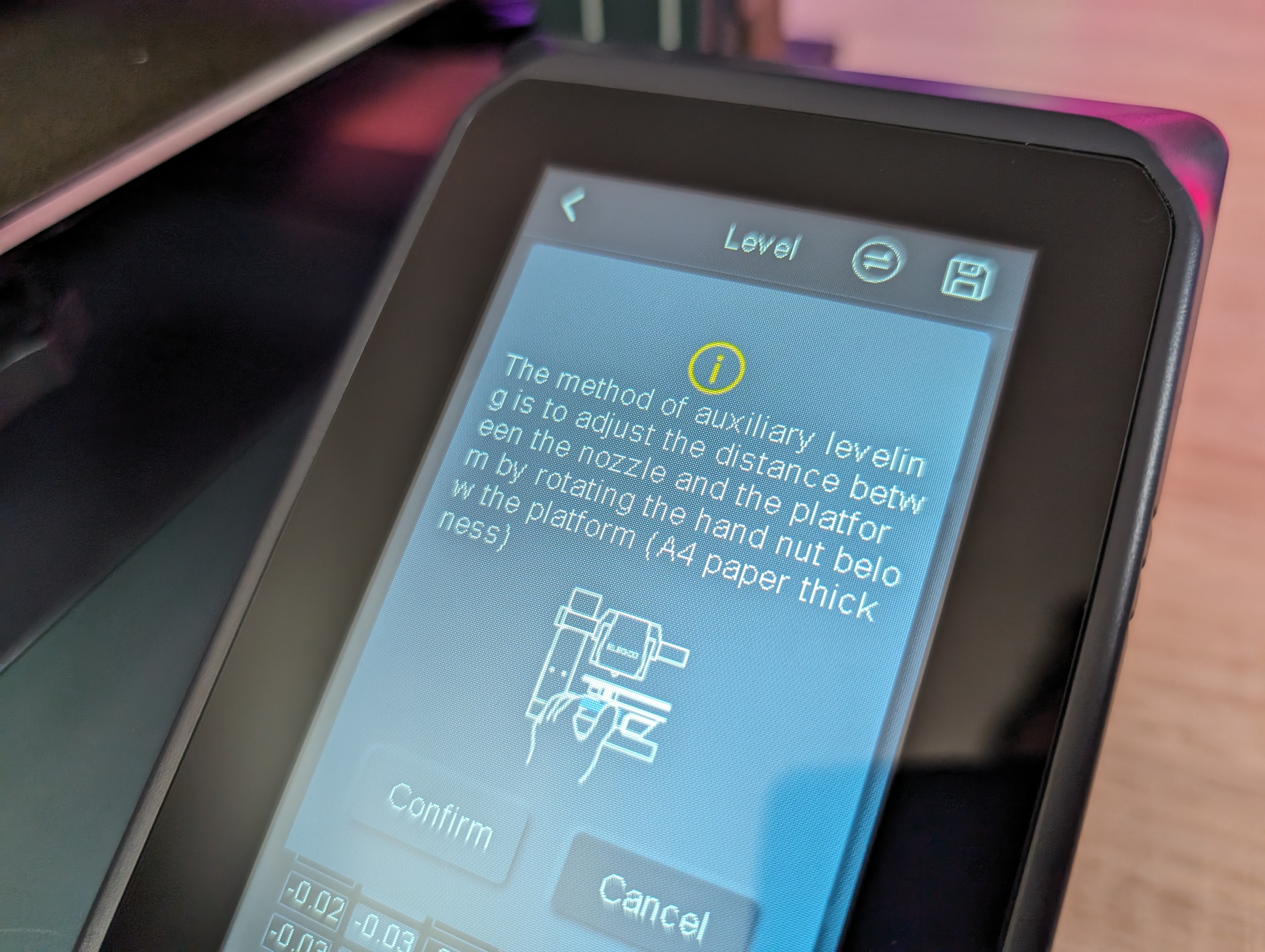
Neptune 4 Pro has four screws for manual adjustment of the circuit board. Elegoo recommends that you start by making a manual adjustment and then let the Auto Level function take over.
Simply select the Level item in the menu via the touch display - The machine then warms up to normal operating temperatures. You can then choose between five points on the plate distributed over the four corners and the middle. It is simply a matter of selecting each of the four corners and then the print head is moved to that point.
After this, it is just a matter of placing a piece of plain paper between the nozzle and the bed and checking the distance. There should be some resistance when you move the paper around. If this is not the case, you can use the screw to adjust until it fits.
Via the touch display, it is possible to make small 0.01mm, 0.1mm or 1mm adjustments until things fit.
In my case it took about 10 minutes for the machine to run the setup and for me to do a check.
However, Elegoo states on their website that it is a 121 (11x11) point auto leveling process. However, this is not what our test machine has run through. Here it was limited to 36 points (6x6). However, I have not experienced during my test that it has given rise to problems. Naturally, I cannot comment on how much better the result would have been with 121 points.
However, it is a bit annoying that there is misleading information on Elegoo's website.
Overall, however, the process was wonderfully easy and quickly over and then I was ready to use the machine.
Software
The software part of the machine is also two-part as there is the software on the machine and then the slicer program that you use on your computer to prepare your prints.
Neptune 4 Pro comes with Klipper Firmware pre-installed on the machine. This also means that the machine is equipped with more powerful hardware to be able to run everything locally on the machine. On many other printers that were not born with Klipper, it is run separately, via e.g. a Raspberry Pi, together with the machine's regular software.

However, all of that is gathered and built into Neptune 4 Pro, making things much easier. Klipper uses the extra power to be able to process the flow of commands in the printing process more efficiently, which means that with Klipper you have the opportunity to print both faster and more accurately.
It is Klipper that makes it possible to print at speeds of up to 500 mm/s.
However, the cutting part is not something you notice in the interface on the touch screen. Here you have access to a good selection of settings and functions. This is where you can start the leveling process, which I have already covered.
However, it is also possible to check information such as IP address and other settings for the printer. Most settings can also be customized while printing directly on the machine.
The interface on the machine itself is arranged sensibly, and it is wonderfully clear to work with.
The second part of the software experience is the slicer program that you use on your computer to prepare your prints.
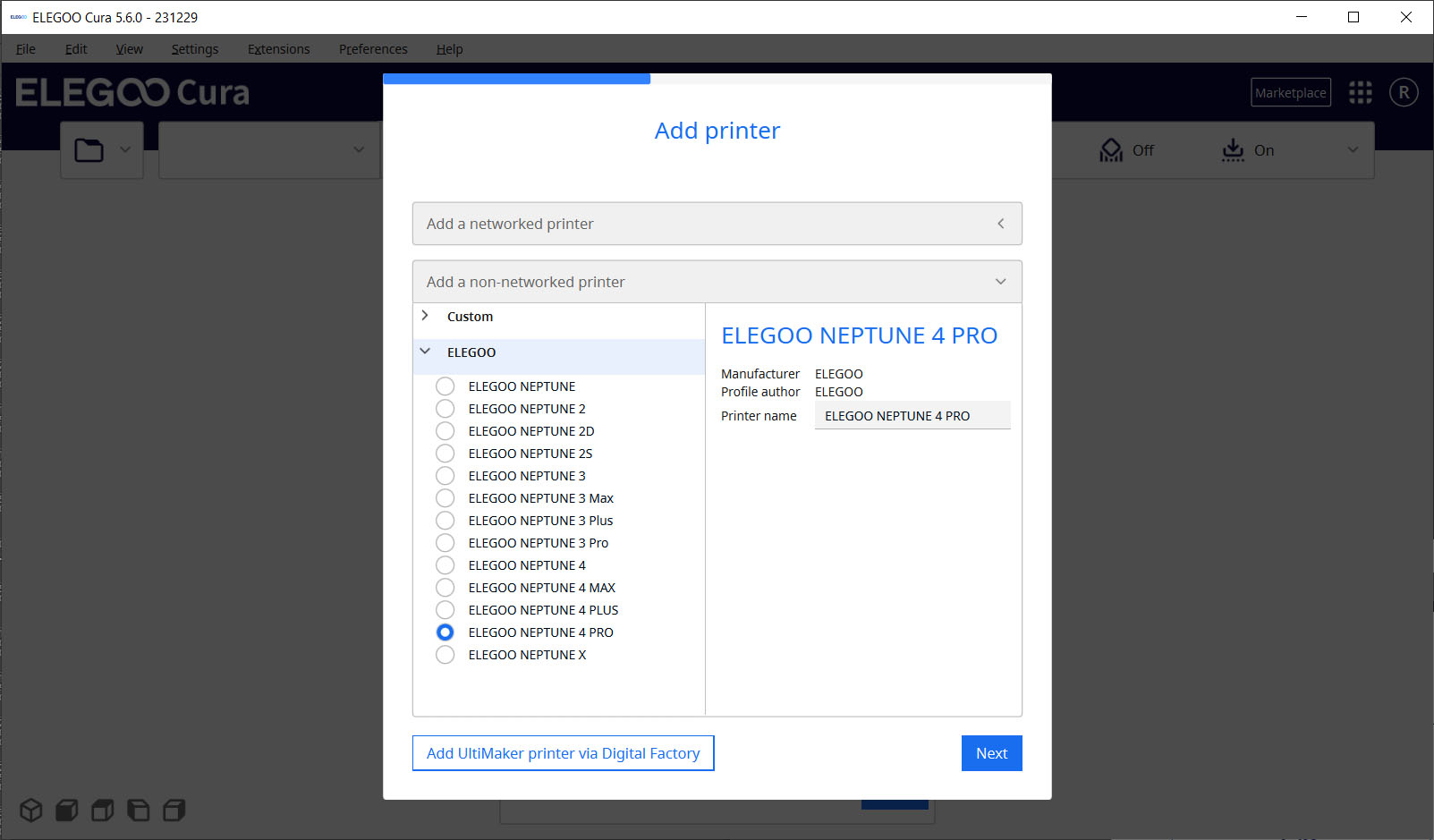
Elegoo has supplied us with an Elegoo version of the Cura slicer on the supplied USB drive. Cura is one of the most widely used slicer programs and in this version it has been given an Elegoo skin.
The disadvantage, however, is that in the special Elegoo version you do not get updates to the core program quite as quickly. This meant that the version that came with the printer was version 4.8, which is quite an old version without the latest updates and optimizations.
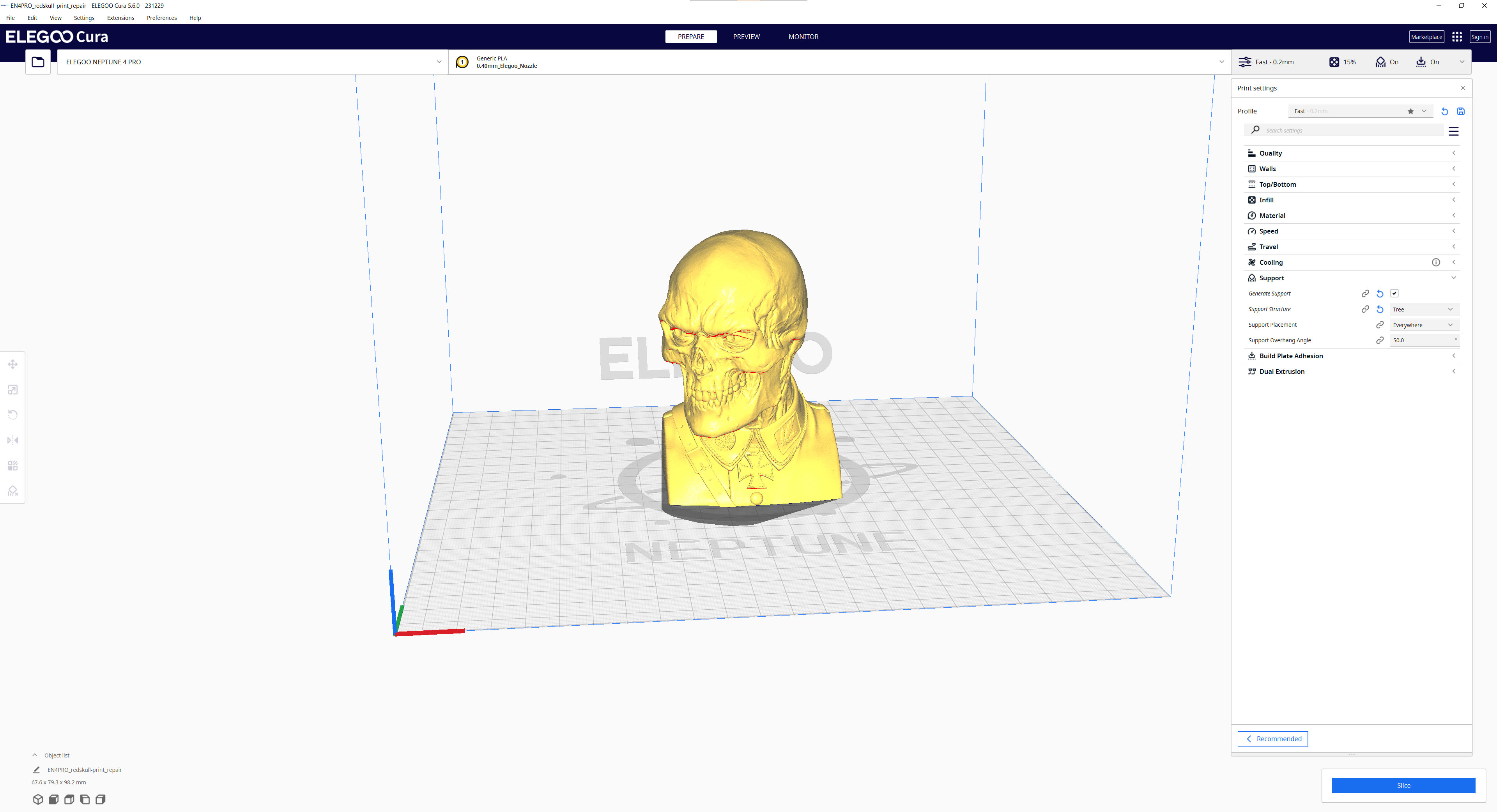
However, there was a profile for the Neptune 4 Pro despite the old version, so you could get started after all. Fortunately, however, since I began my test, a new version of Elegoo Cura has been released, which is now updated to version 5.6.
Slicer software is a topic big enough to fill its very own dedicated article, so I won't spend a lot of space on it here.
The Elegoo Cura software is not the only one you can use and there is a wide selection of options. In the end, it is very much about what you prefer. Personally, I prefer Orca Slicer, which is built on the open source core program like Cura, but only with more features. Elegoo also has a download link for Orca Slicer on their website.
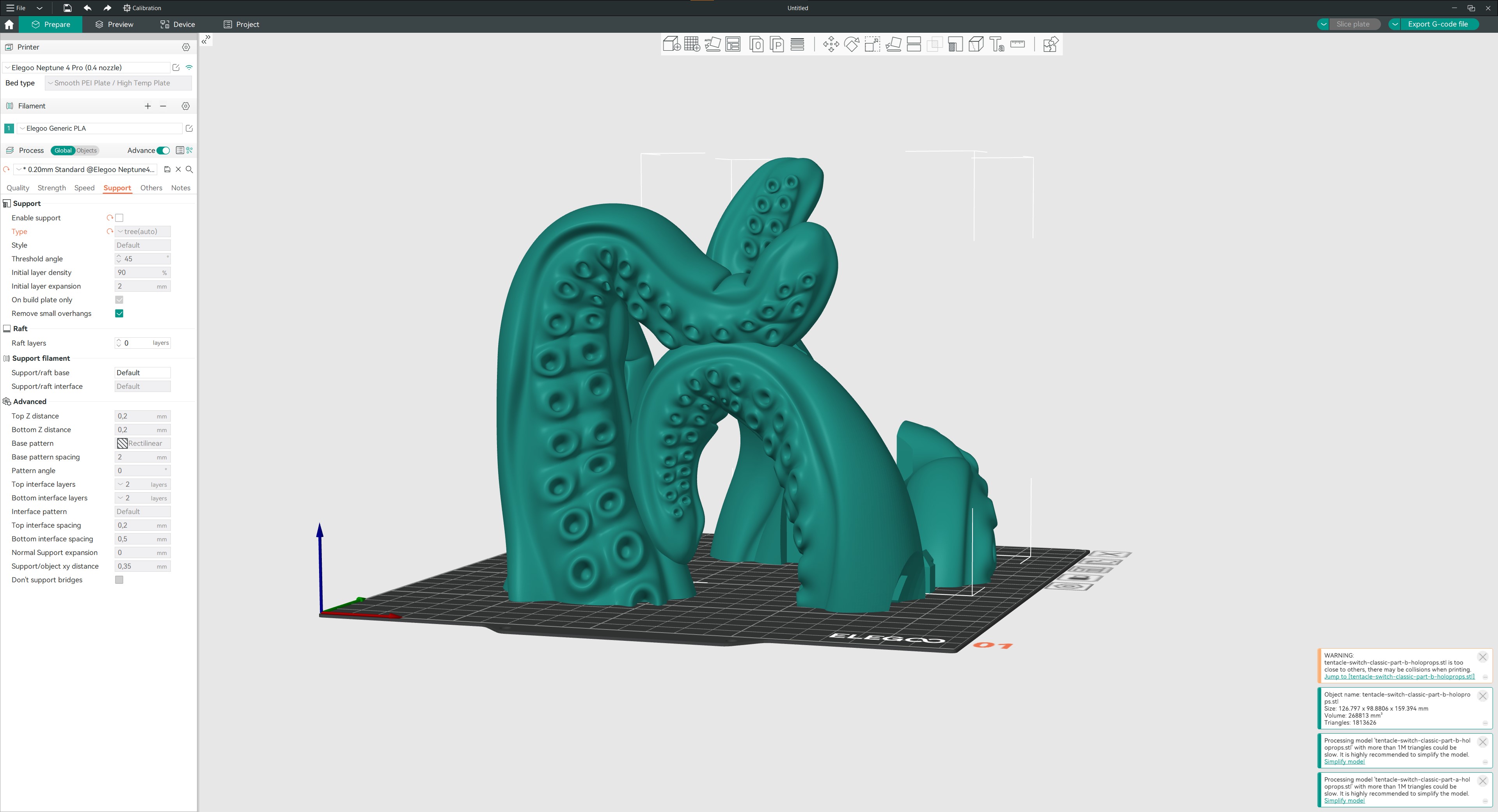
During my test, I used both Elegoo Cura and Orca Slicer, but clearly mostly Orca Slicer, as I prefer the options it has for, among other things, manual "paint in" support, etc.
However, both programs have reasonable profiles for the Neptune 4 Pro machine, and a sea of options for settings and customization.
If you want to make use of the network options, it can be done via the Fluidd software via a web browser. Here, you simply enter the IP address of the printer, and then you have access to the software as long as you are on the same network.
Here it is possible to monitor your prints, and even adjust settings during the process or stop a print if something has gone wrong.
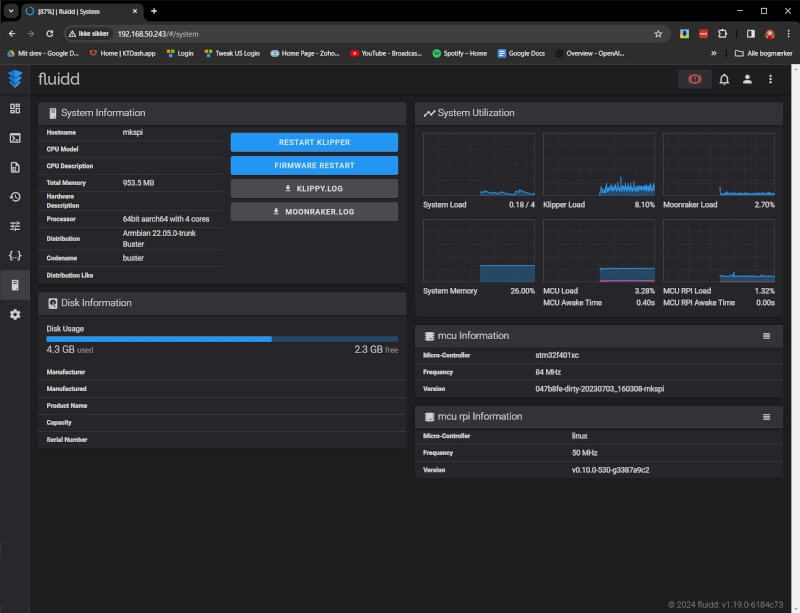
Fluidd itself is also a bigger project to cover, but just the wide range of options that I've seen in my short time with the Neptune 4 Pro shows that there are plenty of options for advanced customization and detail management.
The test
After the setup, and before I even started the computer, I did a test print. On the included USB drive from Elegoo, there is a selection of different pre-sliced files that you can test with.
I tried both the included Budda figure and the classic Benchy file. Both parts came out without problems and the result was really nice.
The Benchy file took just under 20 minutes to print. There was a file made for even faster printing, but it required special Rapid PLA filament, which Elegoo did not include for our test. I therefore stuck here, and later in the test, to more normal speeds.
After the success of the two small test files, I threw myself into a larger project with a file from Holoprops. It was a Nintendo Switch Dock that could be printed without supports. The file was prepared using only the default settings that came with the Neptune 4 Pro profile in the Orca slicer.

It was a file that took about 10 hours in total and ran without any problems. The result was really good, with super smooth surfaces on virtually all surfaces except the top layers.
Here it was possible to see layer lines, since I had printed with 0.20 mm layer height. However, with a bit of post-processing it would be minimal.

After that success I moved on to another print, this time with supports to test it. Since I am betting that we will be testing more 3D Printers over time, I found a file that I will use as a benchmark in this and future tests.

The choice fell on a Red Skull bust, which was prepared for printing with 0.20 mm layer height and auto generated Tree supports. Here, too, the result was very good. Especially considering I haven't tweaked settings.
With another success behind me, I decided to throw myself into a bigger project. Since I'm also a Warhammer geek in addition to being a tech geek, I found a file for a Full Size Warhammer 40K Chainsword. Because what Warhammer fan doesn't need someone like that in their life?

It was a larger file that required me to print in parts and then assemble the parts. The individual parts were in their standard size too large to print on the 225x225x265mm size that the Neptune 4 Pro gives us. So I scaled the files down to 65% which still resulted in a reasonable size.
I printed with the default settings from the Neptune 4 Pro profile in the Orca slicer and used manual supports where necessary.
The individual parts were printed over eight prints over the course of a short week, and it generally went without any major problems.

I experienced on one of my prints in the project that the nozzle stopped, and I had to remedy that problem. It is, however, a fairly normal complication with FDM printing and in my case I was just unlucky to experience it quite quickly.
It took me about an hour to fix the problem and reset the machine before I could start printing again.
I was super satisfied with the result of the many prints. Again there were visible layer lines on some of the top layers. However, I had turned on the smoothing Ironing function, which worked super well to give nice smooth top layers.

A project like this will typically always require some kind of post-processing in the form of sanding, etc. Considering that I printed with 0.20mm layer heights, the result was super good, and with fairly minimal post-work required.
I could have avoided part of it by printing at somewhat finer settings, like 0.12mm or 0.08mm, which would have just extended the print time considerably.
After a pleasant evening in the workshop with epoxy glue, I now had an assembled Chainsword in approximately life size. In order to get it all the way up to collector level, it will of course require a lot of post-work with filling holes and sanding, before a possible painting can begin.

However, the result from the printer provides a super good starting point to work with, without requiring super long print times.
Price
I can currently find Elegoo Neptune 4 Pro with an online price of 259$ from Elegoo's own website.
If we look at the hardware and functionality, it's a super good price.
Conclusion
With their Neptune 4 Pro, Elegoo has made a solid update to their previous Neptune 3. Both the internal hardware and the physical framework have been updated on virtually all fronts.
It has given us an FDM 3D Printer that comes with a solid feature list and at a price that is super sharp.
The inclusion of Klipper firmware and the necessary hardware internally in the machine means that you are super well equipped both as a beginner and as a more advanced 3D Print enthusiast.

The printer gives super nice results even at completely standard settings. It is a print where, even with a 0.20mm layer height, it is difficult to see the layer lines on anything other than the top surfaces.
The only real complaint I have is the slightly misleading information on the website in relation to the auto level function. In practice, however, it has worked super well and been easy to work with. The addition of manual level tuning, as a supplement to the auto part, is super good.
We land on a final score of 9 and a Safe Buy Award, for a feature-rich 3D Printer that is easy to access. If you are curious about 3D Print or looking for an upgrade to an older machine, I have no problem recommending the Elegoo Neptune 4 Pro.
Pros:
- Included Klipper firmware
- Option for fast 500 mm/s prints
- Good software profiles in both Cura and Orca
- Super nice prints even at higher layer heights
- Good networking opportunities
Cons:
- Some misleading information on the website
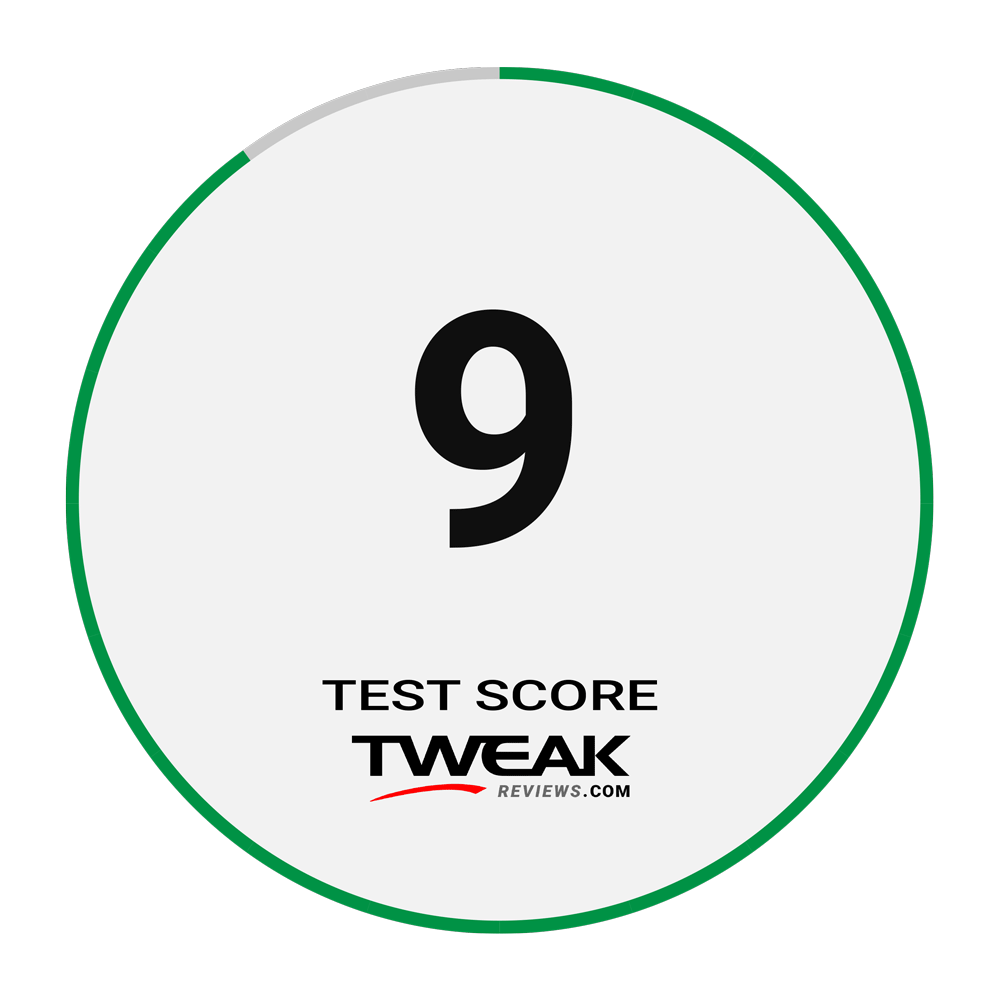

Latest printer
-
24 Aprprinter
-
19 Aprprinter
Elegoo Saturn 3 Ultra
-
05 Aprprinter
Bambu Lab A1 Mini Combo
-
03 Aprprinter
Bambu Lab A1 is back in updated form
-
06 Febprinter
Bambu Lab recalls A1 3D printers
-
30 Janprinter
Elegoo Neptune 4 Pro
Most read printer
Latest printer
-
24 Aprprinter
The World's Largest 3D Printer
-
19 Aprprinter
Elegoo Saturn 3 Ultra
-
05 Aprprinter
Bambu Lab A1 Mini Combo
-
03 Aprprinter
Bambu Lab A1 is back in updated form
-
06 Febprinter
Bambu Lab recalls A1 3D printers
-
30 Janprinter
Elegoo Neptune 4 Pro






