Get more space on iPhone and iPad

Many people tend to lose storage space on their iPhones and iPads quite easily, but there is a way to free up space to be able to store more photos or more music if you are not on the streaming bandwagon.
Storage issues seem to be a permanent challenge on smartphones and other devices. Although the latest iPhone models, such as the Apple iPhone 15, iPhone 14, iPhone 13, and even older models like the iPad, have a generous amount of space, many find that the storage container constantly seems to be full.
Free up more space
The reason, of course, is that you simply take too many photos, record too many videos, or download too many apps. And nothing is more annoying than being asked to free up space while downloading or updating a new app.
Fortunately, for most people there is an opportunity to free up more space that can be used until you have time to sort through your photos. Are all those cat photos really necessary to save?
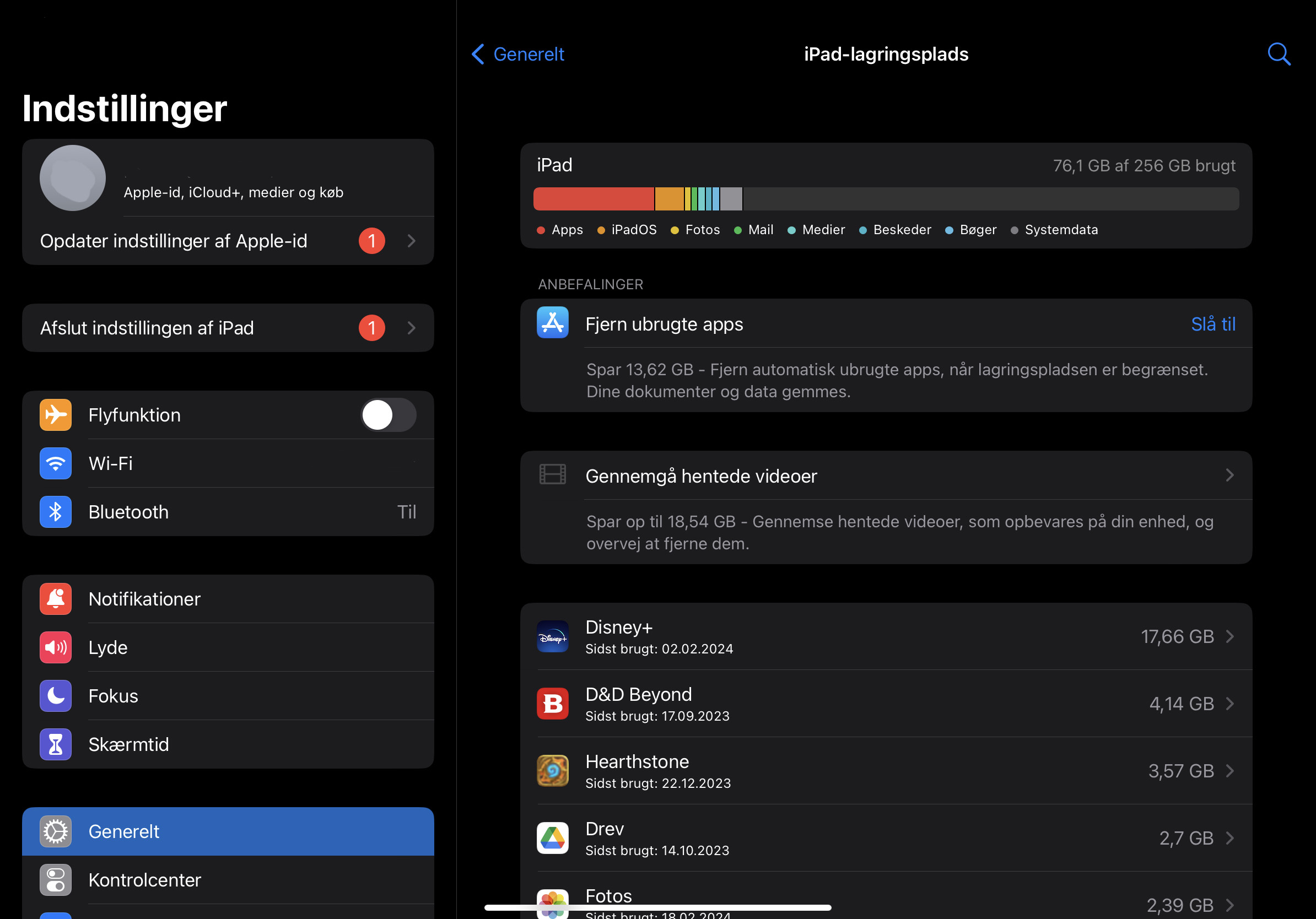
With these few simple tips to free up space on your smartphone and have a more organized iPhone or iPad. It will help you free up important cache files, apps and more to make room for new apps.
- First, check your iPhone or iPad's used and unused storage space.
- Go to Settings, General, then Storage and iCloud Usage, or simply Storage.
- You can see a list of installed apps and their storage usage.
- Tap an app to learn more about its storage.
It is important to note that cached data and temporary files may not be included. This will give you a general idea of the apps that are taking up the most space on your device.
How to check which apps are taking up the most storage space
The "Manage Storage" option on your iPhone or iPad will display a list of apps on your device as well as the amount of space they're taking up. Tap on one of them and it will appear in two forms. First, the app takes up space, followed by the data and documents it stores.
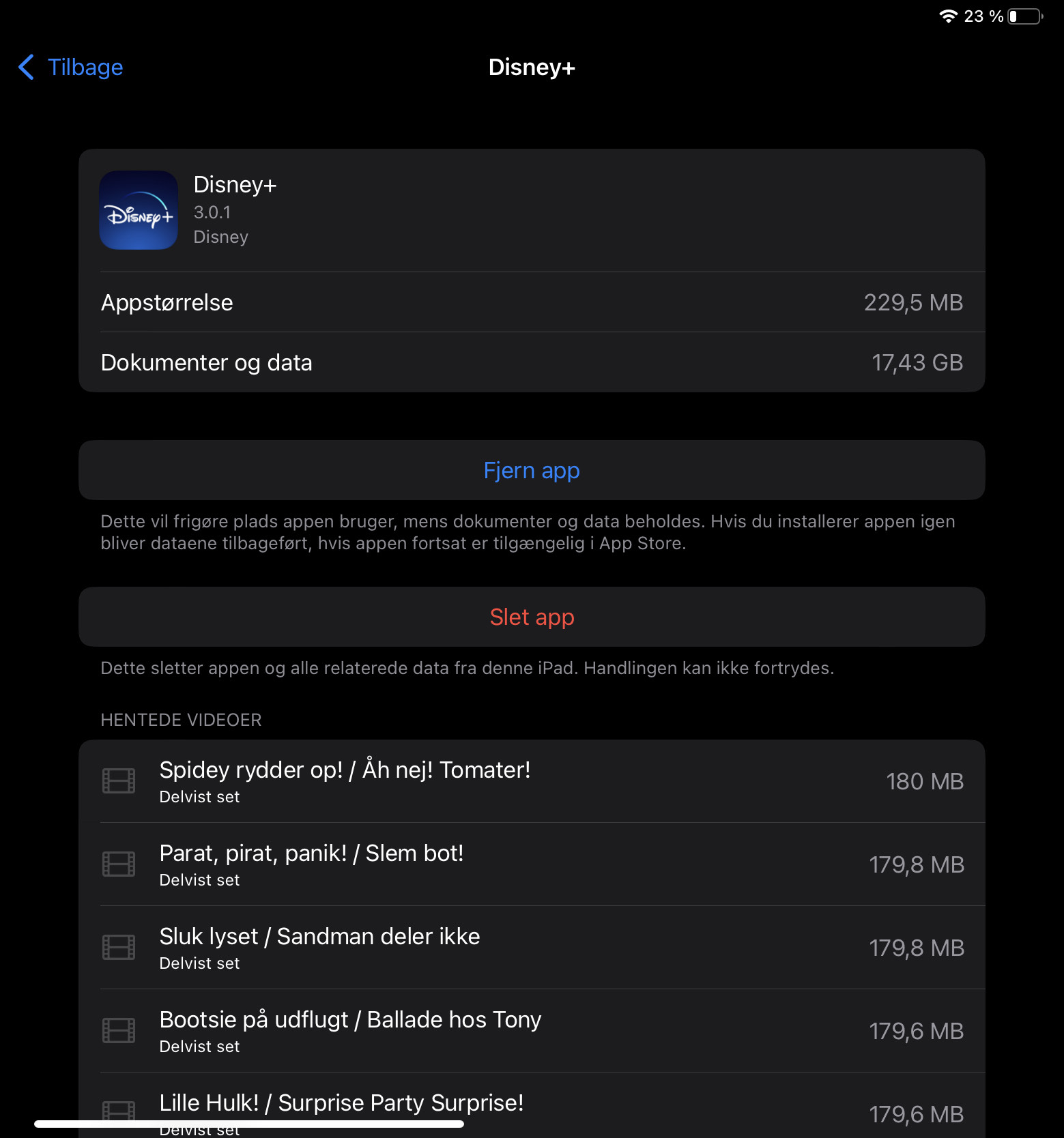
Investigate what is actually taking up the majority of your iPhone or iPad's memory. For example, you might not think about the fact that an app can take up an incredible amount via download in the app. It can be, for example, series episodes downloaded in apps such as Disney+ or Netflix.
Mark the less used apps
Don't keep unused apps on your device just in case you need them later! Go to the "Manage Storage" list and delete apps that are rarely used. This will undoubtedly free up a significant amount of storage space on your iPhone or iPad.
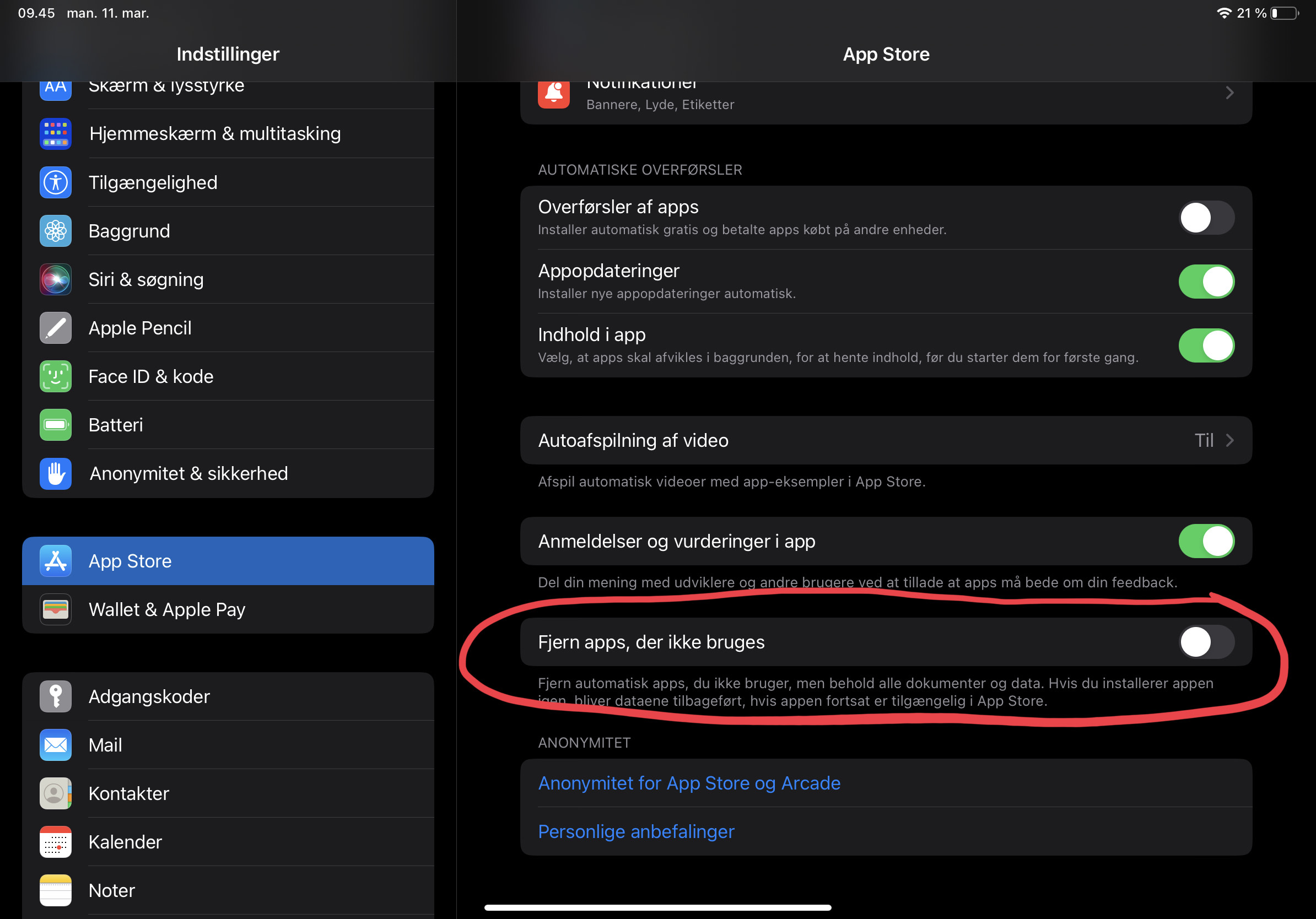
If it is an app that you might want to use again at a later time, data and settings can be saved. To free up space optimally, however, the entire app can easily be deleted.
Is your library full of photos and videos? So clean it up
Photos and long recorded or downloaded videos usually take up more storage space than apps. So if you're running out of space, it might be time to check your gallery, which is probably full of old photos and videos. One method is to sync your photos and videos to a cloud based service, such as iCloud, Dropbox or others. Then simply clear your Photo Library.
Keep files in the cache! Clear Safari's cache:
Remove any junk or cache files from your iPhone or iPad's Safari web browser or any other mobile browser you use.
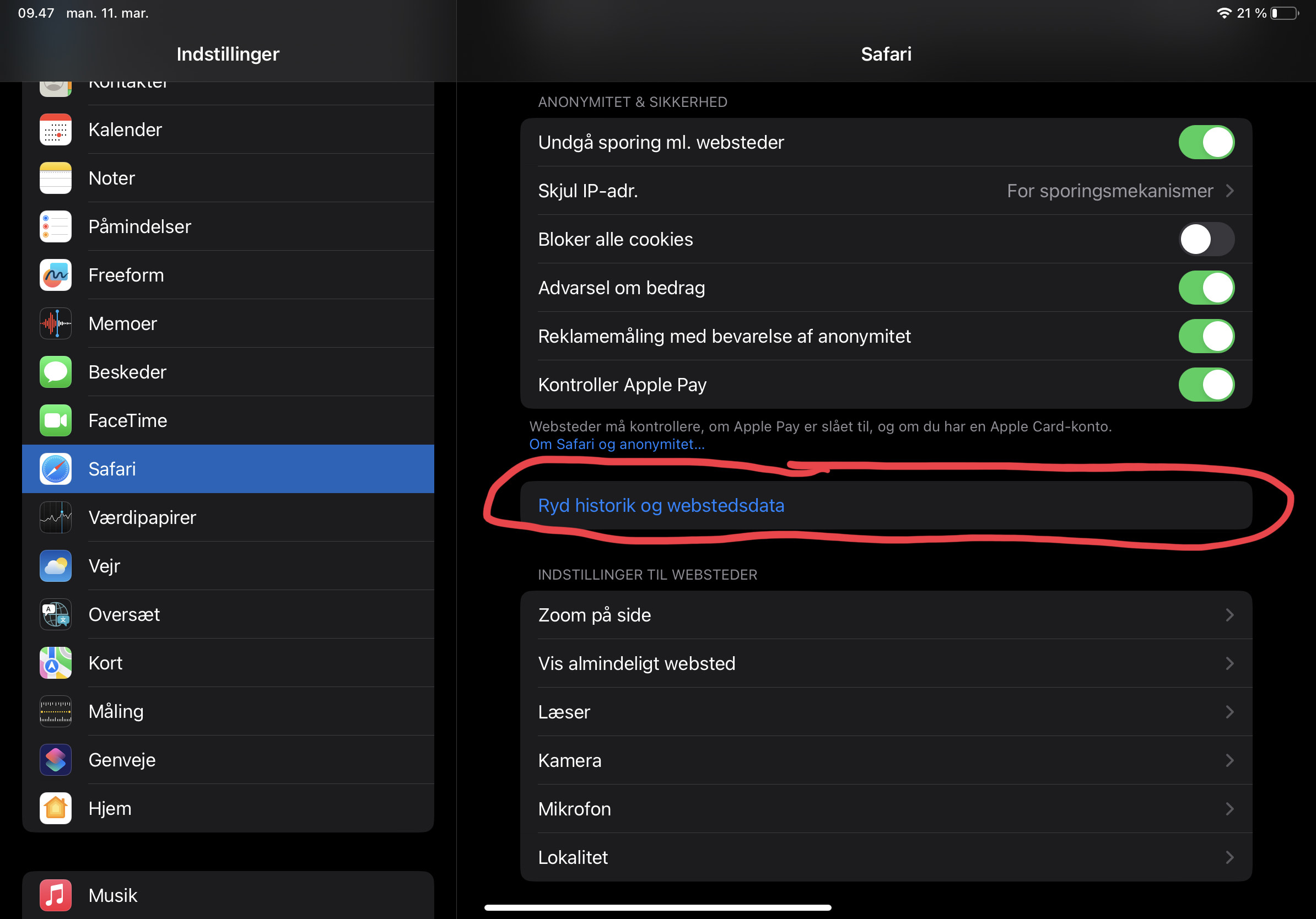
If you use Safari, go to Settings and select Safari. Just select Clear history and website data.
Latest smartphone
-
18 Febsmartphone
-
07 Jansmartphone
OnePlus 13
-
03 Decsmartphone
OnePlus 13 will launch globally in January 2025
-
25 Octsmartphone
OnePlus launches OxygenOS 15
-
17 Octsmartphone
OxygenOS 15 goes live on October 24
-
20 Sepsmartphone
Apple can be forced to open Siri
-
10 Sepsmartphone
A18 Pro chip in iPhone 16 Pro is 15 percent faster
-
10 Sepsmartphone
Apple's event brought lots of news.
Most read smartphone
Latest smartphone
-
18 Febsmartphone
OnePlus Watch 3 now hits stores
-
07 Jansmartphone
OnePlus 13
-
03 Decsmartphone
OnePlus 13 will launch globally in January 2025
-
25 Octsmartphone
OnePlus launches OxygenOS 15
-
17 Octsmartphone
OxygenOS 15 goes live on October 24
-
20 Sepsmartphone
Apple can be forced to open Siri
-
10 Sepsmartphone
A18 Pro chip in iPhone 16 Pro is 15 percent faster
-
10 Sepsmartphone
Apple's event brought lots of news.






