Microsoft Surface Pro 6

Let's start with a view over the specifications and move on from there.
Specifications
The latest Surface Pro comes in a variety of configurations. Common for all of them is their size (292 x 201 x 8,5 mm) and the PixelSense touchscreen of 12.3 inches.
When compared to the previous generation Surface Pro 5, there’s been a doubling in the number of cores and threads with the new 8th generation i5 and i7 processors. The different models feature a minimum of i5 8250U processor (4 cores, 8 threads), 128 GB SSD and 8 GB RAM, but goes up to an i7 8650U processor (4 cores, 8 threads), 1 TB SSD and 16 GB RAM.
The screen resolution of all of the models is 2736x1824, which means that the PPI (pixels per inch) is 267.
Shared between all the models is also the networking card, which supports all common standards (802.11 a/b/g/n/ac) as well as Bluetooth 4.1.
The exterior I/O interface consists of one USB 3.0 Type-A connection, a Mini DisplayPort, a 3.5 mm jack, a micro SD-card slot, a Surface Type Cover port as well as a Surface Connect port that among other things serves as the connector for the charger.
Every Surface Pro 6 comes with a 5 megapixel front-facing camera that supports the use of Windows Hello facial recognition. On the rear is an 8 megapixel camera as well. There’s of course also a built-in microphone and stereo speakers.

In terms of colors, the Surface Pro 6 can be obtained in a platin version, but for the first time it’s now also available in a black version.

We’ve tested the version with the powerful i7 8650U processor, 8 GB RAM, 256 GB SSD and in the black look. On top of that, we received the Type Cover and a Surface Pen.
A Look Inside the Box
Let’s take a break from the technical babble. Let’s see what we actually got. The box that the Surface Pro is provided in is very stylish. It’s light gray and it sports a depiction of the Surface Pro 6 on the front. Also, there’s the small Microsoft logo and the product name located in the corner of the front. On the back, the specifications of this particular model are listed, as well as some terms of use. That’s all fine and dandy, but what about the contents?

The first that greets you once you open the box is the Surface Pro itself, which is facing upwards. It looks great, but also requires a bit of faith in the retailer and the packing since there isn’t really much protection going on during transit. Fortunately, most retailers provide extra packing for their shipments, which certainly is a good thing in this case.

In addition to the Surface Pro 6, there’s also the charger and two pamphlets inside the box. They probably just read that the device shouldn’t be thrown, and isn’t well suited for volcano-diving - so I’ll refrain from such activities. Aside from this, there no other accessory included in the box. This means that if you, like us, want to have a Type Cover and a Surface Pen, you have to order these separately.
A Look at the Device
With our Surface Pro 6 device out of the box, it’s time for us to behold its beautiful exterior. There’s really not much else to say than that it looks stunning. I immediately notice its light weight as well. The Surface Pro 6 itself, without any accessories, only weighs 784 g (770 g for the i5 model). With the Type Cover and Surface Pen (including battery), we end up above 1 kg - around 1,100 g, which still is respectable given that a Macbook Air weighs around 1,300 g.
The black exterior of this particular model gives is a very nice look. However, the black surface is quick to gather small scratches and oily fingerprints, but they’re easy to wipe off.
Along the entire edge of the device is a small groove that has multiple purposes. It conceals the cooler in the top section, but it also is a handle for when popping out the stand at the bottom of the device. From the side it looks pretty nice, and it’s more or less only a groove on the rear of the device, along with two grooves in the side that reveals that something can actually be opened here. The grooves basically make the stand more easily accessible.

The stereo speakers are placed at the front, facing the user, in the top section on the side. The microphone is located next to the front-facing camera, right above the screen.
On the rear, the sole indication that this is a Microsoft product is found in the form of a blank logo. This, unfortunately, is also very prone to picking up oily fingerprints.
The Micro-SD reader is located underneath the plate that can be popped out as a stand. This works quite well, and it is a good way to make use of an otherwise useless area on the device, and on top of that it keeps the overall aesthetics of the device very stylish.
The on/off button is located next to the volume control at the top of the device, and a single click on it, and we’re good to go.

Using the Device
Enough about the appearance, let’s start using this baby. The configuration isn’t that interesting, so we’ll skip ahead. Something that I notice quite quickly is the rather significant bezel surrounding the screen. I’m rather accustomed to using a laptop from a different company where the bezel is nearly non-existent. So, this inescapable and hefty bezel, to me, is a step in the wrong direction.

However, after having used the device in tablet mode, without the Type Cover, the bezel began to make sense. This is how you actually hold the device, and it helps me avoid any accidental touch inputs. As such, it can be described as a necessary evil, since it by no means is pretty to behold. Personally, I mostly used the Surface Pro 6 as a laptop with the Type Cover attached, rather than as a tablet. So, I personally do prefer that the screen extents all the way to the edge.

Another thing that I immediately notice is the crystal clear screen. It’s absolutely top of class, compared to other products on the market today, and the only aspect that is holding it back is the black level. It’s quite apparent that this is not an OLED-display, which would really have been the icing on the top. On a different note, the touch functionality of the screen is the best that I’ve ever had the pleasure of playing around with. Every press is registered correctly and precisely, and the screen feels quite nice to touch as well.
The quality of the front-facing camera is quite good, and I would have no hesitation with using it for e.g. business calls. The facial recognition functionality works wonderfully as well, and it is certainly quicker compared to typing in your password. This is really great, and something that I’d definitely have a hard time doing without.
The following photos were taken with the front-facing camera under different lighting conditions.



The rear camera is only mediocre, and all the smartphones in this household take way better photos, which in my opinion makes the extra camera on the Surface Pro 6 obsolete.
The following photos were taken with the rear camera in normal daylight.


Microsoft has designated a battery life of 13.5 hours, which according to them equates a whole day’s local video playback. During my testing, I’ve not been able to reach that many hours of battery life, but I did manage to go an entire work day of around 8 hours, as well as some additional time at home, before having to charge the device again. Obviously, Microsoft’s test was conducted under ideal conditions that are not representable of real-life use. However, I’m still quite impressed with the battery life that can be squeezed out of this device.
I also noticed that the Surface Pro 6 is very quiet. The i5 model features only passive cooling, whereas the i7 models come with some built-in fans, which also explains the difference in weight. However, at no point during my test, did I hear the fans. Not even when I pressured it.
I really missed a USB Type-C Thunderbolt port in my daily doings as I often need to be able to connect multiple USB-devices and HDMI. The decision of going with a Mini DisplayPort is strange to me since it is far from all devices at school or in the workplace that use this standard. Additionally, I’m not too keen on the Surface Connect port that also serves as the charger connection. Here, I’d also prefer the use of a USB Type-C connector with Thunderbolt.

Performance
There’s no doubt that the Surface Pro 6 is designed for productivity on-the-go. It’s small and lightweight, and contains no dedicated graphics card. In other words, it’s not built for gaming. However, if you really can’t help yourself, the model we tested did manage to run games like League of Legends or Fortnite with an acceptable framerate, as long as you don’t mind compromising in terms of graphical settings.
For normal everyday use at work, or when streaming at home, this model packs more than enough power. It’s also powerful enough to run Adobe Photoshop and Illustrator that I also frequently use.
I’ve tested our model in Cinebench, where I reached the following result (1110):
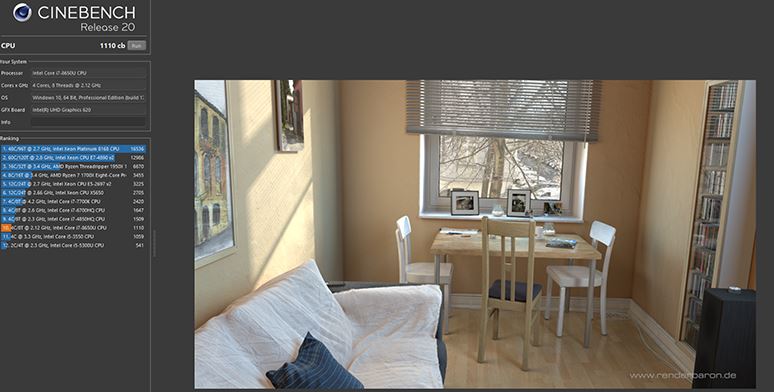
Type Cover and Surface Pen
As mentioned, we also received a Type Cover and a Surface Pen, and let’s not forget to test those out as well.
The Type Cover is the physical keyboard that is specially designed for Surface Pro devices. The keys are really nice, and feel exceptionally nice to use. If you have the keyboard at an angle towards the Surface Pro device, there’s quite an amount of flex, which can become a bit bothersome after longer periods of use. For regular everyday use, such as writing notes or other shorter texts, I don’t find this to be a real issue. The touch area of the Type Cover is also clearly among some of the better on the market. It feels really nice, and it can without any problem recognize the most common gestures.
Unfortunately, the tactile click requires a bit too much force. The size is also too small for my liking. I often ran out of touch area when e.g. dragging objects around the screen when managing folders. Sadly, there’s not really much that can be done here without having to compromise with the overall size of the device. The keyboard cannot be made smaller, and the Type Cover cannot be made larger, unless Microsoft also increases the size of the Surface Pro itself.

I was a bit skeptical towards the Surface Pen. In fact, in March, I partook in an animation course, in which we made use of pen tablets from Wacom, which is a renowned brand on the market for digital drawing tools.
I must admit that the Surface Pen easily competes on this front. It is precise and quick, and only when doing extremely fast movements, did I notice a bit of delay.
I primarily used the pen for handwritten notes, which is something I personally prefer. Unfortunately, the accompanying software is a bit lackluster, but it should be possible to remedy this by acquiring some different software. The experience itself with doing handwritten notes with the Surface Pen was flawless, and it’s surely something that I’ll be missing.
It’s possible to use the Surface Pen and at the same time the rear side as an eraser, and on top of that, it features a small button on the side that allows for additional functionality such as right-clicking.

The Surface Pen can be hung on the side of the Surface Pro, where magnets will keep it in place. It works well, unless you, as me, carry the Surface Pro around in a bag, in which case, I’ve had to fish out the pen from the bottom of my bag on more than one occasion.
The only downside to the Surface Pen is that it requires an AAAA battery in order to come alive. I haven’t been able to find those types of batteries in any regular supermarket, which meant that I had to make a trip in order to find some. However, the pen consumes only very little power, so one can expect it to last for quite a while. It still leaves room for improvement, for instance with some wireless charging or something along those lines.

Price and Conclusion
That wraps up my test, and it’s now time to reach a conclusion based on my experience with the Surface Pro 6. The keen observer may have noticed my use of the word “device” rather than “tablet” or “laptop” throughout this review. I have done this since the Surface Pro 6, in my view, is neither one nor the other. It is simply a hybrid that unites functionality from both worlds. Unfortunately, this hybrid thinking is also the reason behind some compromises that have been made along the way.
I am still a bit saddened by the large bezel surrounding the screen. The 13.9” screen of my personal ultrabook feels infinitely bigger, even though it’s actually just a difference of 1.6”. It basically comes down to an impression that a lot of space surrounding the screen of the Surface Pro is being wasted.
As mentioned, I also miss a USB Type-C Thunderbolt port, which certainly would be more useful than Microsoft’s provided ports.
My overall impression of the Surface Pro 6 is very positive. It’s really nice to behold and the build quality is top notch.
The price of a Surface Pro 6 starts at $799 for the smallest version. Add to that around $130 for a Type Cover and $100 for a Surface Pen. The model we tested is priced at $1,299, which means that the whole package comes in at a price of $1,530.
Compared to the performance and the hardware that you get, we find ourselves in the more expensive end. The value proposition isn’t particularly good. However, what makes the Surface Pro 6 shine is the build quality and the design, and that’s why the price is relatively high. If you want the best in terms of ultrabooks, it will cost you, and given its small size I find that not many come anywhere close to the Surface Pro 6.
I give the Surface Pro 6 the score of 9 out of 10, and the Enthusiast Only Award, for a product that is really nice and absolute top class within its segment of the market. There’s no doubt that I will be missing this little fellow, even if the screen size is a bit small for my liking.
Pros:
Nice design
Solid build quality
Screen is outstanding
Good functionality
The stand is solid and well designed
Quiet as a mouse
Cons:
Price is high (for some)
No USB Type-C Thunderbolt
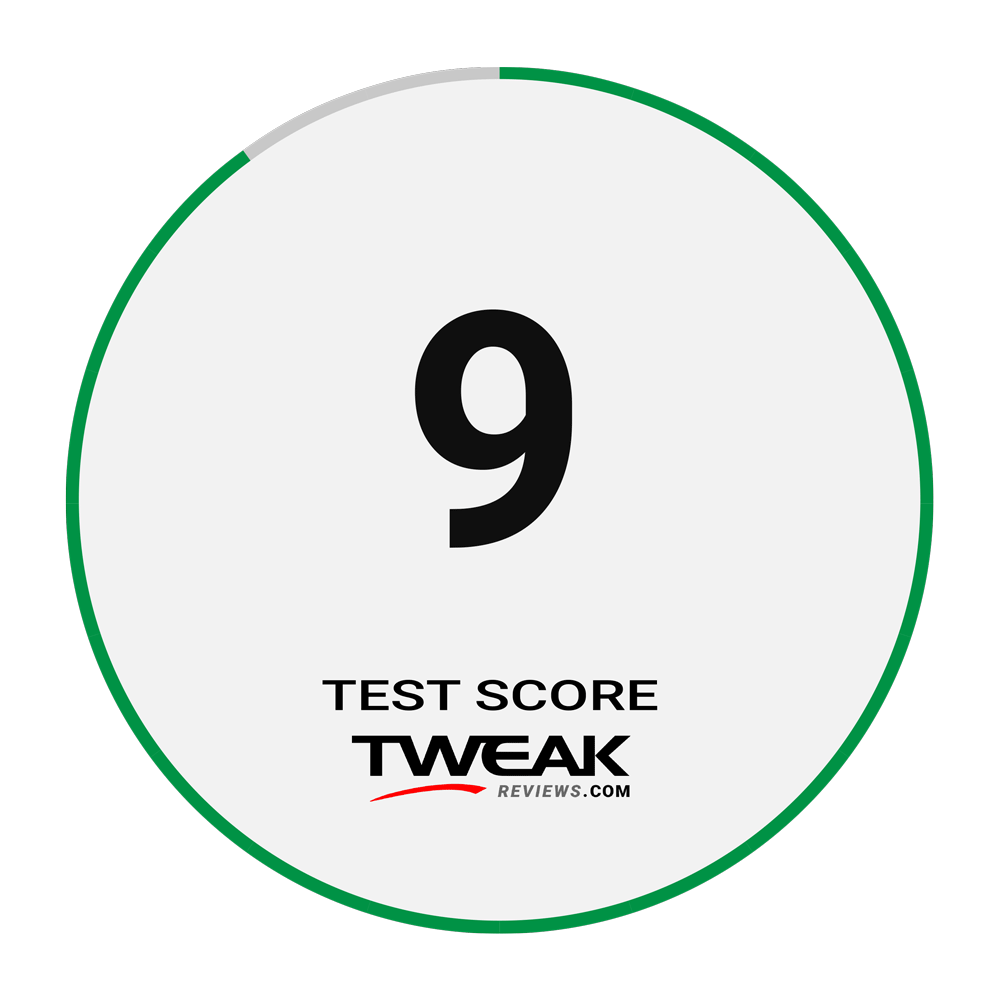
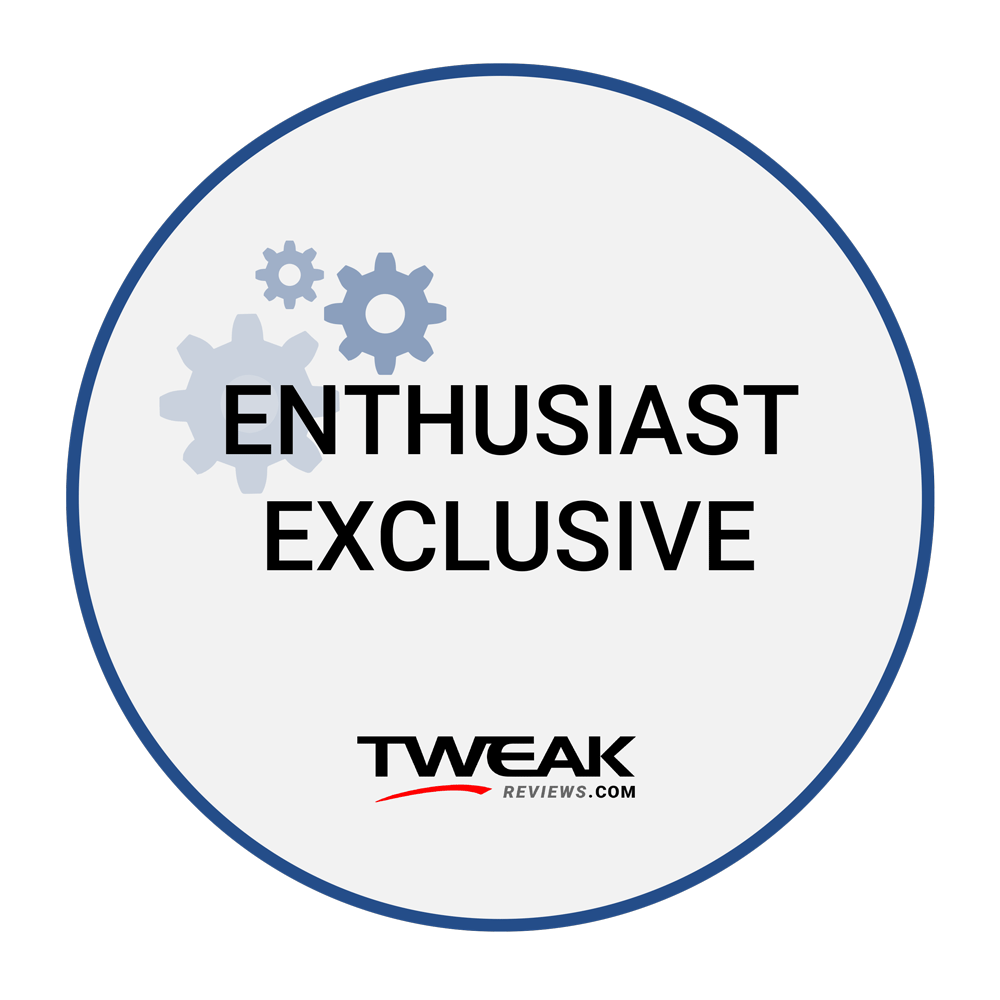
Latest tablets
-
28 Augtablets
-
06 Jultablets
Apple iPad 9th Gen
-
17 Maytablets
Samsung crushes Apple's iPad Pro ad
-
08 Maytablets
Apple Pencil Pro
-
07 Maytablets
Apple unveils new M4 iPad Pro
-
01 Maytablets
iPad Pro 2024: Surprising new rumor
-
29 Aprtablets
Apple ready with new iPads: 'Let Loose' event 7 Ma
-
02 Aprtablets
Miniforum V3 with AMD Hawk Point APU released
Most read tablets
Latest tablets
-
28 Augtablets
Could the iPad Mini 7 be just around the corner?
-
06 Jultablets
Apple iPad 9th Gen
-
17 Maytablets
Samsung crushes Apple's iPad Pro ad
-
08 Maytablets
Apple Pencil Pro
-
07 Maytablets
Apple unveils new M4 iPad Pro
-
01 Maytablets
iPad Pro 2024: Surprising new rumor
-
29 Aprtablets
Apple ready with new iPads: 'Let Loose' event 7 Ma
-
02 Aprtablets
Miniforum V3 with AMD Hawk Point APU released






