SteelSeries Alias

Specifications
- Type: Condenser
- Capsule: 1"/25mm ClearCast
- Connection: USB-C (Plug & Play)
- Polar Pattern: Cardioid
- Resolution/Sample Rate: 24 bit/48 KHz
- Frequency Response: 50 Hz - 20 KHz
- Max SPL: 120dB
- RGB Lighting: Prism
- LED Input Indicator: 5 Stage LED and Mute Icon
- Mic Monitoring: 3.5 mm Headphone Port
- Quick Controls: Microphone Gain Dial, Mute Button, Headphone Gain Dial
- Detachable Desk Stand: Anti-Vibration Shock Mount
- Boom Arm Adapter: 3/8" and 5/8" thread (Boom Arm not included)
- Dimensions: W 110 x D 130 x H 230mm (Stand mounted)
- Weight: 750g (with stand) / 205g (without stand)
Of the key features that I think are worth highlighting are the options for control directly on the device.
A tour around SteelSeries Alias
I think the SteelSeries Alias immediately stands out from many other microphones aimed at the gaming and streaming market. It is somewhat reminiscent of old microphones with its oval pill-shaped design and the elaborate shock mount. This means it's a slightly larger microphone than many others on the market, but personally I like the style.

The materials feel solid and well-made all around. The holder that holds the Alias microphone itself in the shockmount setup is metal, but otherwise the rest of the materials are made of plastic and fabric in a gunmetal gray look.

The front of the Alias has a small SteelSeries, a recessed mute button and a rotary knob for controlling the volume of any connected headset. Hidden under the fabric of the microphone are a series of LED lights that, by default, show one's gain levels. It can be used to keep an eye on your sound level and see if you need to adjust.
If you use the mute button, a red cross will appear which clearly indicates that you have switched on mute.

At the bottom of Alias there is a small RGB LED light which shines down towards the stand. Both that light and the colors of the light further up can be customized via SteelSeries Prism software.
If we look at the back of the device, this is where we find the USB C plug, which is used as a connection. Just below that you have a 3.5mm jack plug, which can be used to monitor your input from the microphone.
Finally, it is also on the back that you will find the rotary knob for setting the gain on the microphone itself. It is a bit difficult to get to, but this also means that it is difficult to turn it once you have found a good setting.
The Alias microphone is mounted on a solid stand intended for use on a table. It is possible to adjust the angle of the microphone, so you can get the optimal angle depending on where the SteelSeries Alias is placed on the table in front of you.

However, it is also possible to unscrew the stand and mount Alias on a microphone arm instead, if you want. For that purpose, an adapter is included in the package.
Software
Customization and control of Alias is done through SteelSeries' GG Software Suite. This is where SteelSeries collects all their different devices, and is therefore not exclusively for the Alias microphone.
The options for customizing Alias are divided slightly in the software. Under the microphone itself, there is an option to adjust the Side Tone level and then adjust the light on the LEDs on the front. There are three levels you can customize here to indicate the different levels, which default to the classic green, yellow and red.
It should also be possible to adjust the light in the Ambient RGB LED that is at the bottom of the Alias microphone. However, this must be done through the Prism part of the software. However, I couldn't get any of the changes I tried to make to show up on the microphone.
If you jump over to the Sonar section of the GG Software Suite, there is an option to adjust the sound on the microphone. In part, there are a number of predefined EQ settings. Some of them are made just for Alias and Alias Pro and based on whether you have Alias on the table in front of you or mounted on a microphone arm.
There is also a selection of others to choose from on the list, and finally there is the option for you to customize or add your very own.
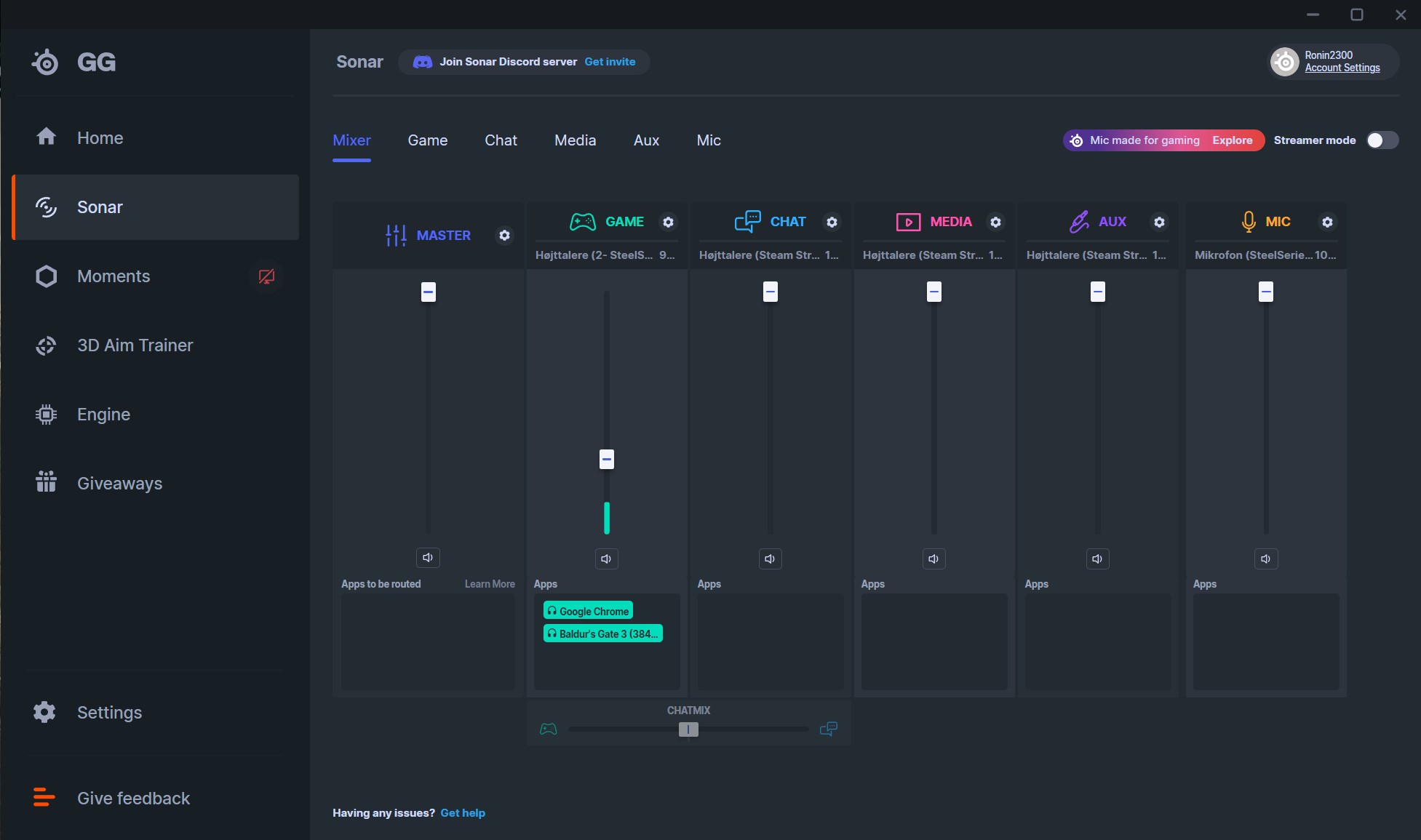
Under the Sonar tab, there is also the option to use SteelSeries Clearcast AI Noise Reduction, or more manually adjust settings for Noise Reduction and Noise Gate together with Compressor settings.
Overall, there are quite wide options for adapting and tweaking the settings for the sound, just as you like.
Built into the GG Software, however, there are also quite wide options for controlling the sound on your PC, between several input and output devices. All that can also be done without having Alias connected, but Alias can of course also become part of the mix.
In fact, the options are there with all connected devices and not just SteelSeries hardware, which is cool to see.
Through Sonar, you have the option of a mixer to split the sound between several different devices, which can be both physical devices or virtual ones, e.g. as part of your streaming software.
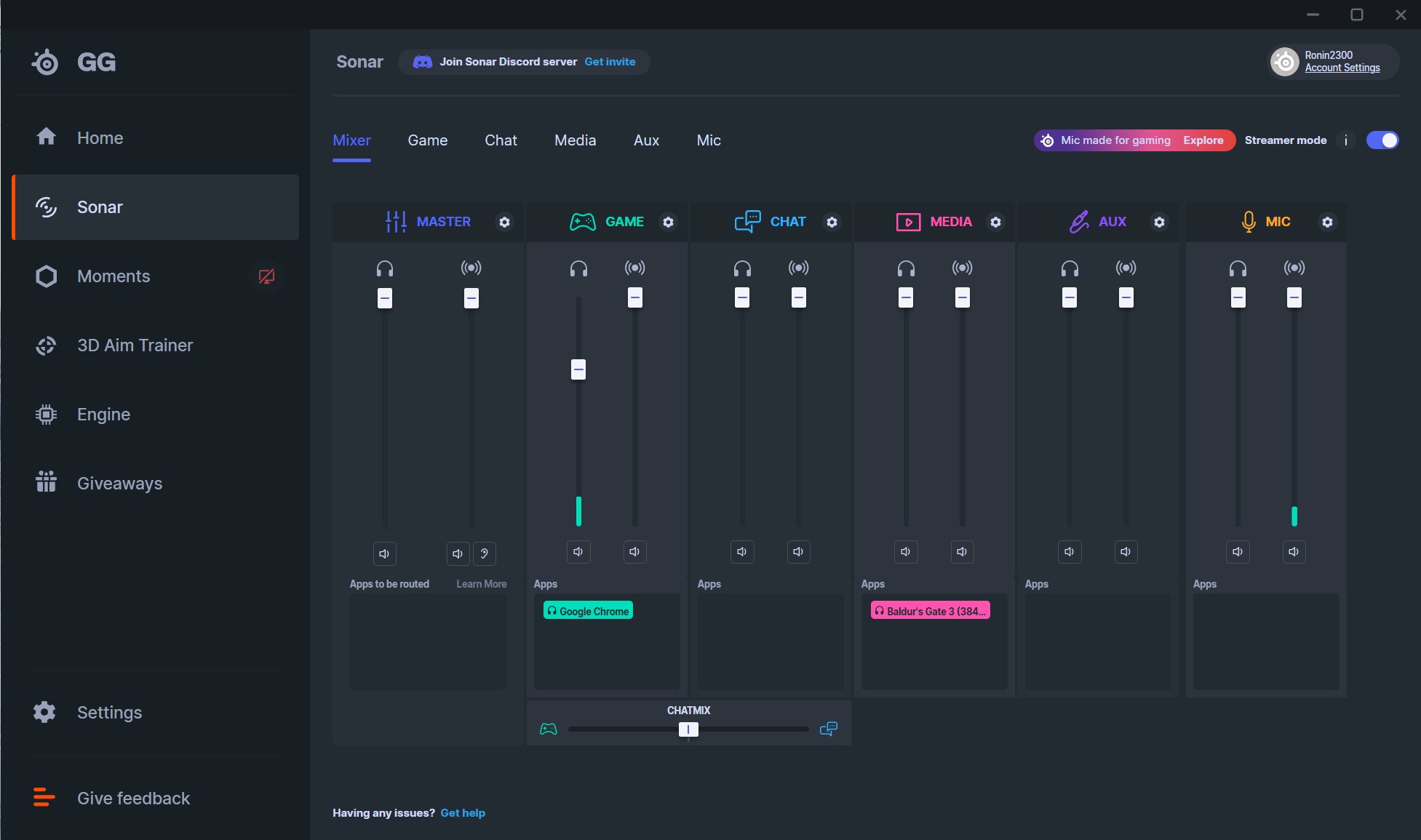
Then you can let the sound from your game go into one channel, while the sound from your microphone ends up in another and the sound from your browser or chat in a third. It gives, together with any streaming software quite good options for setting things up optimally.
If you switch to Streaming Mode, the options become even wider, and each channel is split into two, where one is your personal mix and the other is a Streaming Mix. From there you have the option to control the volume of the two mixes, separately.
Overall, there are really wide possibilities with the SteelSeries GG software suite, and because SteelSeries has kept it open to all devices, and not just their own, it's only even better to use in combination with other hardware you already have.
The test
I have used the SteelSeries Alias over a week for a few online gaming sessions, and then to do real stand alone tests, where I have tested the microphone and the various options via the software more isolated. 1
The connection of the setup is straightforward and pure plug and play via the USB A to USB C plug that is included in the package. It is simply a matter of connecting the Alias and it is automatically registered in Windows.

If you want to get the most out of Alias, I would recommend downloading the SteelSeries GG software. Here Alias also appears automatically, and in my case it was together with a message that there was new firmware for Alias.
It could be updated directly in the GG software and was done in about 5 minutes without any problems.
It is of course a bit of a matter of taste how you prefer your sound set. There are quite a lot of predefined options via Sonar in the GG software. I personally preferred to use the Default setting without any customizations.
I think that gave the most natural representation of my voice. A sound test on the SteelSeries Alias without any EQ adjustments can be heard here.

One addition that I think worked really well, however, was Clearcast AI Noise Reduction. It is still listed as in Beta, but it worked really well during my test.
Alias is made with a Cardiod Polar Pattern and is therefore best for collecting sound that comes directly from the front.
However, there was still some noise from the surroundings, such as from my keyboard and mouse during gaming. However, the software did a great job of removing it almost completely from the sound image, without affecting the quality of my voice.
I even tried to make a little more artificial noise from a YouTube video in the background, and here Clearcast AI Noise Reduction also managed to reduce the noise significantly without my voice going the same way.
You can hear an example of the Clearcast AI Noise Reduction functionality here.
Price
At the time of writing, I can find SteelSeries Alias with an online price of just under 250$. If you want the Alias Pro version with XLR options, the price is 430$.
Conclusion
With the Alias microphone, SteelSeries has made a nice and complete product, with a design that stands out a little from the amount of USB microphones on the market.

Setup and operation is delightfully easy and the flexibility is top notch, with the option of connecting a 3.5mm headset for monitoring your output level.
If you combine that with the options that you get through the SteelSeries GG software, you end up with a really good sound experience. However, I found that I could not adjust the RGB light at the bottom via the software, so this needs to be corrected a bit.
The sound on the Alias sounds really good right out of the box and I actually preferred the sound profile without EQ adjustment.
However, the price is a bit on the expensive side if we hold it up to a fairly comparable product, such as the Logitech Yeti GX microphone that we looked at not too long ago.
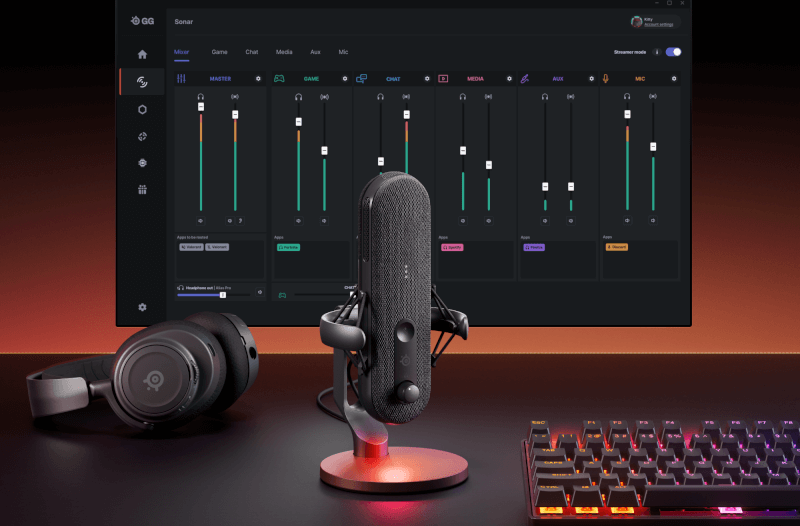
Overall, however, I think that design, execution and not least a bit of broad flexibility end up being able to justify it. However, part of it is personal preference and can therefore vary.
We end up with a final grade of 8, for a super solid product with good sound, good flexibility, but also on the expensive side. If we ignore extra features etc., I don't think the sound profile is three times better than, for example, the Logitech Yeti Orb , which costs a third.
Proc:
- Nice design
- Good materials
- Great sound right out of the box
- Solid software
Cons:
- The price
- A bit of trouble with the RGB settings via software
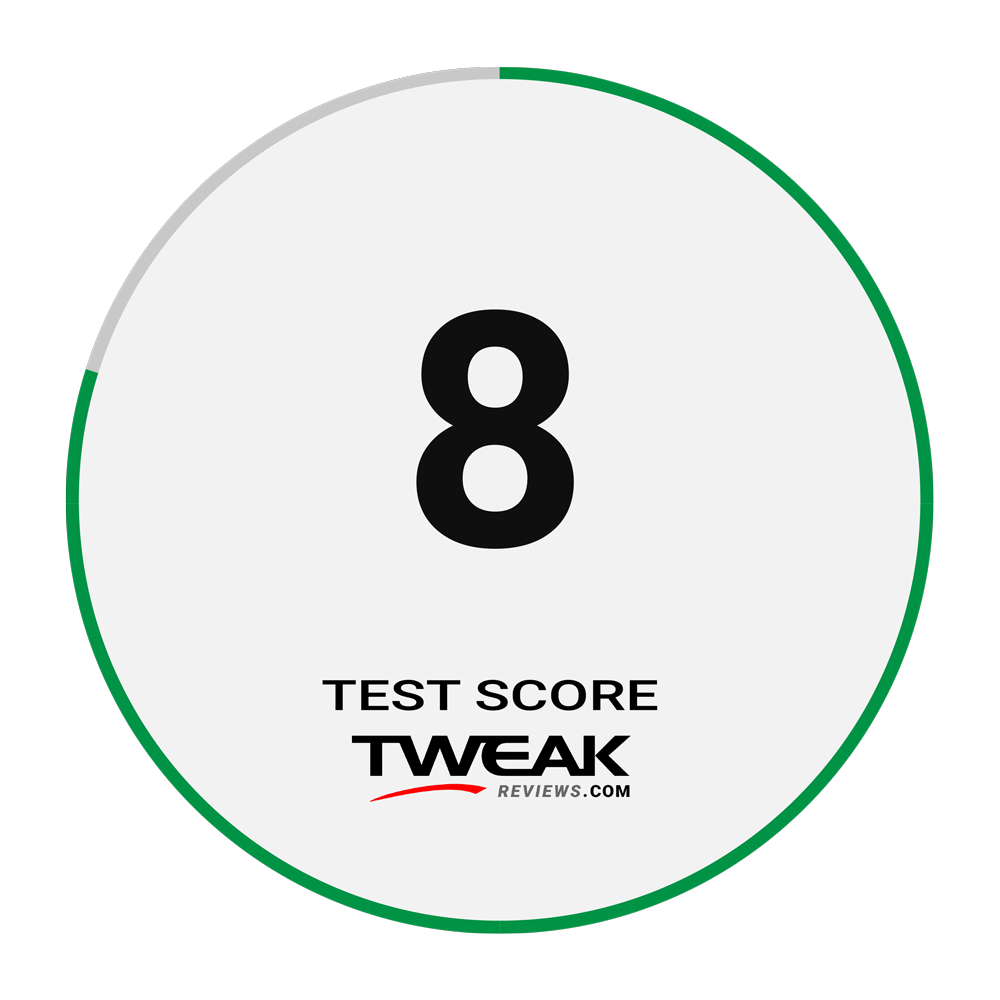
Latest speaker
-
03 Decspeaker
-
19 Augspeaker
Ultimate Ears Everboom
-
29 Junspeaker
Anker Soundcore 2
-
03 Junspeaker
Tribit StormBox Flow
-
14 Marspeaker
Bang & Olufsen launches Beoconnect Core
-
04 Marspeaker
New Razer Seiren V3 microphones
-
21 Febspeaker
Bang & Olufsen Emerge
-
01 Novspeaker
SteelSeries Alias
Most read speaker
Latest speaker
-
03 Decspeaker
Creative Sound Blaster GS5
-
19 Augspeaker
Ultimate Ears Everboom
-
29 Junspeaker
Anker Soundcore 2
-
03 Junspeaker
Tribit StormBox Flow
-
14 Marspeaker
Bang & Olufsen launches Beoconnect Core
-
04 Marspeaker
New Razer Seiren V3 microphones
-
21 Febspeaker
Bang & Olufsen Emerge
-
01 Novspeaker
SteelSeries Alias






