BIGTREETECH Panda Touch

Central Specifications
- 5" IPS touchscreen
- Plug-and-play convenience
- Multi-printer control
- AMS filament changing system control
A tour around the BIGTREETECH Panda Touch
The Panda Touch device does not take up much space and comes in a package with everything you need for setup and assembly.

The set consists of the 5” large IPS Touchscreen itself and a magnetic backplate which is connected to power via a USB cable so that the device can be charged.
In addition to that, the necessary USB cable is naturally included along with a mounting bracket and the necessary screws and accessories.
The Panda Touch screen has a built-in battery so you can use the device for up to 30 minutes without having it mounted on the supplied backplate.
The screen unit itself has pogo pins on the back for connection with the base plate. On the back there is also a slider button that you must use to indicate whether the device should draw power via USB or battery.
On the right side of the device there is a USB connector that you can use to load files to the printer. However, it requires that it is connected via USB to the printer, which I will get into during the actual installation.
Setup
Setting up the Panda Touch screen is very easy and can be done in about five minutes. When the device is started up, a guide appears on the screen that helps you through the setup.
Here you must connect your WiFi network. It is via the network that a connection is made to your printer. In my test scenario, the focus was primarily to test the Panda Touch together with a Bambu Lab P1S.

As part of the setup, you can log in to your Bambu Lab profile. If you do so, the process is even easier as Panda Touch then retrieves all necessary information about your Bambu Lab Printers via your profile.
It is in the majority because with Panda Touch you can connect to and control several printers at the same time. With Panda Touch, you can connect up to 10 printers in total. So if, for example, you want to use it for a Print Farm, it is a super easy way to run batch printing.
The setup itself only took about 10 minutes and then a connection was established to both the Bambu Lab P1S and Bambu Lab A1 printers that we have visiting.
From here there is a physical assembly that also needs to be done. Despite being able to connect to all Bambu Lab printers, the marketing of Panda Touch is mostly aimed at the P1S and P1 printers. This is of course because those printers are the only ones in Bambu Lab's selection that do not have a built-in touch screen for operation.
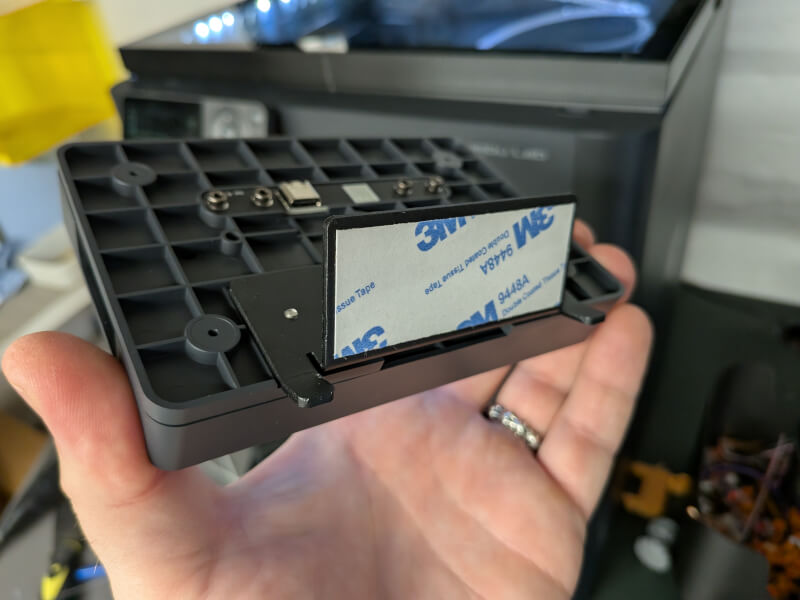
For the same reason, the mounting bracket included in the box is also made to be used with those printers.
It is made to be mounted without the need for tools over the common interface on the P1S and P1 printers. It is fixed with double-sided tape so that nothing has to be screwed into the printer itself. After that, it is just a matter of screwing the base plate onto the bracket and then the Panda Touch screen snaps into place magnetically.
To power the things, the base plate must be connected via USB. If you want to use Panda Touch independently of a specific printer, the USB power source can be completely separate.

If you have to use it together with a Bambu Lab P1S printer, as in my case here, there is a very practical USB plug inside the print chamber itself that you can use. There is even a small hole that you can guide the cable through.
Testing
When you have the assembly and setup in place, you can now access a somewhat more visual and user-friendly interface via Panda Touch than the somewhat limited one you have on the normal LCD screen with buttons on a Bambu Lab P1S printer.
From here it is possible to see the status of the print job you have in progress and adjust the settings along the way if necessary.
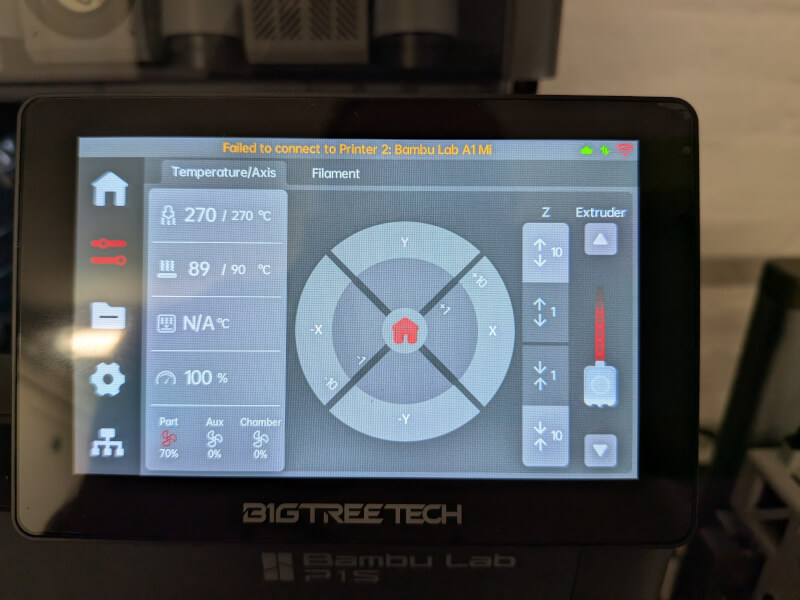
If you have connected an AMS system, you can also access it and control the filament you have in the unit.
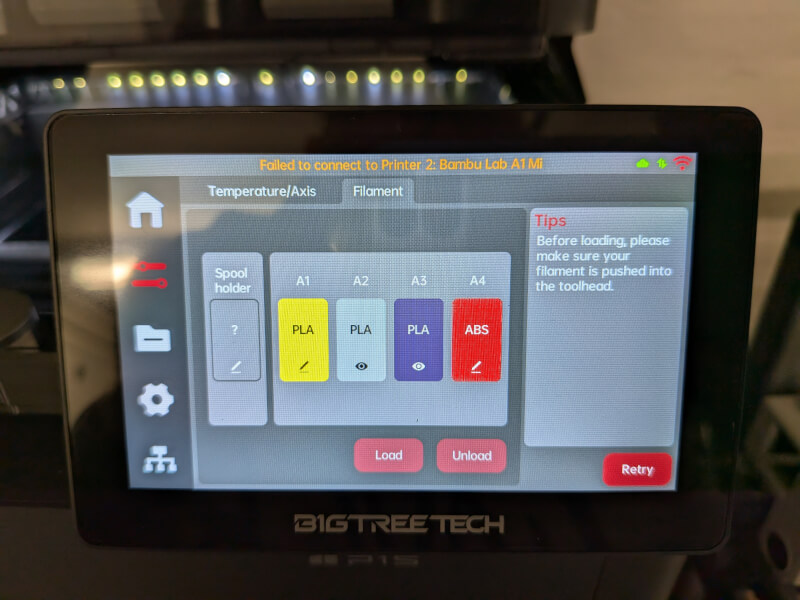
File handling and starting new prints is significantly easier to control on the Panda Touch interface compared to what is on the P1S machine normally.
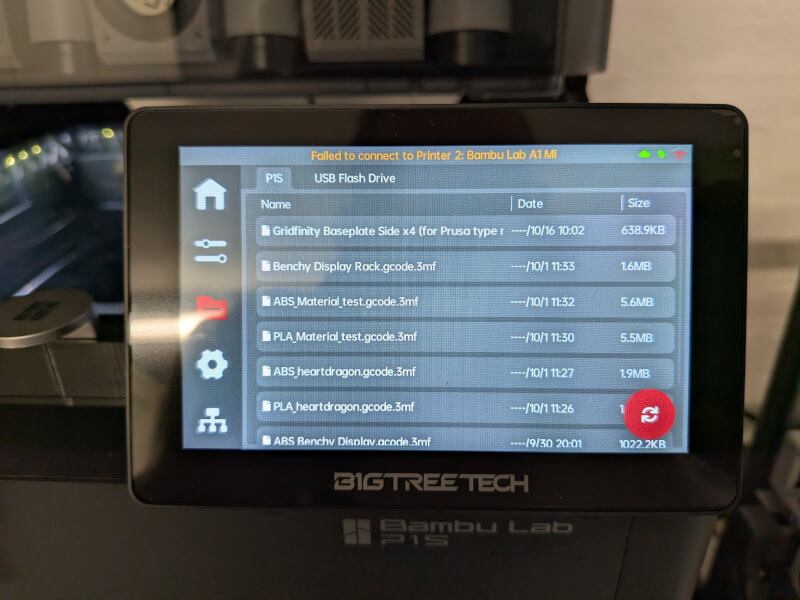
It is not quite the same practical overview with a 3D preview as you have on, for example, the screen of an A1 printer, but it is still somewhat more clear on Panda Touch.
The fairly easy upgrade to Panda Touch means that there is a lot more functionality and ease of use that is suddenly available on the P1S printer.
One detail you have to keep in mind, however, is that the BIGTREETECH and Panda Touch system is dependent on access to the underlying firmware on the bambu Lab printers in order to function.
This means that if Bambu Lab makes firmware updates at some point, it may mean that Panda Touch stops working. It can be either until BIGTREETECH updates Panda Touch so that they are compatible again, or in the worst case permanently if Bambu Lab chooses to block the access they currently give to devices like Panda Touch.
However, I have not had any problems during my test and currently there is no indication that access will be closed on the part of Bambu Labs.
Price
At the time of writing, I can find the Panda Touch unit in Danish webshops with a price of just under 60$.
Conclusion
The Panda Touch screen has been a super easy and practical upgrade for the Bambu Lab P1S printer. It solves a limitation that slowed down an otherwise very good printer and BIGTREETECH has made a super easy and accessible solution.
The fact that there is much more usability in Panda Touch if you have, for example, a Print Farm is only even more impressive for the small device.
When it can all be done for a price of just under 60$, it's really hard to find anything to complain about.
If you have a Bambu Lab P1 printer and have been a bit tired of the normal interface, a Panda Touch upgrade is in my world just right.
It unlocks almost the same degree of user-friendliness and options as you find on the Bambu Labs X1 Carbon and partly on the A1 printers in relation to interface options.
We land with a final score of 9 and a Great Product Award for an easily accessible product that adds lots of utility and does it at a reasonable price.
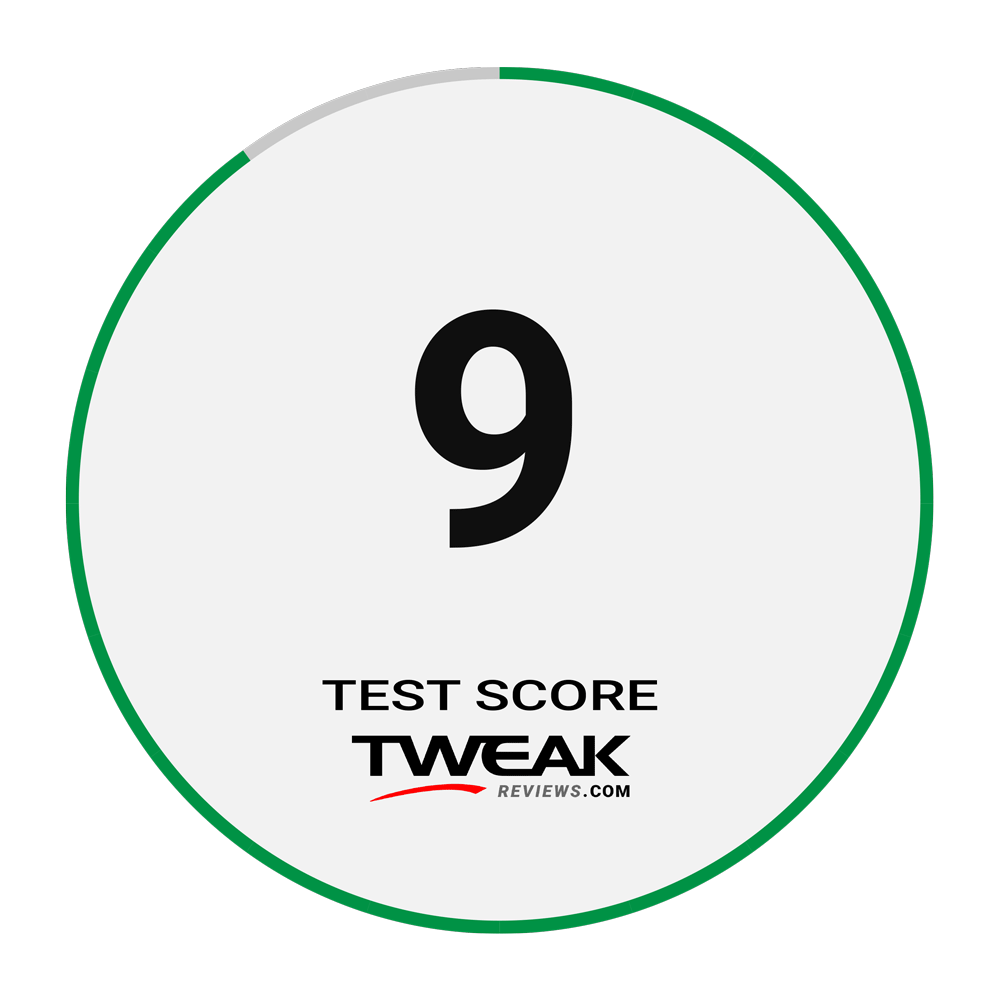

Latest gadgets
-
19 Sepgadgets
-
23 Maygadgets
LaserPecker LP5 Laser Engraver
-
01 Maygadgets
Swytch launches Swytch Max+ Kit
-
10 Margadgets
DJI AIR 3S
-
03 Margadgets
Razer Wolverine V3 Pro
-
21 Febgadgets
OBSBOT Tiny 2 SE
-
13 Febgadgets
Corsair launches Platform:4
-
17 Jangadgets
Nerdytek Cycon3
Most read gadgets
Latest gadgets
-
19 Sepgadgets
DJI launches Mini 5 Pro
-
23 Maygadgets
LaserPecker LP5 Laser Engraver
-
01 Maygadgets
Swytch launches Swytch Max+ Kit
-
10 Margadgets
DJI AIR 3S
-
03 Margadgets
Razer Wolverine V3 Pro
-
21 Febgadgets
OBSBOT Tiny 2 SE
-
13 Febgadgets
Corsair launches Platform:4
-
17 Jangadgets
Nerdytek Cycon3






