Razer Wolverine V3 Pro

Key Features
- Connectivity: HyperSpeed Wireless via included dongle + Wired Connection
- System requirement: Xbox or PC (Windows® 11 64-bit or higher)
- Mechanical Action Buttons: Razer Mecha Tactile Action Buttons
- Multi-Function Buttons: 4 Mouse Click Back Buttons + 2 Claw Grip Bumpers
- Trigger Stops: 2 Hall Effect Analog triggers with Mouse Click trigger stops
- Interchangeable Thumbsticks: Anti-drift Hall Effect analog thumbsticks
- Microphone Input: Yes
- Audio output: Yes
A tour around the Razer Wolverine V2 Pro
The Razer Wolverine V2 Pro, as the name suggests, is aimed at Pro gamers and demanding gamers. The controller comes in classic Razer packaging and includes a semi-hard carrying case for the Razer Wolverine V2 Pro with space for the controller and accessories.
The controller is available in both a white and a black version and we were visited by the white version for today's test.

The Razer Wolverine V2 Pro is designed specifically for Xbox and PC, and the design naturally reflects that. The shape and layout are not very different from a standard Xbox One controller.

You get the classic stick and button layout that we know from Xbox controllers complete with the Xbox button on the front.
They are supplemented by a Share/Screenshot button and a function button for shortcuts.

One of the things that sets the Wolverine V3 Pro apart from regular controllers is that the buttons here use Razer's Mecha-Tactile switches. This gives buttons that feel much more like a mouse button than a typical controller button. There's a world of difference and the buttons feel super nice with a nice click.

On top of that, Razer has made the Wolverine V3 Pro with Magnetic Hall Effect Thumbsticks. This prevents stick drift over time and should also ensure significantly better durability as there are no mechanical parts to wear out in the same way as normal.
There is also the option to adjust the sensitivity via software, which I will take a look at later.

Physically, you can customize the tops of the two thumbsticks, as they can be removed and replaced. Two alternatives are included in the box. One that is taller than the standard version for more precise control and then a shorter one with a more rounded top for faster control.
Looking at the other buttons, the Wolverine V3 Pro is of course equipped with the normal triggers and bumper buttons. On top of that, we also get two extra bumper buttons along with four more buttons on the bottom of the controller. Here, customization is of course also possible via software.

All the buttons are also equipped with switches, as we know them from Razer's gaming mice. The primary trigger buttons can be switched via Razer's Hypertrigger feature. Here, they can be switched via a small slider button between a short and more or less instant activation with a clear click and a more normal long press with analog options. So you can quickly switch depending on the game or preferences.

There is a single simple RGB zone on the Wolverine V3 Pro in the form of the Razer logo on top.
You can connect the Wolverine V3 Pro wirelessly via the included Hyperspeed USB Dongle or via the included USB A to USB C cable.
Razer states the battery life at 20 hours.
Software
Customization of the Wolverine V3 Pro is done through the Razer Controller software which must be downloaded through the Microsoft Store.
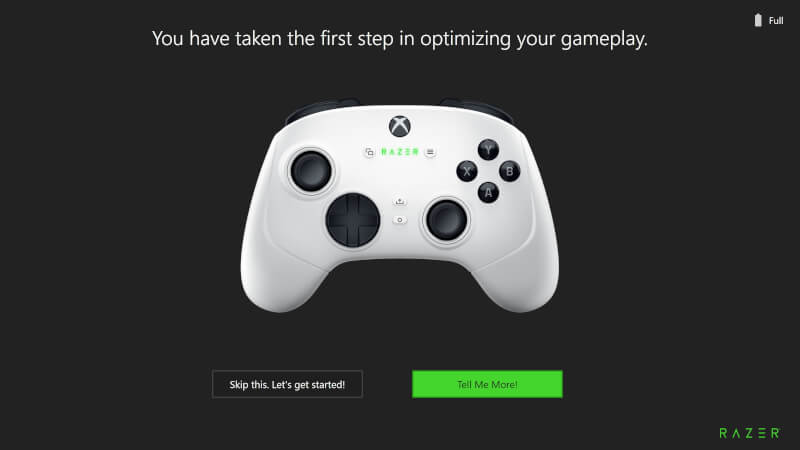
The software allows you to customize a wide range of features on the Wolverine V3 Pro.
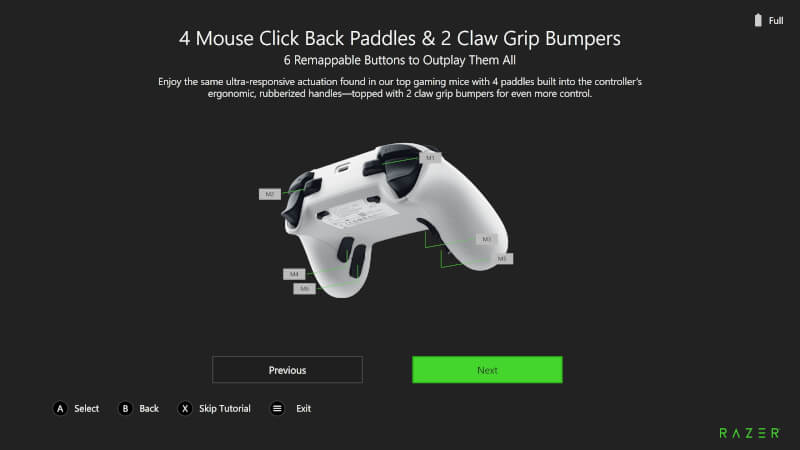
There is of course the possibility of customizing the total of six programmable buttons. There are naturally somewhat limited options for what they can be set to be, as you are tied to controller functions. There are a total of 19 different functions you can assign to the six extra buttons.
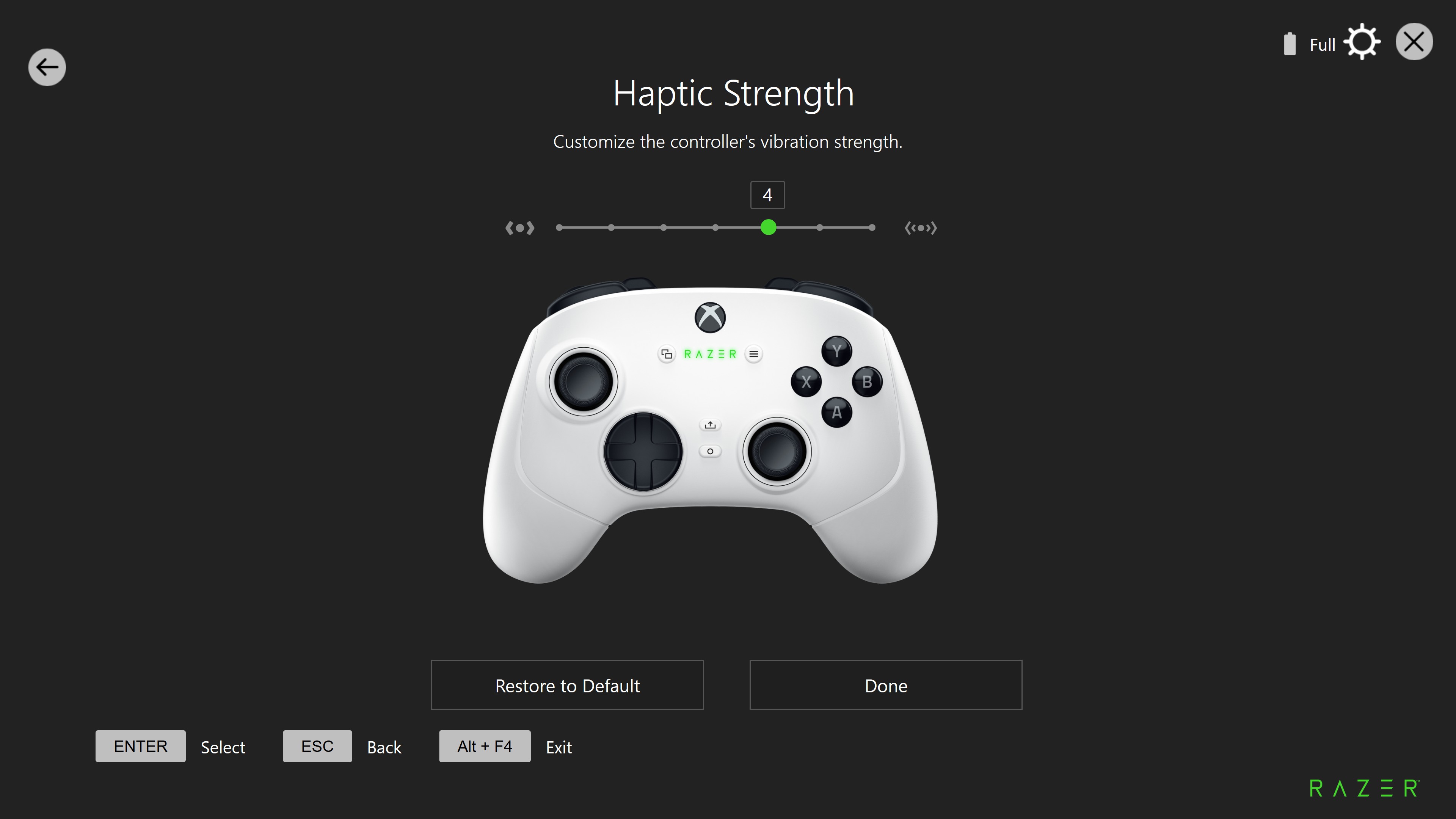
There is also the option to adjust the dead zones and sensitivity of the two Hall Effect Thumbsticks, and the strength of the haptic feedback can also be adjusted.

Finally, there is also the option to customize the RGB lighting in the Razer logo on top.
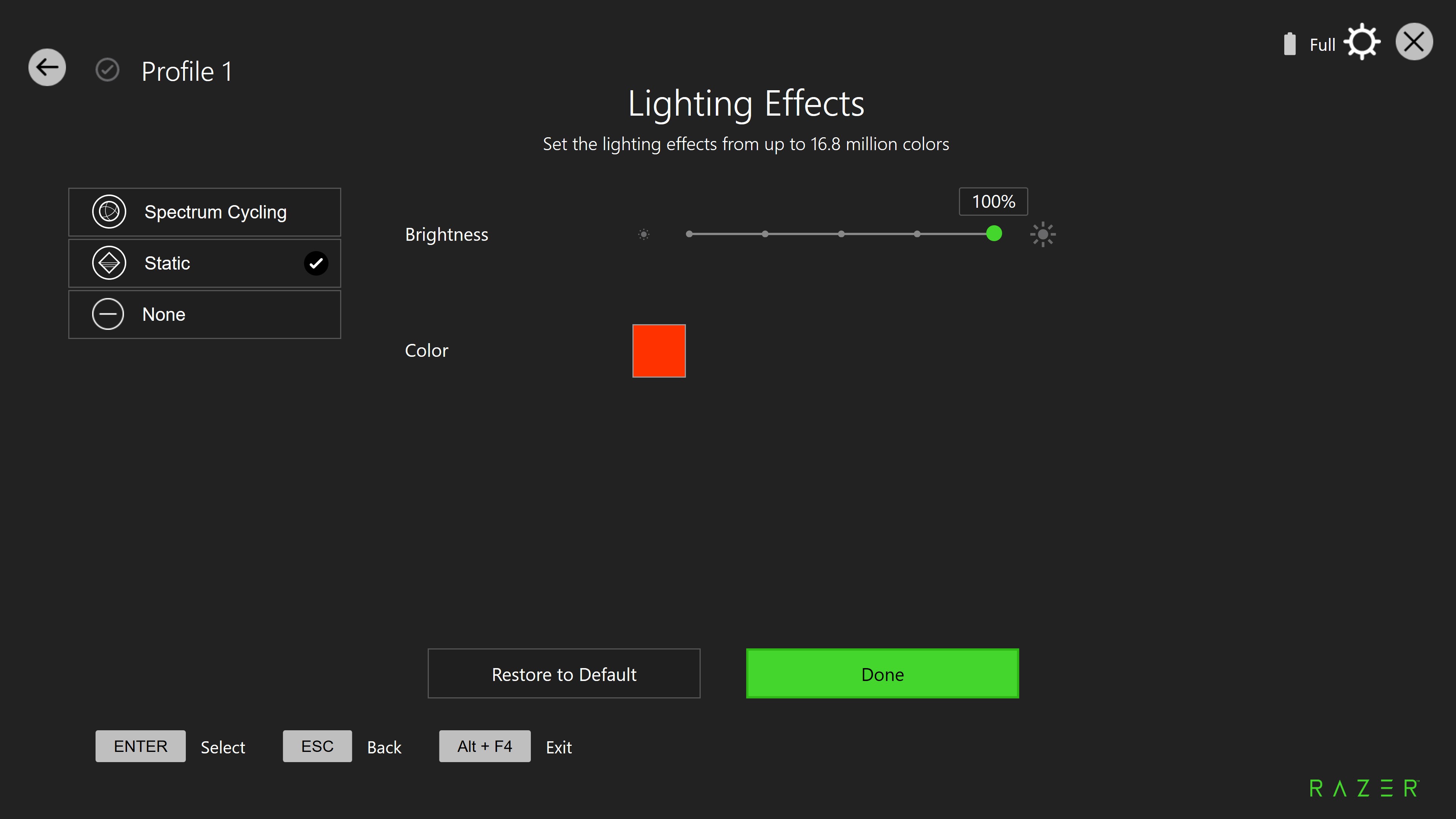
The Razer Controller software is a great companion to the Wolverine V3 Pro and provides reasonable options for customizing the controller so that it can be used just the way you prefer.
Test
I've been using the Razer Wolverine V3 Pro for a few weeks on a Windows PC running Windows 11. It's been a pure plug and play experience. After I plugged the wireless USB Dongle into the computer and turned on the controller, the Wolverine V3 Pro was automatically registered in Windows and I was ready to play.
I've played a combination of games like Hellblade, Star Wars - Jedi Survivor, and Diablo IV. All of them have registered and accepted the controller as a standard Xbox controller without any problems.

All the features of Steam Big Picture Mode have also automatically worked without any problems.
I have always preferred an Xbox controller over, for example, PlayStation and have played a lot with both official Xbox controllers and third-party versions over the years.
That's why an Xbox controller feels very familiar in my hands and the same applies to the Wolverine V3 Pro.
However, things have gotten a nice boost in quality compared to a normal Xbox controller.
Materials and build quality feel nice and solid all around, and a good step above the normal Xbox controller.
However, the big leap clearly comes in the experience of both buttons and thumbsticks, which provide a much better experience than on a normal controller.
The good Mecha-Tactile switches feel super crisp and responsive and mean that the buttons on a normal controller now feel like a ball of soft mash.
Other high-end controllers, like the SCUF Instinct Pro, also do the job really well and are very comparable. However, I think the Razer wins in a comparison.
The hardware is better with Hall Effect thumbsticks and more programmable buttons, but I also think the layout of the buttons on the underside is better on the Wolverine V3 Pro. They feel more natural and easier to use than on the Instinct Pro, for example.
When Wolverine can also be purchased cheaper, it's hard not to let the victory go to Razer and the Wolverine V3 Pro.
Price
At the time of writing, I can find the Razer Wolverine V3 Pro with an online price of just under 200$. This puts it very well against comparable controllers we have tested, such as the SCUF Instinct Pro, which costs over 280$.
Conclusion
The Razer Wolverine V3 Pro has taken over the top spot as my favorite Xbox/PC controller.
It is a well-designed and well-built controller from Razer, filled with good features and solid hardware.

At the same time, it also wins on smaller details such as button layout and, not least, the price. The most comparable we have tested is the Scuf Instinct Pro, which costs a few hundred kroner more than the Wolverine V3 Pro.
It may not seem like much, but remember that the Wolverine V3 Pro comes with Hall Effect thumbsticks, more buttons, an included wireless dongle, and a carrying case. All things considered, you get a LOT more for a cheaper price.
So if, like me, you're in need of an Xbox style controller compared to, for example, PlayStation, then the Razer Wolverine V3 Pro is right up there with the best.
We land with a final score of 9 and a Great Product Award, for a fantastic Xbox/PC controller.
Advantages
- Mecha-Tactile switches
- Hall Effect Thumbsticks
- Strong wireless connection
- Good battery life
Disadvantages
- Nothing noteworthy
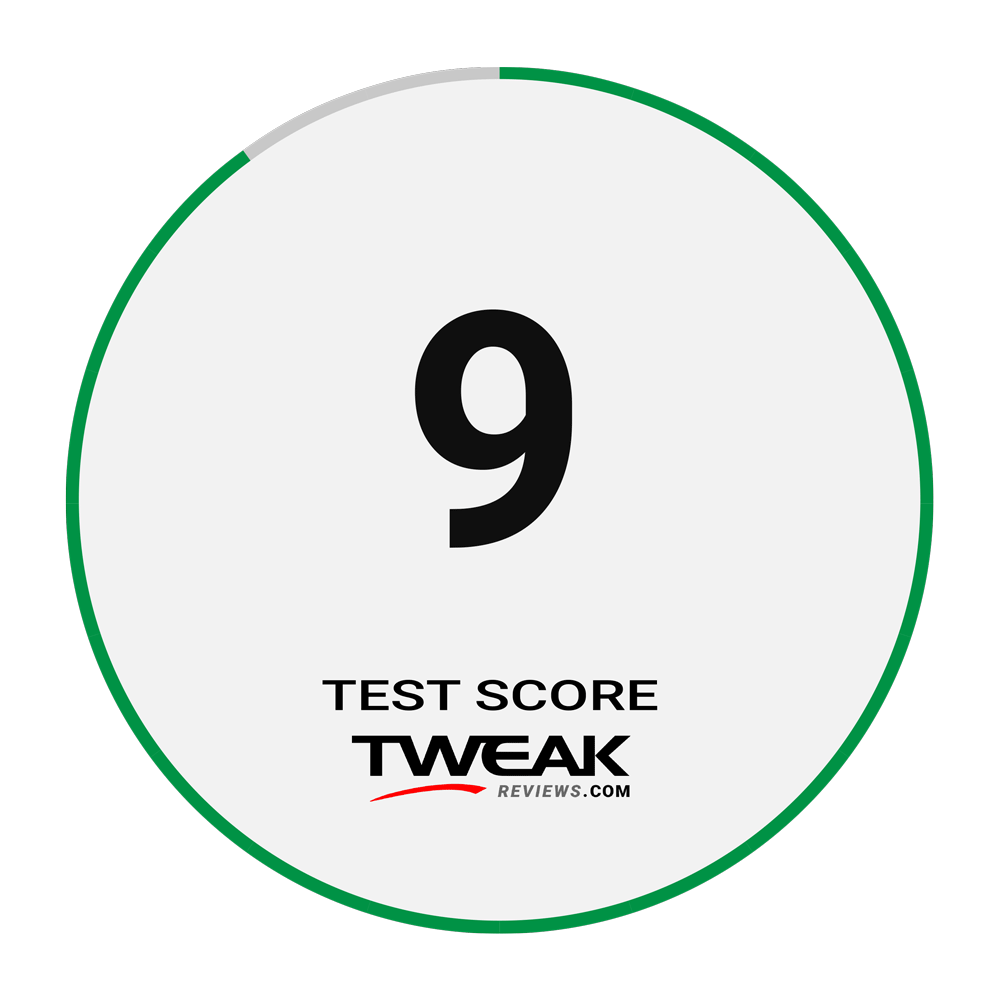

Latest gadgets
-
23 Maygadgets
-
01 Maygadgets
Swytch launches Swytch Max+ Kit
-
10 Margadgets
DJI AIR 3S
-
03 Margadgets
Razer Wolverine V3 Pro
-
21 Febgadgets
OBSBOT Tiny 2 SE
-
13 Febgadgets
Corsair launches Platform:4
-
17 Jangadgets
Nerdytek Cycon3
-
16 Jangadgets
DJI Launches DJI Flip - A Small Foldable Drone
Most read gadgets
Latest gadgets
-
23 Maygadgets
LaserPecker LP5 Laser Engraver
-
01 Maygadgets
Swytch launches Swytch Max+ Kit
-
10 Margadgets
DJI AIR 3S
-
03 Margadgets
Razer Wolverine V3 Pro
-
21 Febgadgets
OBSBOT Tiny 2 SE
-
13 Febgadgets
Corsair launches Platform:4
-
17 Jangadgets
Nerdytek Cycon3
-
16 Jangadgets
DJI Launches DJI Flip - A Small Foldable Drone






