Elgato Lightstrip Pro

Central Features
- RGB LEDS: Individually addressable, 16 million colors
- POWER CONSUMPTION: Up to 30 W
- STRIP DIMENSIONS: 2000 x 12 x 3 mm
- USE WITH: Computer, Smartphone and Stream Deck
There aren't that many pretzels about the Lightstrip Pro, which is basically an RGB LED strip specially adapted for use with the Elgato ecosystem, via the included controller. It is naturally in this small controller that much of the functionality lies in collaboration with the Elgato software.
The LED strip itself is quite flexible and on the back there is Tesa MP tape, which can be used to fix it where it is needed. It is supplemented by magnets in the strip, so that it can be easily attached to magnetic surfaces.
If you want to adjust the length of the Elgato Lightstrip Pro, it can be done by cutting it to length. This can be done between virtually every single LED. However, there are a few exceptions where you just have to skip two. This means that you should be able to adjust the length very precisely.
Elgato itself states on their website that you cannot extend your Elgato Lightstrip Pro and that it is not compatible with their previous Elgato Lightstrip products. In the box, however, a small clip is included, which is typically used to precisely cut two pieces of LED strip together. However, I cannot say whether it works as I have not cut in our test copy.
Setup and software
Setting up the Elgato Lightstrip Pro is pretty straightforward. This can be done either via the Elgatos Control Center app on your smartphone or on your PC.
Here you establish a connection to the LED strip and can connect it to your WiFi network. From here it is possible to access the device as long as both devices are on the same network.
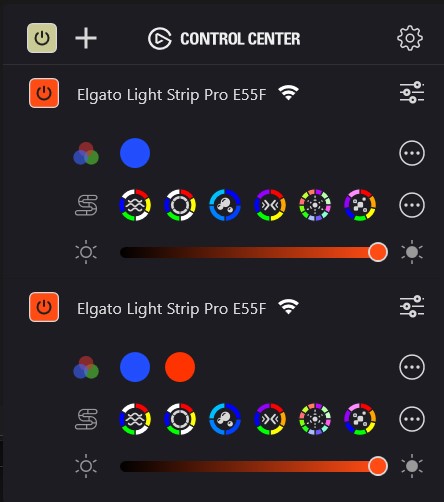
Via the software, you have the option of controlling the light. It can be adapted pretty much as you like. There is a selection of scenes to choose from already in the software. However, there is also the option of customizing your own.
Elgato has also made it possible to code your very own effects if you are familiar with Java code. However, it is not a skill I have, so I have not been able to test that part.
Even without having to code Java, however, there are quite a lot of options for customizing effects, colors and speeds on the various scenes.
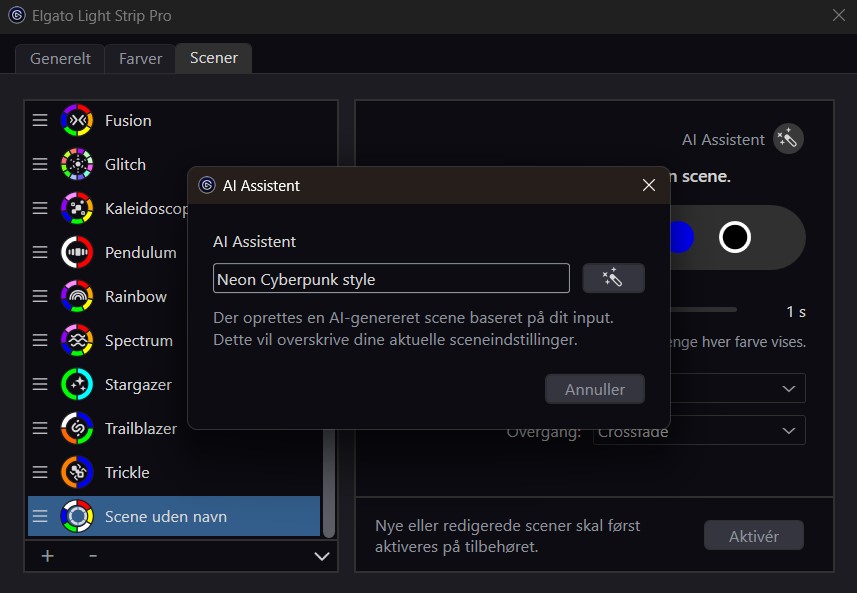
In keeping with the trend of the times, AI has of course also found its way into the Elgato software. So here you can get help choosing colors for a scene via AI text prompts if you need a little inspiration.
If you stream and already use other Elgato products, such as their Stream Deck, Lightstrip Pro can also be connected to it.
Via a Control Center plugin, you have the option to add scenes to your Stream Deck and switch easily and quickly here.
Testing
I've had the Elgato Lightstrip Pro as mood lighting by my PC for a few weeks now.
Setup and operation is super easy and straightforward. It is quick to skip the Control Center software and change the scene or color of things. Fortunately, it is not heavy software, so there are not a lot of unnecessary functions that you have to navigate between.
However, I found that the software was a bit heavy to dance with at a few points. In part, it did not immediately synchronize my changes across PC and smartphone. So the customizations seem to be stored locally on your device and not on the Light Strip Pro controller, which I think would have been a more optimal solution.
On PC, I also experienced that the one Light Strip Pro I was using appeared as two separate devices. Both instances of the software controlled the same physical device, but it was a bit messy as settings and customizations could be changed and used in separate profiles in the software.

Having said that, I am mostly a "Set and Forget" type when it comes to RGB lighting when I finally use it. So I'm not the type to change settings, colors and effects all the time. So in my use case it didn't matter that much.
If you use the RGB light more actively for e.g. streams etc., I could well imagine that the small issues with the software could become annoying.
Physically, I don't have much to complain about with the Elgato Lightstrip Pro. It delivers a delicious and colorful light and is suitably powerful for cozy lighting. If you switch to the white light, there are also good options for adjusting the color temperature, so that it can be used as real lighting if you wish.
Another feature that Elgato highlights is that the Light Strip Pro is flicker-free when you use it on video. It is a known problem with cheaper LED strips that the light can look very flickering on e.g. a webcam or a stream. This is not the case with Light strip Pro, which is made precisely to work well with online streaming.

I have tried across a few different webcams and in all cases there was not a hint of flicker to be detected. So on that front Elgato hits really well.
One thing to note about the Elgato Lightstrip Pro is that it works as a completely independent device. It can therefore only be controlled through Elgato's Control Center software and not synchronized with the rest of the RGB that you may have. have in your PC.
Price
Elgato has the Lightstrip Pro listed on their website with a price of just under $50.
Conclusion
With their Lightstrip Pro, Elgato has created an RGB LED lighting product that fits nicely into their Elgato ecosystem.
It is certainly in that ecosystem that it makes the most sense and not as a stand-alone product. If you don't use other Elgato products and just want some RGB light for your setup, there are other and cheaper alternatives where you can get more for your money.
If you already use Elgato, then Light Strip Pro can make good sense. It is primarily the Elgato integration that makes it stand out from other RGB LED strips on the market.
We end up with a final grade of 7 for a sensible product which, however, makes the most sense for the inveterate Elgato user.
Advantages:
- Easy setup
- Beautifully colorful and flicker-free light
- Easy interconnection with other Elgato products
Disadvantages:
- The price is a bit high
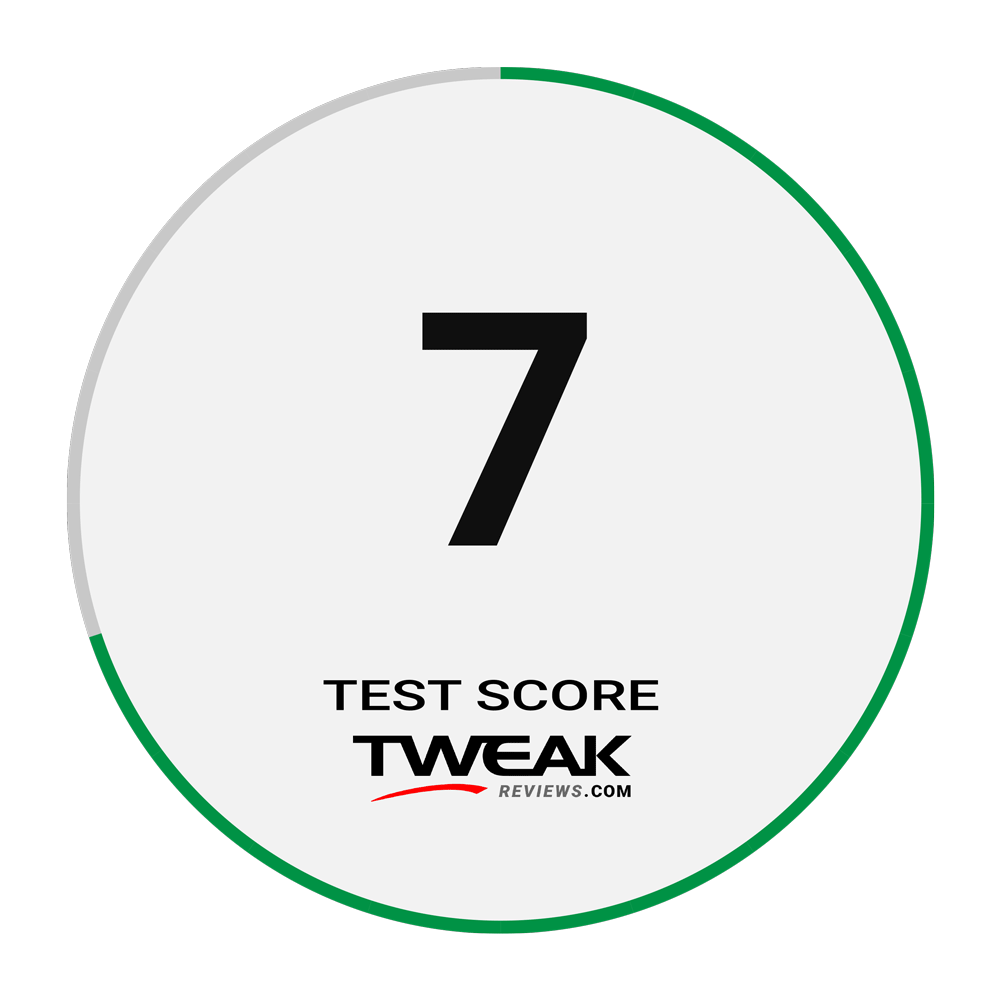
Latest gadgets
-
19 Sepgadgets
-
23 Maygadgets
LaserPecker LP5 Laser Engraver
-
01 Maygadgets
Swytch launches Swytch Max+ Kit
-
10 Margadgets
DJI AIR 3S
-
03 Margadgets
Razer Wolverine V3 Pro
-
21 Febgadgets
OBSBOT Tiny 2 SE
-
13 Febgadgets
Corsair launches Platform:4
-
17 Jangadgets
Nerdytek Cycon3
Most read gadgets
Latest gadgets
-
19 Sepgadgets
DJI launches Mini 5 Pro
-
23 Maygadgets
LaserPecker LP5 Laser Engraver
-
01 Maygadgets
Swytch launches Swytch Max+ Kit
-
10 Margadgets
DJI AIR 3S
-
03 Margadgets
Razer Wolverine V3 Pro
-
21 Febgadgets
OBSBOT Tiny 2 SE
-
13 Febgadgets
Corsair launches Platform:4
-
17 Jangadgets
Nerdytek Cycon3






