Insta360 GO 3
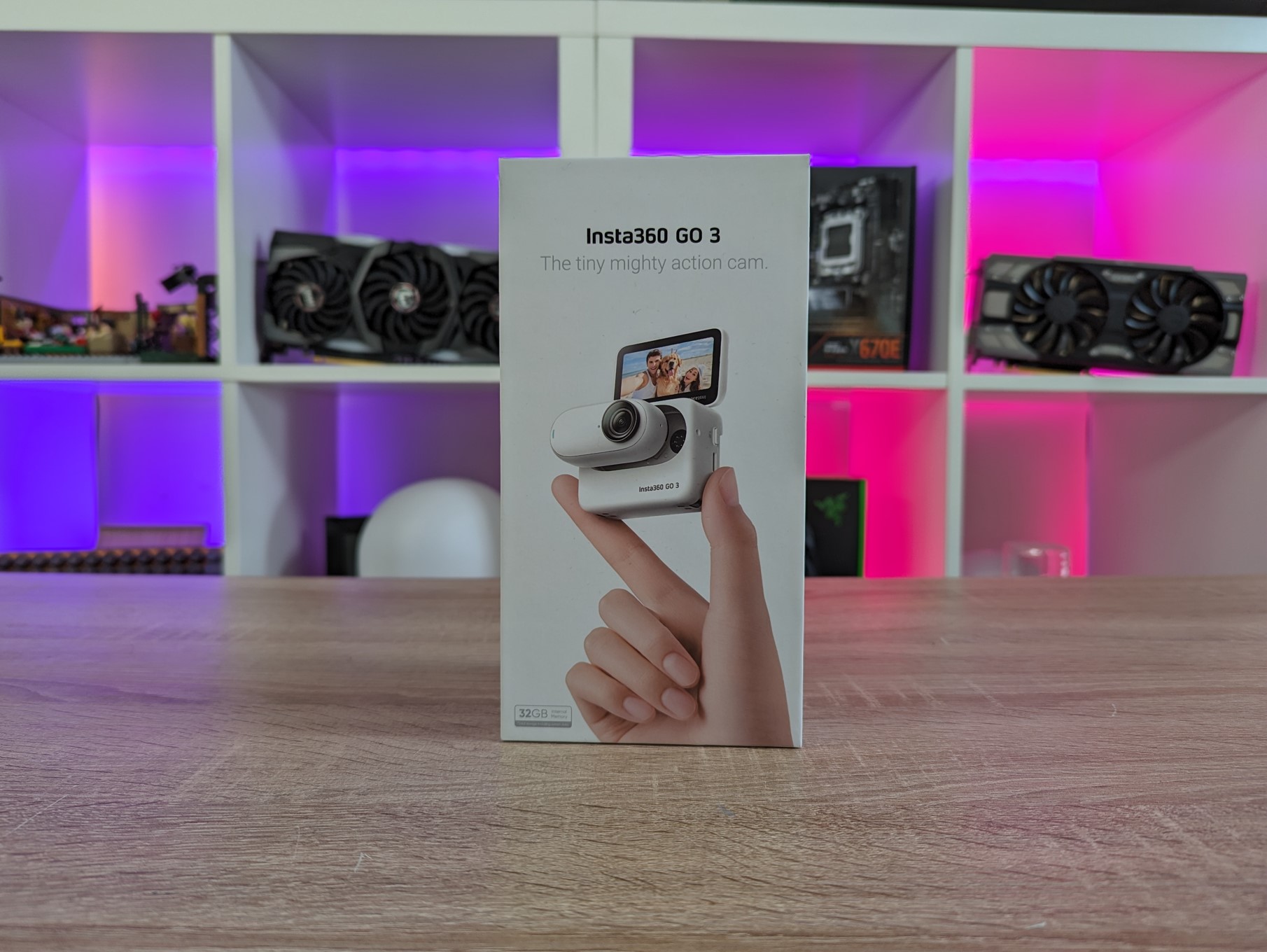
Specifications
- Aperture: F2.2
- 35mm Equivalent Focal Length: 11.24mm
- Weight
- GO 3: 35.5g
- Action Pod: 96.3g
- Dimensions (W x H x D)
- GO 3: 25.6x54.4x23.2mm
- Action Pod:
- Screen Folded: 63.5x47.6x29.5mm
- Screen Unfolded: 63.5x86.6x29.9mm
- Battery Capacity
- GO 3: 310mAh
- Action Pod: 1270mAh
- Charging Time
- GO 3: 23 mins to 80% - 35 mins to 100%
- Action Pod: 47 mins to 80% - 65 mins to 100%
- Run Time
- GO 3: 45 mins
- GO 3 + Action Pod: 170 mins
- Bluetooth: BLE 5.0
- Wi-Fi: 5GHz - 802.11a/n/ac
- USB: Type-C
- Gyroscope: 6-axis gyroscope
The technical specifications are trimmed here. Among other things, I have trimmed the around 18 different image and video resolutions from distributed over the different modes you can set.
Very central, however, is the information about size and weight and not least the battery, which can be stretched between 45 and 170 minutes of use.
A tour around the Insta360 GO 3
You don't have to stand with the Insta360 GO 3 for long to see that it stands out from many other action cameras.
Central to the GO 3 is the two-part functionality, where you have the GO 3 camera itself and then the Action Pod unit, which can be used either together with the GO 3, or separately as an option to view and control the recordings from a distance.

As a complete unit, the GO 3 and Action Pod devices may at first glance look like a more normal action camera. However, the GO 3 camera can be removed from the Action Pod unit quite quickly, leaving you with two separate units.
If we start with the GO 3 itself, it is a small camera with a weight of only 37 grams and a size that roughly corresponds to my thumb. More technically, it measures 25.6x54.4x23.2mm, so in every way a small camera.
The front is of course where we find the lens, which is protected under a removable, and therefore replaceable, lens protector, which is easy to unscrew. It is an F2.2 lens and it is possible to shoot in a multitude of different resolutions and formats depending on which modes you choose together with stabilization etc., which we will look at later.
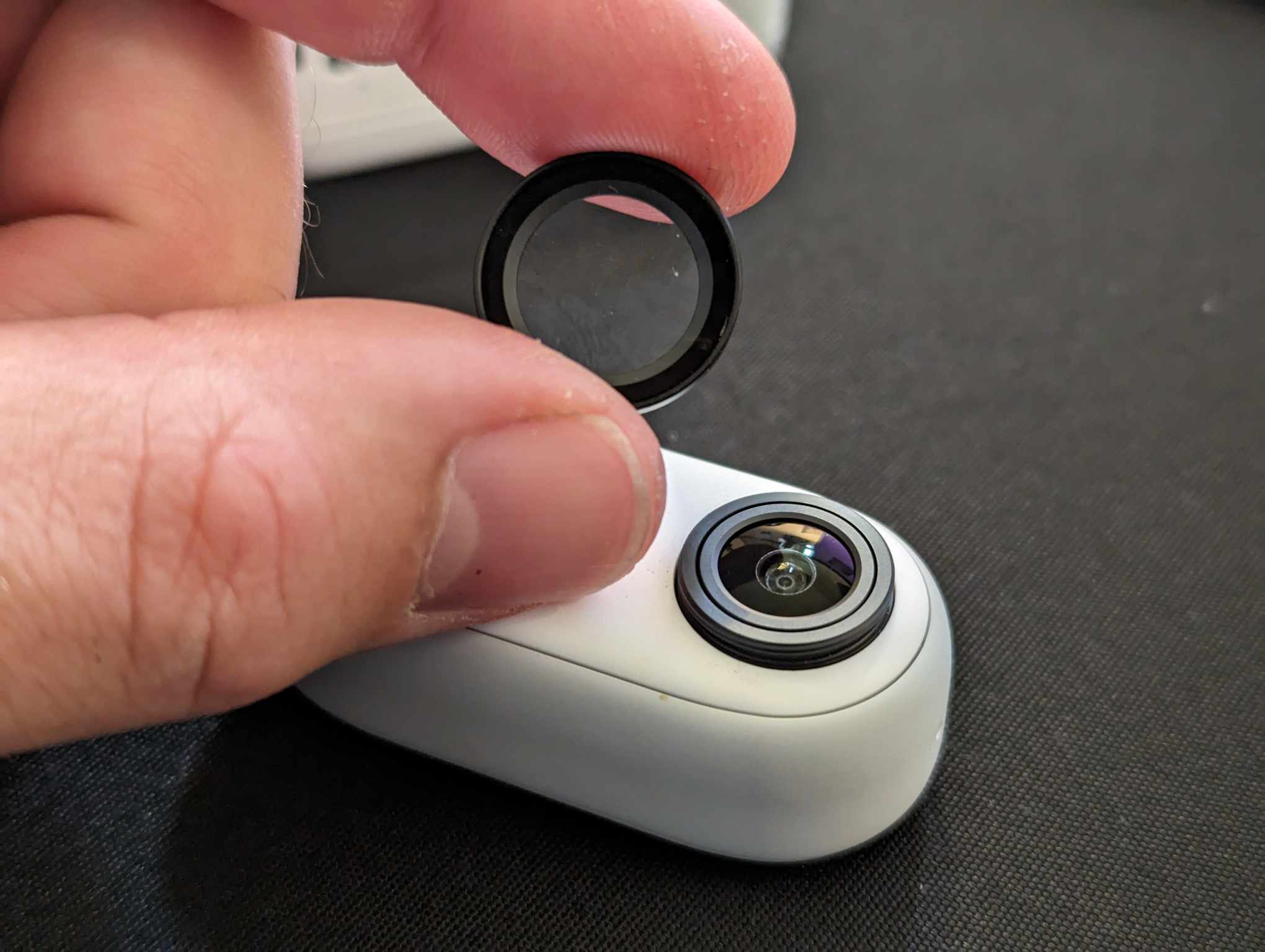
You can record at 2.7K (2720x1536) up to 30 FPS or 1080P at 120 FPS if you choose slow motion.
On the front there is also a small status LED, a microphone and then a "hidden" button that can be used to start or stop recordings.
The entire back of the GO 3 camera is magnetic, which is both used to secure it in the Action Pod part of the setup, but it can also be used for general mounting on magnetic surfaces.
On the back we can also see the Pogo Pins that are used to create a connection when the device is mounted in its Action Pod.

There is internal storage in the GO 3 and there is no option to expand it with its own MicroSD card. Our test unit comes with 32GB of internal storage, but there are also versions with either 64GB or 128GB of storage.
The GO 3 camera has an IPX8 rating down to five meters, so it can be taken into the sea or the pool. The GO 3 device has a battery for around 45 minutes of use and is charged via the Action Pod device.

If we switch to a look at the Action Pod part of the set, it can work both together with or separately from GO 3. Go 3 easily clicks into the mounting on the front and is held in place with magnets and a click lock. Once the GO 3 is mounted, there is no danger of it falling out without pressing the small release button on the side.
It is also on the side that we find the USB C connector, which can be used to charge both GO 3 and Action Pod.

On the other side, we find a power button together with a Quick Settings button that can be programmed for a multitude of different shortcuts.
The top has a single button which is a standard camera button for taking pictures or starting and stopping video recording.
On the back we get a 2.2" touch screen, which can be used both as a preview screen for your recordings but also for choosing settings and adapting recordings, modes etc.
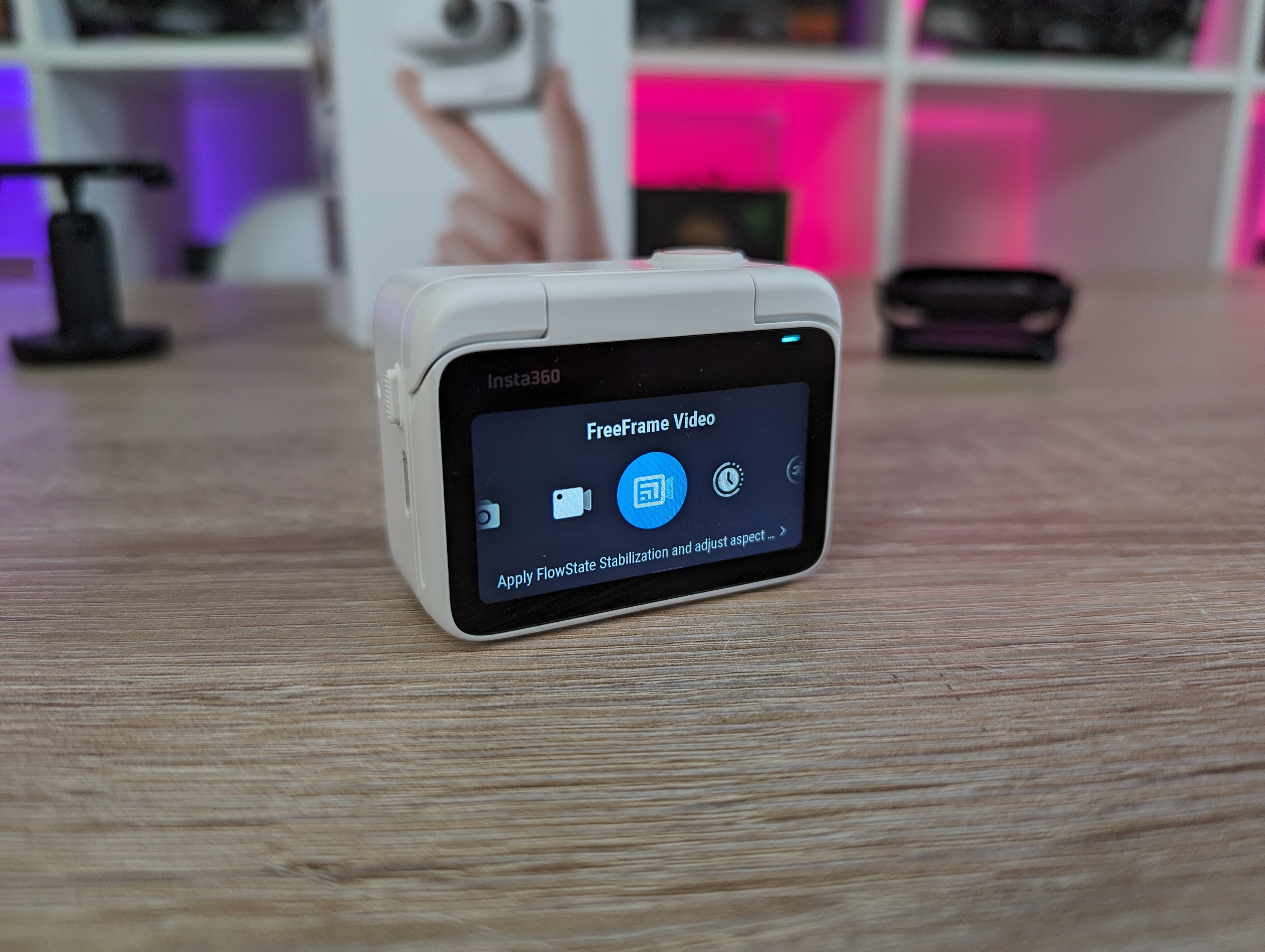
The screen can be tilted up so that you can see it from the front and have an easier time with your selfie recordings.
At the bottom there is a mounting bracket which can be used for mounting on a selfie stick or other accessories.
In relation to specific accessories, there is a practical selection in the box for the Insta360 GO 3. There are three mounting brackets that can be used in different ways.

The included Pivot Stand can be used for slightly more traditional mounting on, for example, the roof of a car, a wall or anywhere you have a fairly flat surface to mount on. There is an adhesive base on the stand which can be reused several times. The Pivot Stand accessory can be used with GO 3, Action Pod or both.
The Easy Clip accessory can be used to mount the GO 3 camera in, for example, the shadow of a cap, the hem of trousers or other similar places.

Finally, there is the Magnet Pendant accessory, which is a small magnetic necklace. It can be worn around the neck over or under the clothes, so you can easily and quickly mount the GO 3 on, for example, the chest for some nice POV shots.
Build quality and materials feel super solid and delicious all around, on both GO 3, Action Pod and accessories.
Software
Just as I was also aware of when I took a closer look at the Insta360 X3, a large part of the magic of the Insta360 products lies in the software, and it is literally impossible to avoid with the Insta360 GO 3.
The initial setup is done via the Insta360 app on your phone. Here, the device must be connected to the app before you can unlock the full experience.

The Insta360 app is the gathering point for all the Insta360 products and is therefore not exclusively intended for the GO 3. This means that there is a large selection of other things in the app that do not directly have anything to do with the GO 3 device. Overall, it works a bit like an Insta360 community, where you can upload your recordings and share them with others.
There is also a wide selection of tutorials so you can learn how to use your Insta360 devices or just to gather inspiration for new ways to use them.
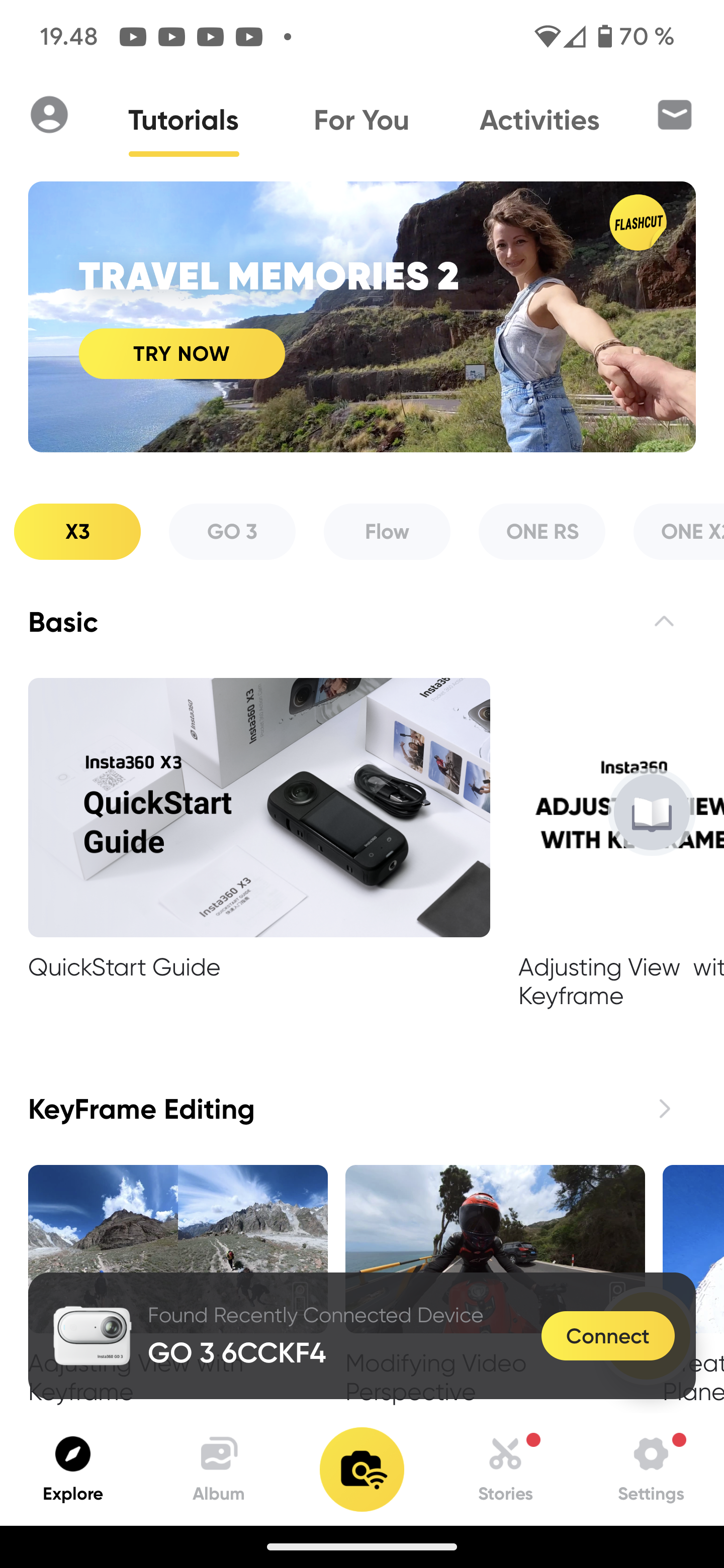
If we look at the functionality specifically for GO 3, then via the app you can control the device in all the same ways as physically on the device itself. This means that you can change settings, modes and start or stop your recordings. The app can also function as a viewfinder, so you can see what you're filming, even if you may not be able to see the camera directly. The only requirement is of course that you are within Bluetooth range.
It is easy to navigate around the many different options via the app. Much of it can also be done on the touch screen of the Action Pod part. However, it is a rather small screen, so it is often easier to do via the app
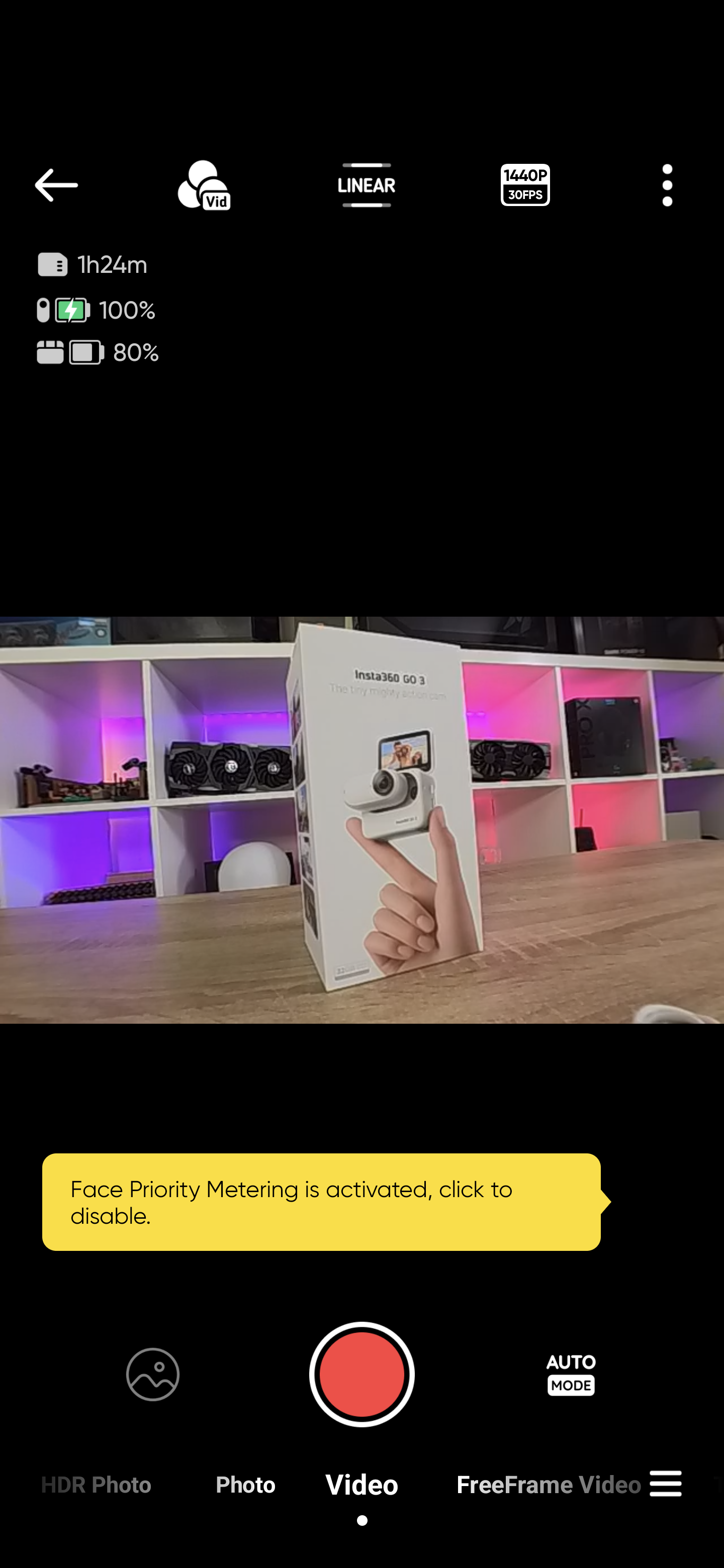
However, you can also use the app to browse and even edit your recordings. You can do that with the recordings from your GO 3, but it is also possible to combine it with the recordings you have from your phone.
The included editor allows you to combine and cut video clips and add effects in the form of graphics, text, music and much more. There are quite extensive options via the app, but since they are heavy files to work with, it requires a beefy phone, if it is not to become an all too slow affair.

However, it is also possible to use Insta360 Studio on your PC. Here, however, there are not the same options for adding music, graphics and other elements. It is reserved for the Insta360 app on your phone.
Instead, the Desktop app can be used to trim and edit clips together.
Overall, there is an incredible amount of help and functionality to be found in the Insta360 app. It's just before it can be a little overwhelming, so much is available. It also needs to be sorted out a bit, as the app covers all the Insta360 products and not just the GO 3.
The only thing I would have liked, however, was that the desktop program also had access to the many tools that you can use in the smartphone app. This would mean that one had access to a much more streamlined option for editing videos. It may well be a little too small on a smartphone after all.
The test
I've been using the Insta360 GO 3 over a few weeks for a few different things. Unfortunately, the test period has not included exciting trips to extreme sports events around the world. This means that my test videos have been a little more muted and not as epic as many of the ones Insta360 uses in their marketing.
However, I have tried to recreate slightly different scenarios, by having the camera around both mounted on myself, my bike and even dog and daughter just to shake up the bag a bit.

Overall, the Insta360 GO 3 is a fairly accessible camera to deal with. It can be a little overwhelming at first, just finding out what the many different options for recording modes, resolutions, etc. mean, in relation to quality and later options for editing, etc.
Fortunately, there is heaps of help to be found in the Insta360 app, which has plenty of guides and tutorials.
Operating the camera via the app is very easy, and provides a good option for remote monitoring of the camera if it is mounted in a place where you cannot easily get to it.
The same can be done with the Action Pod part, but if it's on the go, the small screen can be a little more difficult to navigate around.

However, it is nice to have the option of both. The fact that the small screen can also be tilted up so that you can use it when filming yourself is worth its weight in gold if you also plan to use the Insta360 GO 3 to make vlogs or the like.
However, it can be a bit difficult to frame your videos, via both the app and the screen on the Action Pod device. This is because there is a slight delay between what happens in front of the camera and what appears in the image. So it can be difficult, for example, to follow something that is moving, as you are always a little behind.
However, the GO 3 works really well as a camera for PoW shots, where it is mounted either in the clothing via the magnetic pendant or clip. The small size and low weight mean that it is easy to have sitting.
The GO 3 camera itself, without the Action Pod part, is even so small that in a pinch you can just hold it in your mouth and record like that.
In relation to the video quality, it will of course partly depend on which settings you use for your recordings.
Below you can see a compilation of videos that I recorded during my time with Insta360 GO 3
Even with the maximum 2.7K resolution, the Insta360 GO 3 won't win any awards for dazzling video quality. The videos have the clear action cam style, especially if you film in the ultra wide setting.
Especially in very strong light and scenes where there may be changing light, it is difficult to find the right exposure. The images are often a bit too overexposed to look at. Especially in strong sunlight, it struggles to make shots that aren't overexposed. An ND Filter might be able to help here. Insta360 probably knows this well, because they have at least made a set with ND8, ND16, ND32, and ND64 filters, which can be bought separately.
With a camera this size, that's to be expected. Here, a choice has clearly been made to focus on size over quality. With a camera of this size, you can simply get some footage that you can't with a larger camera.
To achieve that goal, quality has to be sacrificed a little compared to regular cameras or larger action cameras on the market. The innovation of the Insta360 GO 3 lies in the size and the functionality you get from the GO 3 and Action Pod.
It's hard to beat the versatility and flexibility you get from a camera this size.
That flexibility also carries over into software, where you have plenty of options to cut your videos and add loads of effects etc, all from your phone.
Price
At the time of writing, the Insta360 GO 3 in 32 GB version can be found online at a price of 550$. However, I can currently also find the 64 GB version for roughly the same price, while the 128 GB version can be found for DKK 650$.
Conclusion
The Insta360 GO 3 is a product that may not appeal to the broad group of camera users. For those who want an action camera that can be taken with them to most places, and which with its small size can provide the opportunity for some rather unique shots, the GO 3 is a super good choice for an Action Camera.
The combination of the Go 3, the Action Pod part and the possibility of additional control from the Insta360 app provides a wealth of possibilities.
If you combine that with the great possibilities for editing via the app, you have a fairly comprehensive package of features for an action camera.
The video quality doesn't blow me away, but as I mentioned earlier, it's probably a sacrifice you have to make in order to keep the small form factor. Especially in strong light, an ND filter set will be a good investment to get the most out of the recordings.
However, this also means that the total price runs up and ends up quite a bit more expensive than a standard action camera.
So if you jump on board the Insta360 GO 3, then it must be because you can see an advantage in the special form factor and the options it provides.
We land on a final grade of 8, for a solid product with some unique capabilities. However, there are certain areas, such as video quality and price, that you have to compromise in order to get the rather unique form factor.
Pros:
- Unique form factor
- Lots of possibilities for unique recordings
- Solid software with lots of features
Cons:
- The video quality is not the best
- Delay between camera and app/Action Pod can be difficult to work with
- The price
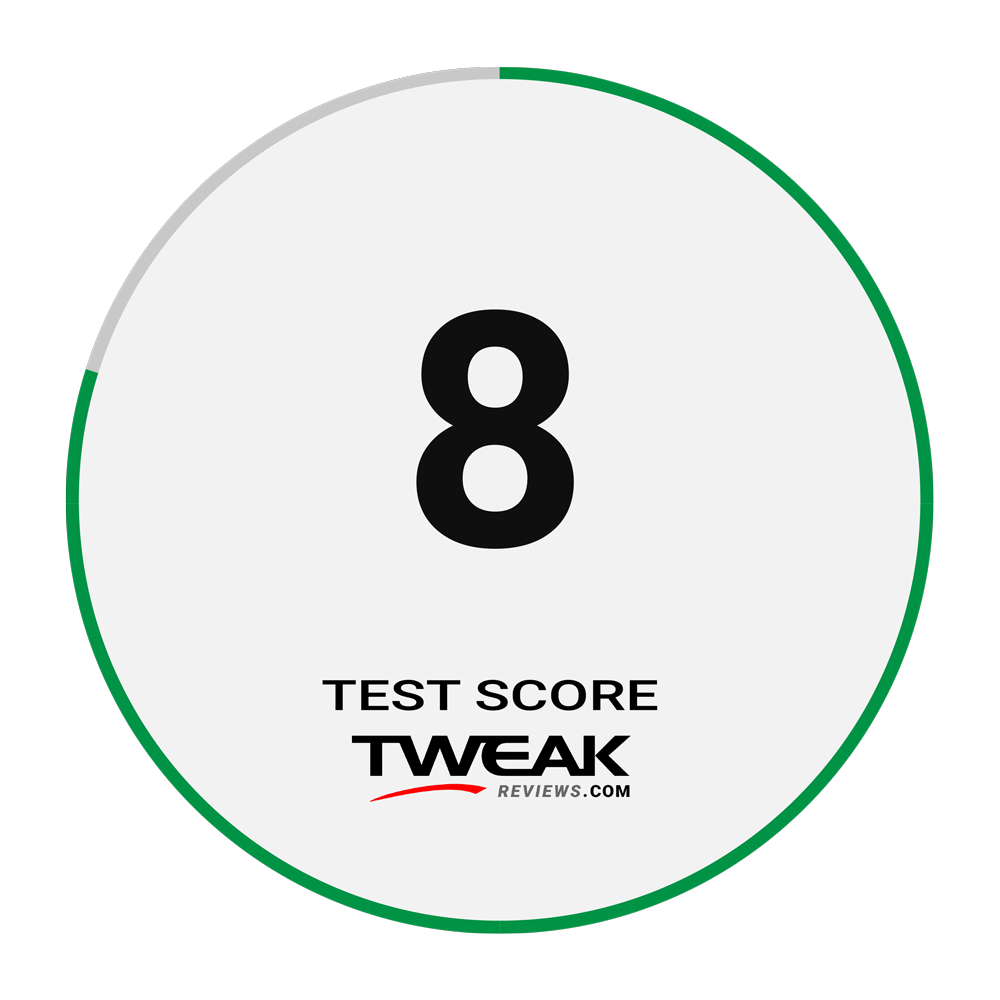
Latest gadgets
-
19 Sepgadgets
-
23 Maygadgets
LaserPecker LP5 Laser Engraver
-
01 Maygadgets
Swytch launches Swytch Max+ Kit
-
10 Margadgets
DJI AIR 3S
-
03 Margadgets
Razer Wolverine V3 Pro
-
21 Febgadgets
OBSBOT Tiny 2 SE
-
13 Febgadgets
Corsair launches Platform:4
-
17 Jangadgets
Nerdytek Cycon3
Most read gadgets
Latest gadgets
-
19 Sepgadgets
DJI launches Mini 5 Pro
-
23 Maygadgets
LaserPecker LP5 Laser Engraver
-
01 Maygadgets
Swytch launches Swytch Max+ Kit
-
10 Margadgets
DJI AIR 3S
-
03 Margadgets
Razer Wolverine V3 Pro
-
21 Febgadgets
OBSBOT Tiny 2 SE
-
13 Febgadgets
Corsair launches Platform:4
-
17 Jangadgets
Nerdytek Cycon3






