OBSBOT Tiny 4K Webcam

Specifications
- Size (without mount): 89.4mm x 58mm x 58mm
- Size (with mount): 142mm x 58mm x 58mm
- Weight (without mount): 147g
- Weight (with mount): 176g
- Max video resolution: 4K@30fps, 1080p/60fps, MJPEG, H264
- Supported resolutions: 3840x2160, 1920x1080, 1280x720, 640x360
- Zoom: 4x
- Focus Type: AF/MF
- HDR: Yes
- FOV(D): 86°
- Built-in Audio: Built-in dual omni-directional mics with noise reduction
- Gimbal installation: Non-removable
- Controllable range: Pan: ±150°;
- Tilt: ±45°
- Structurally possible range: Pan: ±160°;Tilt: ±90°
- Max control speed: 120°/s
Of course, one of the things that sets the Tiny 4K apart from the average webcam is that it comes with a built-in motorized gimbal that can make sure you stay in focus no matter how much you jump around when gaming or during a heated online meeting .
A tour around the OBSBOT Tiny 4K
We have previously looked at the smaller Tiny 2 from OBSBOT and here we can easily recognize the design. Tiny 4K is slightly larger, and it is clear to see where the newer Tiny 2 got its look from. We also get a 2-axis gimbal here, which is mounted as part of the unit. It consists of a base with motor and USB C connection. Unlike the Tiny 2, there is also a connector for Power In on the Tiny 4K. It is also in the base that the built-in microphones are located.
Above it sits the camera itself mounted on a small gimbal arm. This setup means that you have the option of ±150° pan and ±45° tilt.
On the front there is an LED light strip that lights up when the camera is in use. The color can vary depending on which settings and functions you use, which I will get into more later.
The bottom of the entire camera is magnetic and can be mounted on the included holder, which can be used to place it, for example, on top of a screen. However, there is also a ¼” screw mount at the bottom, so it can be used with tripods and other mounting accessories.

You connect OBSBOT Tiny 4K to your PC or Mac via USB C and a 1.5 m long USB C to USB C cable is included in the box.

The whole thing also comes with a practical semi-solid transport bag for storing everything, together with a USB C to USB A adapter, if you need to use it with a PC without USB C.
Software
To make use of all the special features or customize settings, you have to go through the OBSBOT WebCam software.
Here it is possible to adjust a sea of different settings for the Tiny 4K camera.
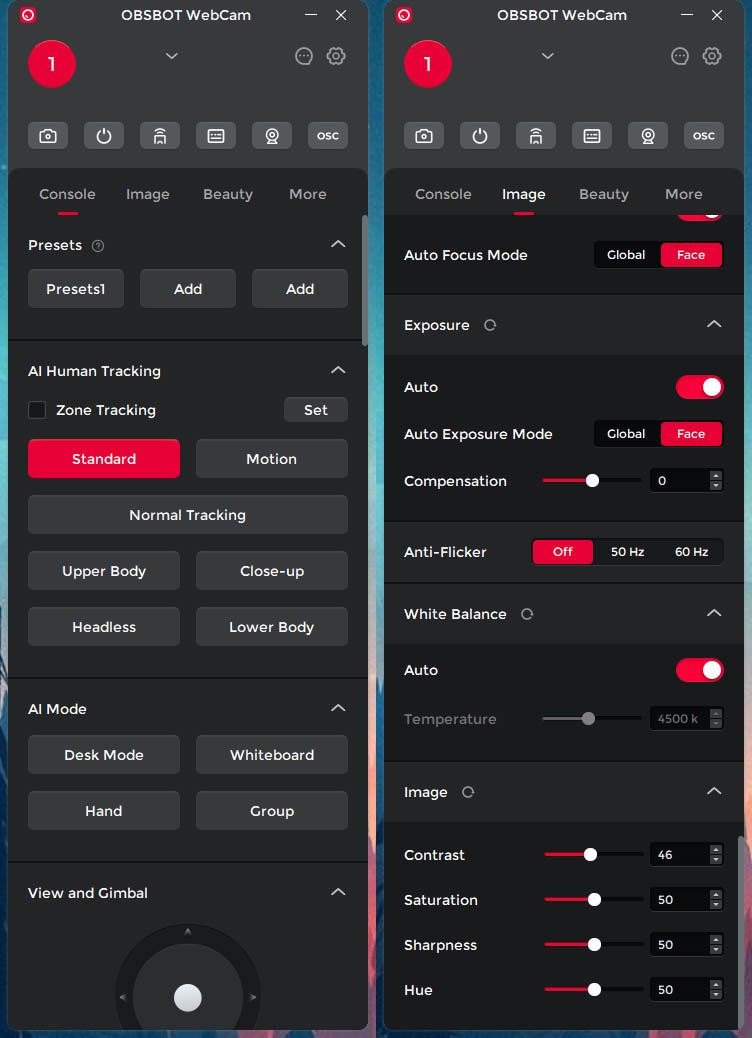
Tiny 4K comes with the option of automatic tracking, so the camera itself follows you if you move around. Via the software, it is possible to set how it should do this. It can vary, for example, depending on whether you are sitting in a normal video meeting or perhaps making a presentation where you stand at a whiteboard or, for example, recording a dance video for Tik Tok.
There are also good options for customizing the image. You can set it all to auto or adjust things yourself, with the option of manual focus, exposure, color temperature, contrast and much more.
It is also possible to use filters. These are both regular Instagram style filters that add a style/tone to your video, but also beauty filters. Here it goes in and changes your appearance and "trims" things, such as your shoulders, hips, face or similar.
There is also the option of control via gesture control. This can be selected on or off under the settings.
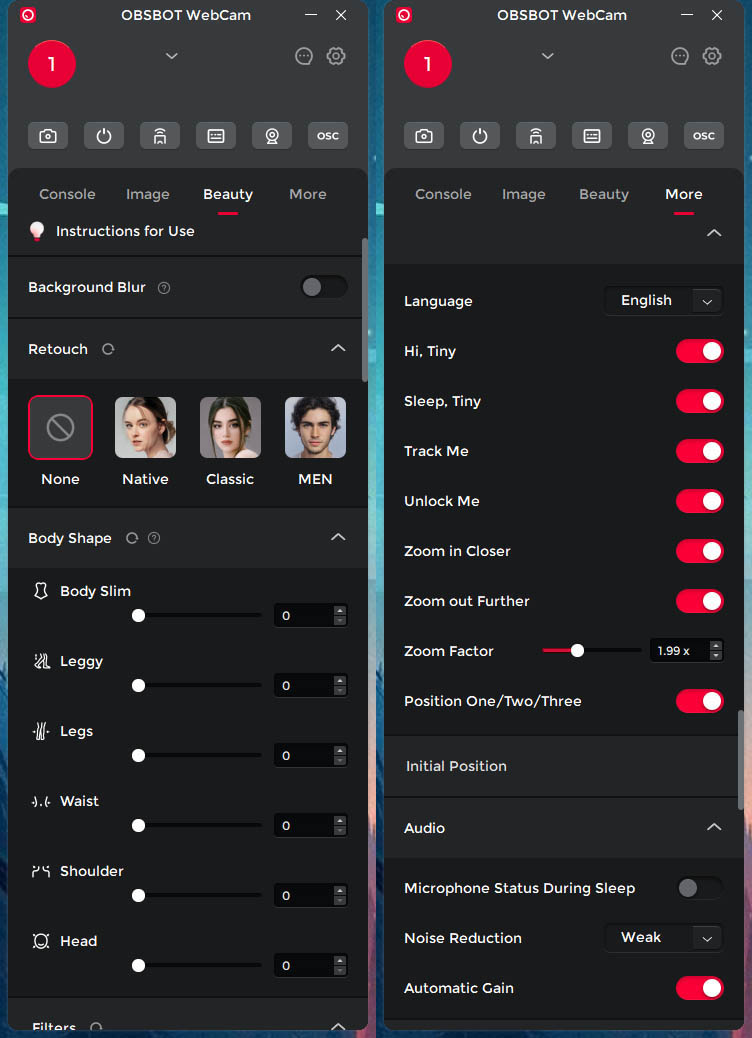
All in all, there are lots of good functions hidden in the software, and there are quite a few more options for setting than in many other webcam software.
It is necessary to have the OBSBOT WebCam software running if you are to use the advanced functions, such as tracking, filters and voice control.
The software has worked without problems during my entire test.
Testing
I have been using the OBSBOT Tiny 4K for a few weeks now in connection with online meetings and then just via Windows to test the functionality more widely.
The setup was nice straight forward and pure plug and play. I connected to my PC via the USB C cable and then I was ready to use the Tiny 4K. Despite the fact that there is a dedicated plug for power, in my case it worked fine without it. So I think it may be necessary in cases where you have a USB port that does not provide enough power.

In order to be able to use the many features of Tiny 4K, however, as I know before, you need to have the OBSBOT WebCam software running. It is the one that controls the possibility of tracking and the various control options.
I set up the software so that during my test it automatically started up along with Windows so that I didn't have to think about it during the test.
The first and perhaps most central is of course the image quality, and here I was fortunately confirmed that OBSBOT delivers good results, as we also saw with the Tiny 2. Many manufacturers are very quick to throw the 4K label on their products, but without delivering an image , which is much sharper than a 1080p image.

Technically, there can easily be more pixels in an image, and thus 4K resolution, without the image quality being particularly much better. There are quite a few other variables that can affect that.
Fortunately, OBSBOT has not fallen into the trap. They use a 1/2.8'' CMOS sensor, which does the job considerably better than the last few 4K webcams I've looked at, with the exception of OBSBOT's own Tiny 2.
Colors and contrast are reasonable at the standard settings, but it is not quite as good at recreating natural colors in slightly challenging lighting situations as the Tiny 2 4K. Autofocus manages to keep focus on my face just fine. The background in the picture gets a nice bokeh effect, but if you look with a manual focus, the camera is perfectly capable of capturing details even at the back of the picture without problems. At the same time, it can also focus all the way down to around 8-10 cm.
Autofocus works fine, but is not quite as quick to focus as on the Tiny 2.

A big part of the hype with Tiny 4K is not only the image quality, but also the TPZ (Tilt - Pan - Zoom) functionality, which is possible using the gimbal setup.
It is activated via the OBSBOT software and can then be transferred to other software solutions such as Discord or similar.

Via the software, it is possible to set how the tracking should work, depending on what you use your webcam for. For general use at the table, "Normal Tracking" is perfectly fine. If there is going to be more movement in the image, then Motion can be an advantage, as the tracking is faster.
When you activate tracking, the LED light on the front changes color from green to blue
I tested the tracking functionality both sitting at the table and standing in the room, where I moved around more, as if I were giving a lecture or making a presentation. Here the tracking function had no problems following me.
Even if I turned my back and moved around, I was kept nicely in the center of the picture.

If you want to switch the camera off, you can physically tilt the camera so that it points down and then it shuts itself down.
In contrast to the Tiny 2, there is no option for voice control with the slightly larger Tiny 4K. Gesture controls still work, however, and you can, for example, start tracking by simply holding your hand up in front of the camera.
The built-in microphones do the job relatively well, but don't win any awards for their sound. However, they were good at both picking up my voice in online meetings and my voice commands for control.
Price
At the time of writing, I can find OBSBOT Tiny 4K with an online price of just around 350$. It is only around 50$ cheaper than their own Tiny 2. However, there is currently also a limited Black Friday offer if you order directly from OBSBOT itself. See the offer here.
Conclusion
With their Tiny 4K webcam, OBSBOT has created a solution that is significantly better than many other 4K webcams on the market. Here, 4K is not just a goal in itself to be able to write it on the box, but actually something that OBSBOT has set a better sensor to handle.
The result can be seen in the image quality and if you put the same with the TPZ functionality, Tiny 4K stands out positively in the crowd.

The big weakness of Tiny 4K is actually OBSBOT itself. They have just released their Tiny 2, which in many ways has the same camera, which is probably reflected in the review. However, Tiny 2 is also a smaller and in several ways upgraded version, which overall has better specifications.
Currently, the price difference is under 300 kroner, and at that price I would definitely choose the Tiny 2 option. There are currently also a Black Friday offer on Tiny 2, if you are tempted by that option. See the offer here directly from OBSBOT .
We therefore end up with a grade of 8, for a product that delivers really well, but is overtaken internally by its own newer and stronger little brother.
Pros:
- Good build quality and nice materials
- Good image quality
- Solid software
- Well-functioning tracking
Cons:
- Beaten by OBSBOT's own newer Tiny 2
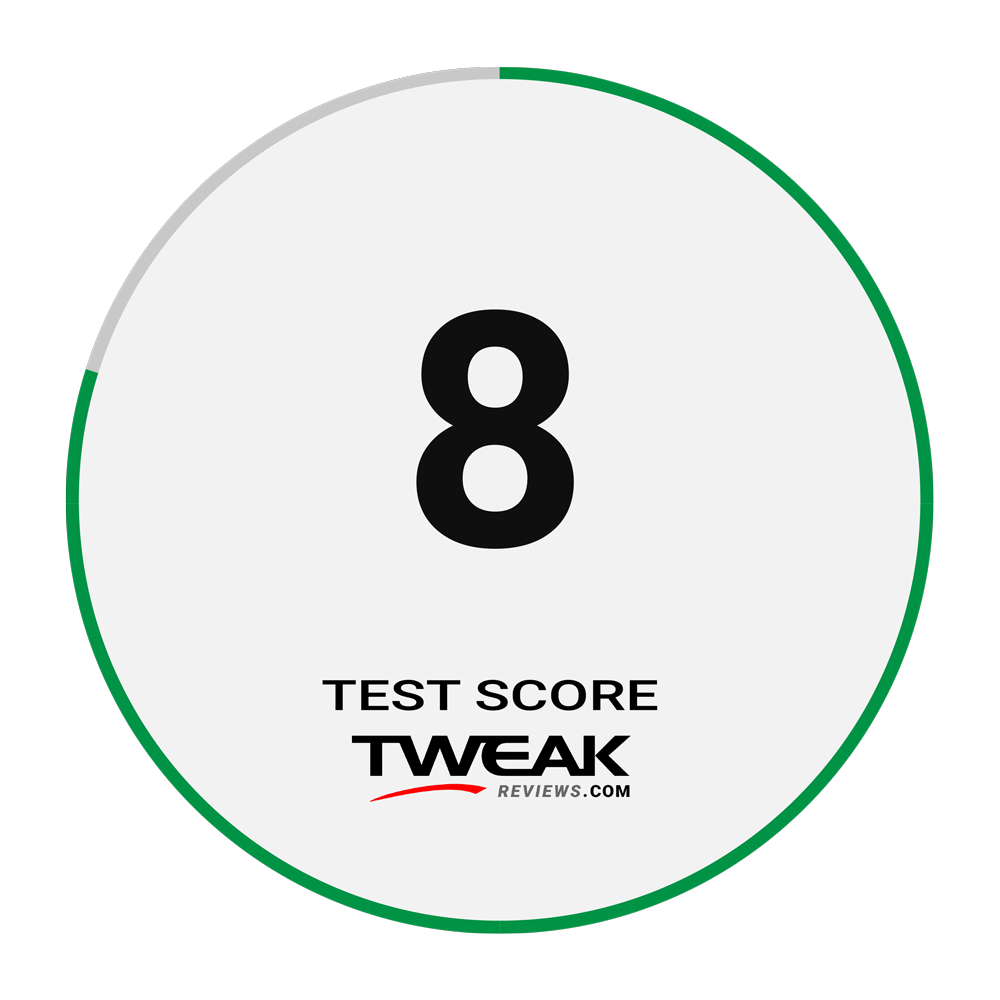
Latest gadgets
-
19 Sepgadgets
-
23 Maygadgets
LaserPecker LP5 Laser Engraver
-
01 Maygadgets
Swytch launches Swytch Max+ Kit
-
10 Margadgets
DJI AIR 3S
-
03 Margadgets
Razer Wolverine V3 Pro
-
21 Febgadgets
OBSBOT Tiny 2 SE
-
13 Febgadgets
Corsair launches Platform:4
-
17 Jangadgets
Nerdytek Cycon3
Most read gadgets
Latest gadgets
-
19 Sepgadgets
DJI launches Mini 5 Pro
-
23 Maygadgets
LaserPecker LP5 Laser Engraver
-
01 Maygadgets
Swytch launches Swytch Max+ Kit
-
10 Margadgets
DJI AIR 3S
-
03 Margadgets
Razer Wolverine V3 Pro
-
21 Febgadgets
OBSBOT Tiny 2 SE
-
13 Febgadgets
Corsair launches Platform:4
-
17 Jangadgets
Nerdytek Cycon3






