Logitech MX Keys S

Specifications
- Height: 131.63 mm
- Width: 430.2 mm
- Depth: 20.5 mm
- Weight: 810 g
- Rechargeable Li-Po Battery: (1500 mAh)
- Distance sensors detect the hands and turn on the backlight
- Ambient light sensors adjust the backlight brightness
- Rechargeable via USB-C.
- Power button
- Caps Lock and power indicator light
- Compatible with Logitech Flow-enabled mouse
- Wireless range of 10 meters
- Sustainability (MX Keys S)
- Graphite plastic: 26% recycled material 6Excludes PWA plastic (plastic in printed wiring assembly), receiver, wires, FFC cable and packaging.
- Pale Gray plastic: 11% recycled material 7Excludes PWA plastic (plastic in printed wiring assembly), receiver, wires, FFC cable and packaging.
- Aluminum case: Aluminum with low carbon content
- Paper packaging: FSC™ certified
- Certified CO2-neutral
On the surface, not much has happened since the latest version of MX Keys, which I looked at a little over a year ago.
A tour around the Logitech MX Keys S
As I was just talking about, not much has happened to the design since the last version. It doesn't matter to me though, because I was really happy with the design and I still am.
The MX Keys S is available in two colors, with the classic graphite gray variant, and then the white (Pale Grey), which we have been given for testing.
If we place the MX Keys next to the previous MX Keys version, it is very difficult, apart from the color in this case, to see the difference between the two. Form factor, size, etc. are the same as we have already seen from Logitech in the MX series.
The actual body of the MX Keys is only 6 mm thick, but due to an elevation at the top, which contains the battery, stands at an angle to the table with a maximum height of about 2 cm. There is no possibility of height adjustment. Personally, I think it is a good and pleasant angle to work with.
The keys on the MX Keys are Logitech's Perfect Stroke Keys. It's rubber dome Scissor-Switch switches, but it has a satisfying feedback and a fairly tactile bump when typing.
There is backlighting in all keys, which in dark environments provides a good and usable white light, without being disturbing. Without light, however, there are also good, clear symbols on all the keys. So if you want to save on the battery, there is no problem with that.
However, the background light is set to be switched off as a starting point when you are in illuminated surroundings, which is very practical. You can turn it on so that it is active all the time. However, I found that the backlight in daylight actually made it harder to read the keys than if it was just off.
The design is cut to the leg and is subdued and functional. It is exactly as we know it from the MX series previously. These are products that will fit in well both in the office and at home. There are a number of function buttons which are assigned to the F1 to F12 keys.
This includes the possibility of media control together with other Windows functions. In addition to them, there are also a couple of additional stand-alone function buttons which, among other things, are used to switch between up to three connected devices.
It is actually in the function buttons that we can see one of the small changes, as a few of the functions have been replaced. Among other things, there has been an emoji button along with a dictation (which does not work in Danish) and a microphone mute button.
Personally, I would have preferred to see the Windows Desktop shortcuts that were on the previous version retained, but that will probably vary depending on how you use your PC.
At the top of the MX Keys S we find a power button and a USB C connector for charging.
Logitech MX Keys S is still really nicely built, with good materials and a nice finish all around. The weight still comes in at just over 800 grams and the keyboard stands firmly on the table with the good rubber feet.
Another of the updates is in the connection. The MX Keys S has been updated with the new Logi Bolt USB Dongle, over the previous Unifying USB Dongle.
They bring it in line with the new devices from Logitech. The advantage of the USB connection is that up to six Logi Bolt compatible devices can be connected to one receiver. At the same time, it is also an encrypted connection. This means that it can be used in environments where safety is a factor that must be taken into account.
It is still possible to be connected to up to three devices at a time, and the three Easy-Switch buttons are still to be found. Then you can quickly switch back and forth between your devices, which can be connected either via Logi Bolt or Bluetooth.
Software
One place that has also received an update is for the software. It is now through Logitech's Logi Options+ that you can customize the settings for your MX Keys S keyboard.
The software gives you an overview of all connected devices and their battery status.

The software allows customization of 17 of the buttons on your keyboard. These are the function buttons along the top and the four above the numpad part. You have the option of assigning a sea of different functions and shortcuts to the keys.
It can even be made program specific so that the keys have different functions depending on which program you are in.
There is also the possibility to create Smart Actions, which is a new addition in Logi Options+. These are basically macro functions that can bind a number of different things together on a single key.
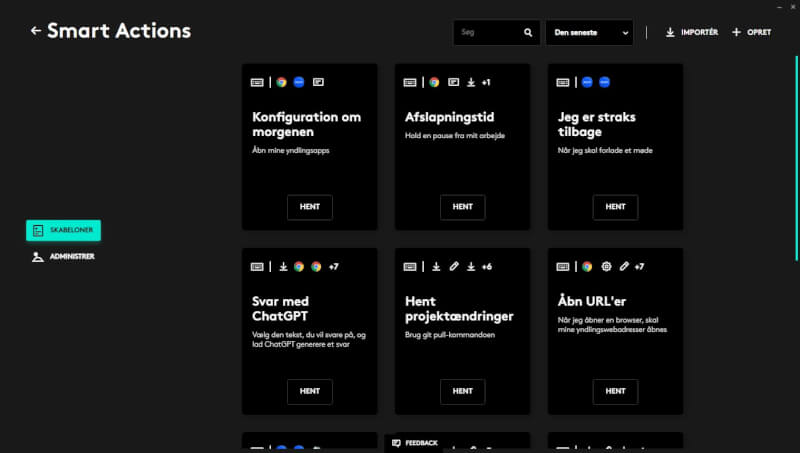
It could, for example, be a "Start the Day" that you use when you start the working day to open the various programs you need to use.
You can choose from and edit a number of templates available in Logi Options+ or you can create your own.
In the software, you also have the option to customize the settings for the background lighting in the keys and Easy-switch units.
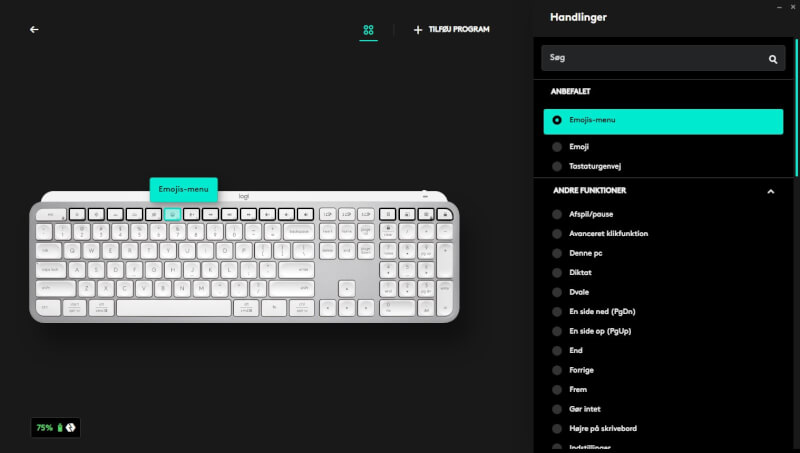
Overall, the software experience is familiar and super stable. There are a lot of good options in the software if you want to adapt things to even very specific work tasks.
The test
I've been using the Logitech MX Keys S as my primary keyboard for work for a few weeks now. This means a lot of writing tasks for my work here at Tweak, and general work and web browsing.
Of course, it is always a matter of taste which type of keyboard you prefer. For gaming I prefer a mechanical keyboard, but for more general desktop use and especially for work I definitely prefer a flat low profile keyboard like MX Keys.
In that regard, MX Keys S is one of the best experiences I've had on that front. The typing experience is delightfully pleasant and there is a delicious feedback on the keys when typing.
At the same time, the keys are also very quiet, which my wife especially likes if I work in the evening.
At the same time, the possibility to connect to several devices at the same time is fantastic in a situation like mine, where I often switch between my primary PC, a laptop and a test bench in connection with work.
From Logitech's side, the battery life is indicated to be somewhere in the rather large range from 10 days up to five months, depending on how much light you have switched on, etc. Whether you can squeeze the five months out of it, I cannot say, as I haven't had it in such a long time.
However, I have been using the MX Keys S for about a month now with varying use of the light and am currently at about 50% battery. So the battery life is more than satisfactory for my case.
Price
At the time of writing, I can find Logitech MX Keys S with an online price of 130$. That's a few hundred more than the previous version that landed last year. The previous version can still be found at a price of around 110$
Conclusion
Logitech continues to provide a fantastic typing experience with their MX Keys S. If you are into the flat low-profile style, it is difficult to find something that provides the same good experience.
The options for customization via software are still super good and there are plenty of options to set things up for your specific tasks.
The price is on the high end, but it follows everything else equally well with design, materials and functionality. The biggest problem with the price is that you can still get the previous version for a few hundred kroner cheaper, and the difference is not particularly big.
We end up, just like last time, with a final score of 9 and an Editors Choice award, for a rock-solid and delicious keyboard, which is one of the best in its class.
Pros
- Good materials and build quality
- Good wireless flexibility with both USB and Bluetooth connections
- Eminent battery life
cons:
- No major changes over the last version
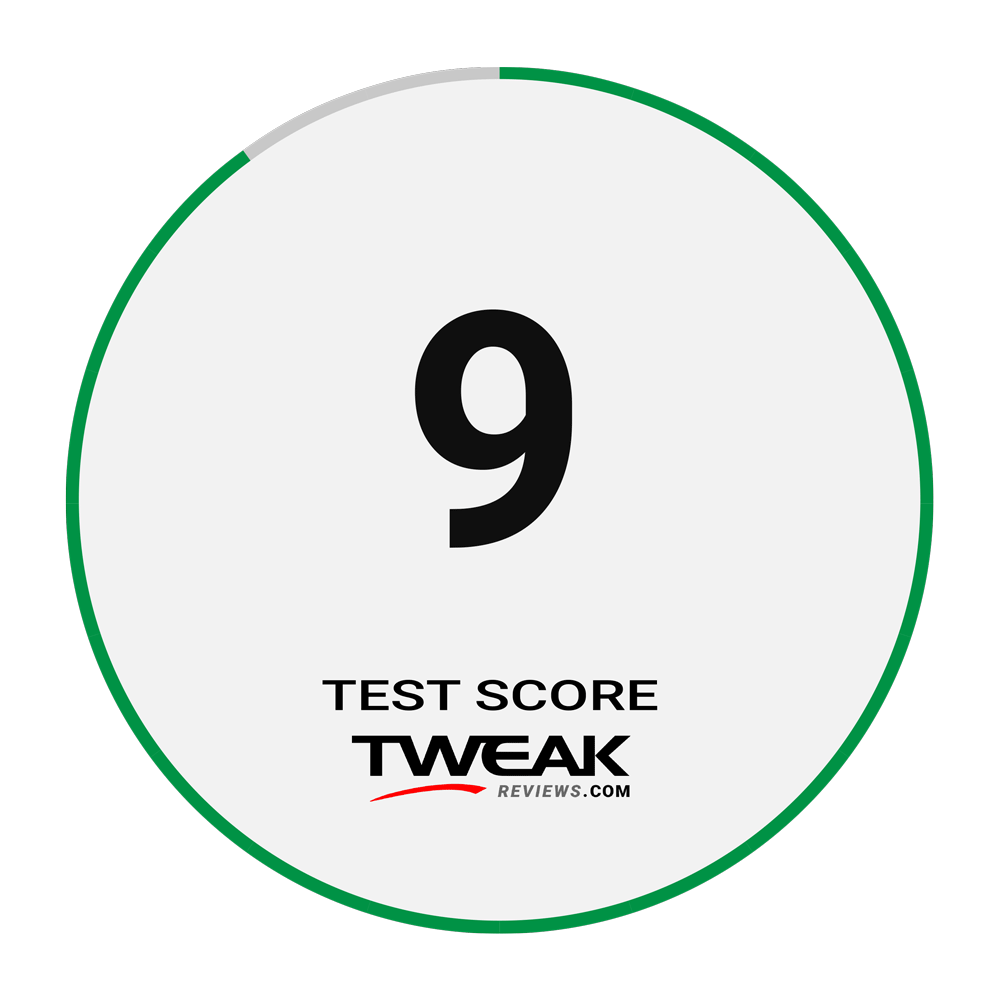
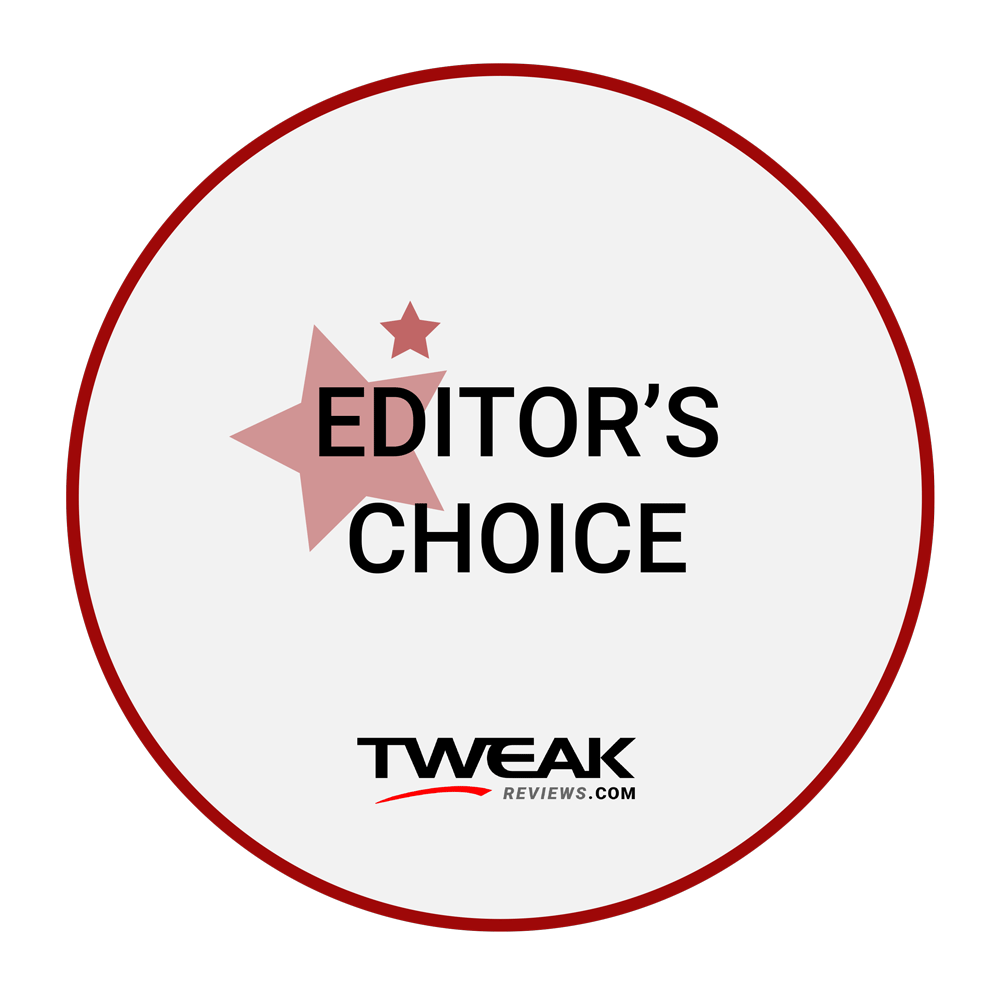
Latest keyboard
-
27 Febkeyboard
-
18 Febkeyboard
Logitech Pro X TKL Rapid
-
02 Deckeyboard
Glorious GMMK 3 Pro HE
-
12 Novkeyboard
Glorious GMMK 3 HE
-
05 Novkeyboard
Logitech POP Icon Combo
-
01 Novkeyboard
Corsair introduces the K70 PRO TKL
-
24 Octkeyboard
Logitech G915 X Lightspeed TKL
-
21 Octkeyboard
ASUS ROG Falchion Ace HFX
Most read keyboard
Latest keyboard
-
27 Febkeyboard
Corsair K70 Pro TKL
-
18 Febkeyboard
Logitech Pro X TKL Rapid
-
02 Deckeyboard
Glorious GMMK 3 Pro HE
-
12 Novkeyboard
Glorious GMMK 3 HE
-
05 Novkeyboard
Logitech POP Icon Combo
-
01 Novkeyboard
Corsair introduces the K70 PRO TKL
-
24 Octkeyboard
Logitech G915 X Lightspeed TKL
-
21 Octkeyboard
ASUS ROG Falchion Ace HFX






