Razer Blade 14 - RTX 4070
.jpg)
Specifications:
- Processor: AMD Ryzen™ 9 7940HS Processor (8-Cores /16-Threads, 16MB L3 Cache, Up to 5.2 GHz max boost) with Radeon™ 780M Graphics
- Display: 14-inch QHD+ 240Hz, 2560 x 1600
- GPU: NVIDIA® GeForce RTX™ 4070 (8GB GDDR6)
- Storage: 1TB SSD (M.2 NVMe PCIe 4.0 x4)
- RAM: 32 GB DDR5-5600 MHz (2 x 16 GB - Slotted), upgradable to 64 GB
- Keyboard:
- Per key RGB Powered by Razer Chroma™ N-Key rollover keyboard
- 1.0 mm travel, Membrane, Linear-feel, 63 g +/-
- Connectivity: Qualcomm® WCN6856 Wi-Fi 6E™, IEEE 802.11a/b/g/n/ac/ax, Bluetooth® 5.2
- Touchpad: Precision glass touchpad
- Input & Output:
- 2 x USB 3.2 Gen 2 Type-A Ports
- 2 x USB4 Type-C Ports with Power Delivery and Display Port 1.4 via iGPU
- Charging supported with 20V USB-C chargers with PD 3.0 (100W)
- HDMI 2.1 output
- Audio:
- Built-in stereo speakers
- 3.5mm headphone/microphone combo port
- Built-in array microphone
- THX® Spatial Audio
- 7.1 Codec support (via HDMI)
- Dimensions (Approximate): 17.99 mm x 228 mm x 310.7 mm
- Approximate Weight: 1.84 kg
- Battery And Adapter:
- Built-in 68.1 WHr rechargeable lithium-ion polymer battery with 2-year limited battery warranty
- Up to 10 hours of battery life
- 230W power adapter
If we look at the list here from Razer, what you get is on paper quite impressive. However, it is worth remembering that it is available in several versions. Our test version came with an RTX 4070 graphics card and 32GB of DDR5 RAM. There are also variants with an RTX 4060 graphics card or 16 GB of RAM.
A walk around the Razer Blade 14
Just as there are several hardware configurations, there are also two colors. The "normal" black version and then the Mercury version that we got for testing. It is dull colored and is made of CNC machined aluminium.

The design is the same as we've seen on the Razer Blade machines for quite some time now. Minimalist design with sharp edges and a delicious matte finish. On the Mercury version here, there is no RGB lighting on the outside. On the black version, there is an illuminated Razer logo on the lid.
 tilslutninger.jpg)
There is a reasonable selection of connections with two USB 3.2 Gen 2 Type-A and two USB4 Type-C connectors, which can also be used as DisplayPort 1.4 with the option of Power Delivery. It is rounded off with a full-size HDMI 2.1 and a 3.5 mm audio jack.
The power plug for the supplied 230W adapter is located on the left side of the machine. It comes with the same flat Razer connector for power, which is repeated on the Razer Blade machines.

If we open it up, we can see the inside, where we get a membrane keyboard, which, however, feels very nice. There is good feedback from the keys, which almost feel mechanical, but without a distinct click.
There is individual RGB lighting in each key, which can be adjusted via Razer's Synapse software. However, it is only in the primary functions of the keys that there is light. So all secondary pressing of the keys is not informed. This is especially evident on the F1 to F12 keys, which all have secondary functions such as media shortcuts, etc. None of these functions are illuminated, which can be a bit troublesome in a dark room.
.jpg)
The keyboard is slightly squeezed together in order to be included in the small form factor. This is partly done in order to still have room for the relatively large dedicated speakers, which are located on each side of the keyboard.
The slightly pinched form factor is not something that particularly annoys me, and I think it is a good sacrifice to make room for the speakers.
 højttaler.jpg)
Above the keyboard we naturally have the screen, which comes with a native resolution of 2560 x 1600 and a refresh rate of 240 Hz. Razer calls it IPS grade itself, but it is not an IPS panel. However, it manages some fine colors and covers 100% of the DCI.P3 color spectrum. The slightly higher 16:10 ratio fits nicely with a laptop of this size, and gives a little more vertical screen space despite the small 14" size.

The Razer Blade 14 is a fine extension of the now well-known Razer Blade formula. It's a beautiful and understated design that encloses a collection of solid hardware.
Software
All customization of the Razer specific settings can be done through Razer's Synapse software, which is part of their Razer Central. It is the same software that is used for their other accessories such as mice etc. It is nice that it is all gathered there, so that you do not need additional software.
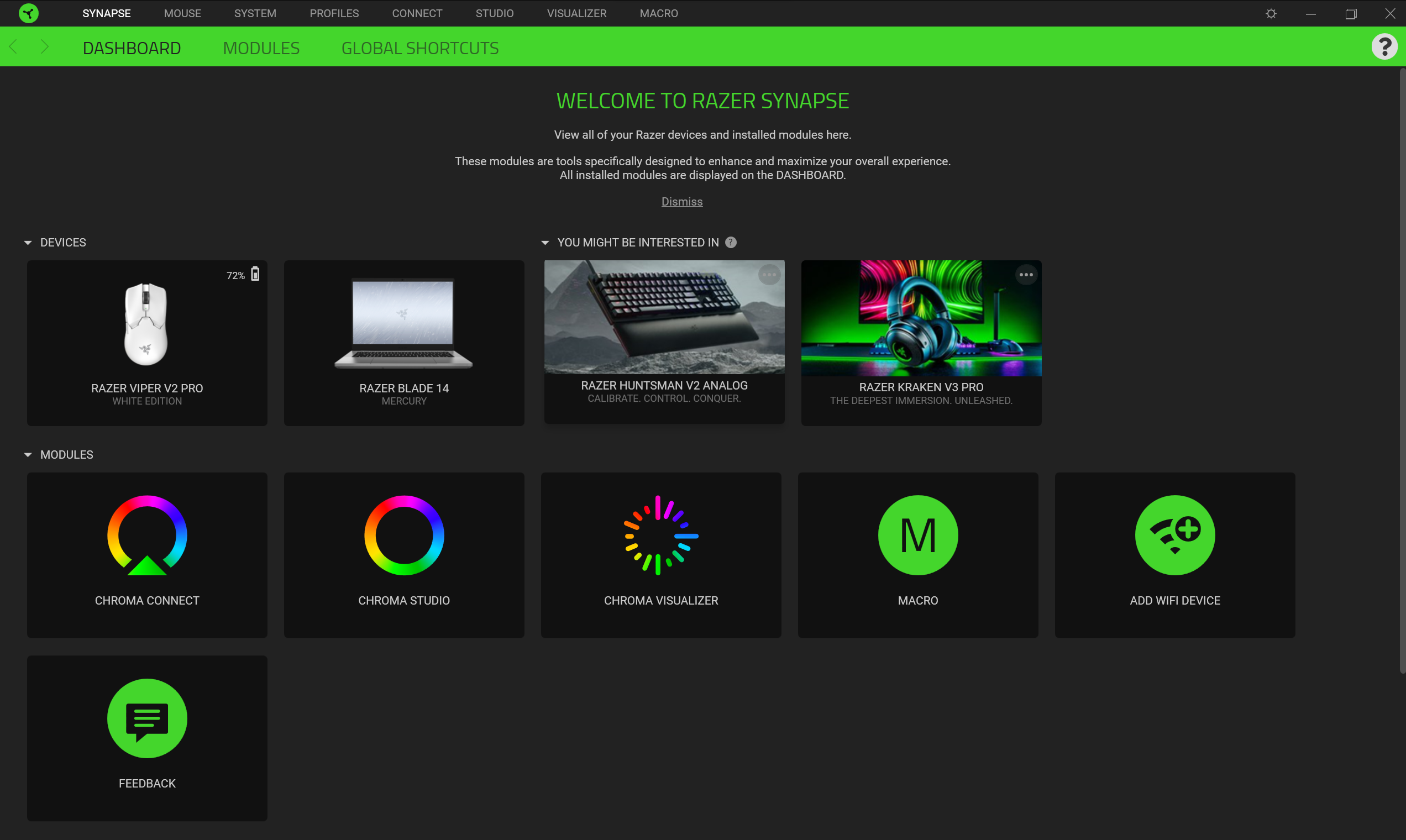
Via the software, you have the option to customize the functions on virtually all keys on the keyboard. There is a large selection of different options for each key. The whole thing can be linked to different profiles, so that it is possible to adapt things to different usage scenarios.
Under the Performance section, you can adjust the performance. It is possible to choose between a Balanced, Silent and Custom profile for cooling and performance.
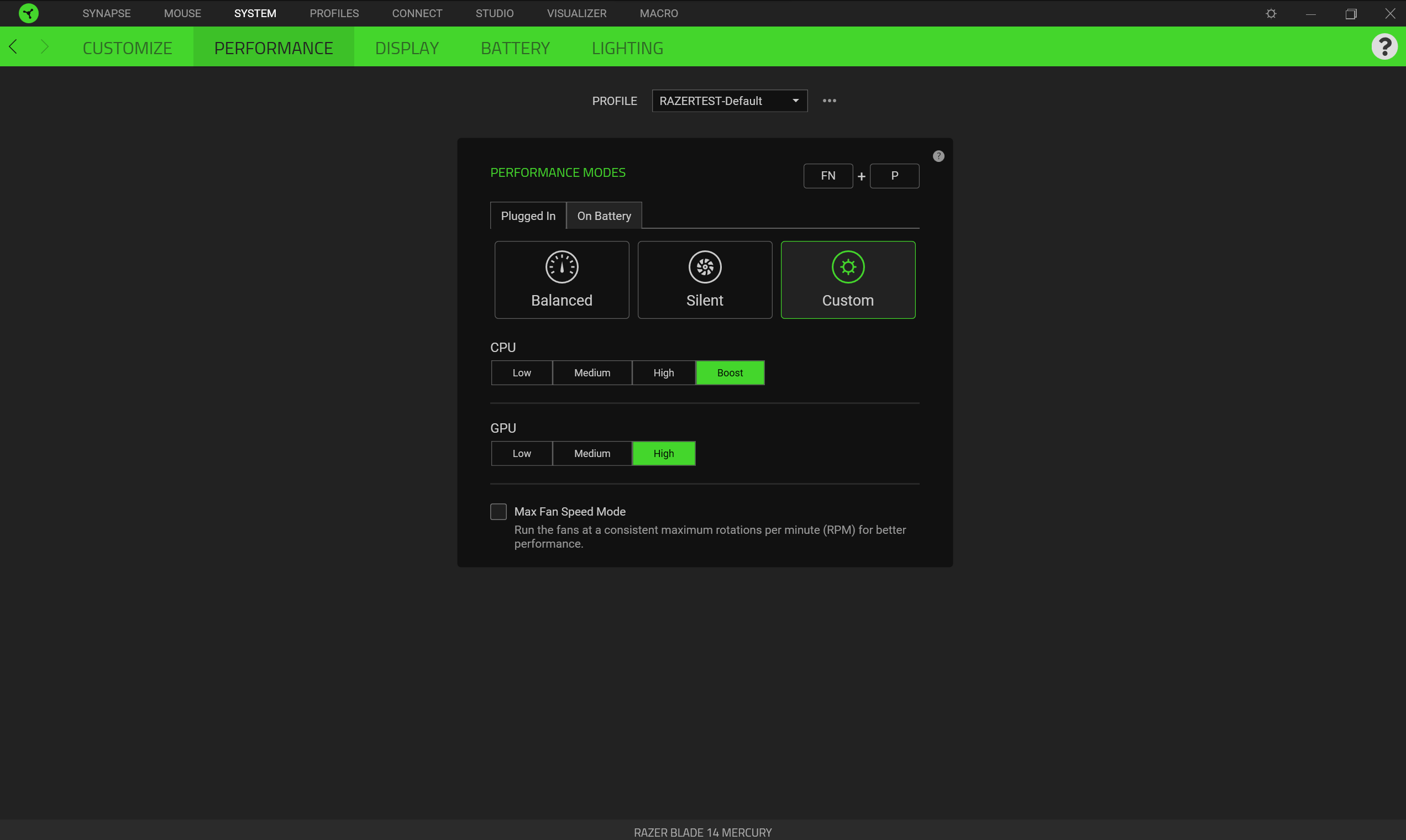
Under custom you can control things yourself a little more, and here the CPU comes with four power modes, while the graphics card comes with three. Here it is not only the speed of the fans that you set, but also how much current the various parts can draw under load.
This means that you can expect a fluctuation in performance, depending on whether you choose the silent profile or whether you kick everything up to max, with boost on both CPU and GPU.
The cooling, and thus the sound level, will of course be affected to some extent based on which setting you choose.
In connection with the boost function on the graphics card, you can, for example, switch on maximum cooling. In this way, the fans run at maximum speed all the time to optimize performance. The idea is good and I will get into, later in the test, whether it also makes practical sense in relation to better results.
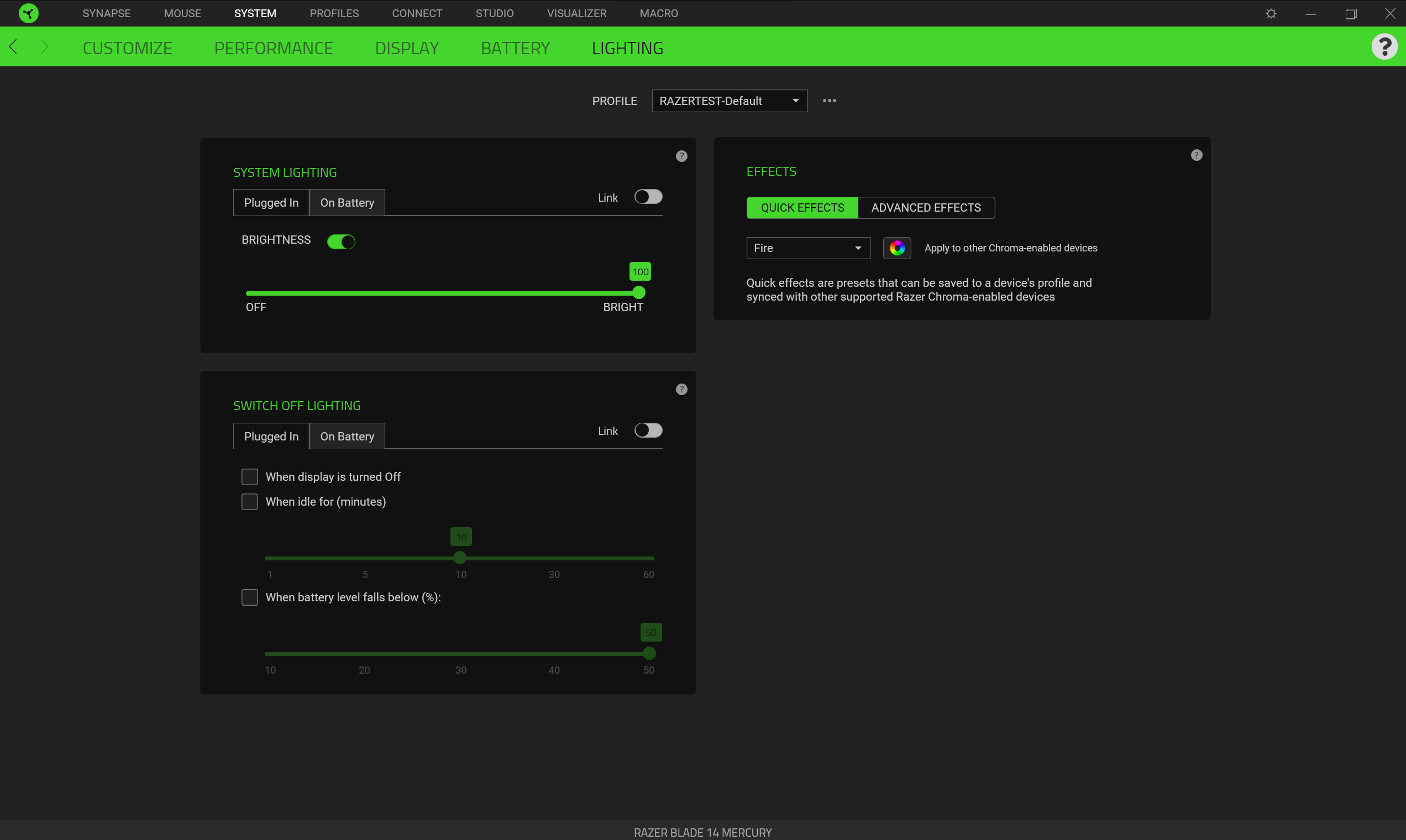 Finally, you can also change the RGB lighting in the software. There are a multitude of presets to choose from or you can create your own if none of the available ones satisfy your RGB cravings.
Finally, you can also change the RGB lighting in the software. There are a multitude of presets to choose from or you can create your own if none of the available ones satisfy your RGB cravings.
The Razer Synapse software can be a bit heavy to dance with. I experienced several times that the software hung or would not open the interface at all if I wanted to go in and adjust the settings for the performance, e.g. All of this, although I could see that it was lying open in the minibar. If you have a "set and forget" approach to things, it is something to live with. However, it can become a bit annoying if you often adjust your settings,
Testing
I've been using the Razer Blade 14 for a couple of weeks now, both for work at the desk and on the sofa, and of course also for a good amount of gaming,
In general, the experience has been really good on all fronts. The small form factor and incredibly low weight of under two kilograms means that it is easy and comfortable to have the Razer Blade 14 with you everywhere.
For normal work like mine, where I write a lot, the small size is nice and comfortable. It might be right on the edge of being too small if I were to work all day on the machine without having an external monitor turned on.
For normal work tasks and things like Photoshop and video editing, the Razer Blade 14 gets things done without breaking too much of a sweat. There aren't any normal desktop tasks that I've been able to throw at it that it hasn't handled without issue.

Battery life can fluctuate wildly, depending on which settings you choose. Razer itself states a battery life of up to 10 hours. To be able to squeeze it out of the machine, you have to go past Razer Synapse and choose the most energy-saving settings.
Things like performance settings, the screen's refresh rate, etc. can have a big impact on battery life. During my test, however, I found it good to be able to squeeze a whole day's work out of the machine if I chose the low settings and mainly stuck to light tasks. During gaming, all that naturally goes out of the window, and here the power should be switched on.
One detail that surprised me a little was the sound from the speakers. Here I got more than I expected from the small size. This is an area where Razer knows its stuff, and I'm glad that they have insisted on finding space for the speakers on the top side, and not hidden away underneath, as many laptops choose.
That, combined with the THX Spatial Audio option, means that you get a delicious and surprisingly wide soundstage from the small speakers. They manage really well to create the illusion of a larger and wider setup. It's great when you have to listen to music for work, but especially when you start your games on the machine.
The only drawback is that you can easily block them with your hands when typing on the keyboard, which can change the sound profile a little. However, this is typically not a problem during gaming.

The screen looks really good and delivers a good colorful picture. It doesn't come up against the Mini LED screen that I saw on the big Razer Blade 16 that we tested last year. However, it is still a really nice picture and if you combine it with a 240 Hz refresh rate, it is great for gaming as well.
When it comes to gaming, the Razer Blade 14 also does the job really well. The combination of an AMD Ryzen 9 7940HS Processor, 32 GB of RAM and an RTX 4070 graphics card provides a solid collection of hardware in the small package.
The cooling in the Razer Blade 14 is reasonable, but as always with laptops it is a balance between performance, sound level and the settings. With the performance set to the highest, the temperatures during gaming peaked with the normal fan curve on the CPU at 98 degrees, while that of the dedicated graphics card reached 78 degrees. If I cranked the fans as fast as they could, it could be brought down to 70 degrees for the CPU and 75 degrees for the graphics card.
This naturally meant more noise from the fans, but with the good speakers it was not something I particularly noticed.
All tests are done with the performance set to the highest via Razer Synapse and the fans set to run as fast as they can. They apply across all benchmark results below.
Cyberpunk 2077 - NON RTX
As always, we start at the heavy end with Cyberpunk 2077. Here we can see in the non Ray Tracing test that we can come in with pretty good results.
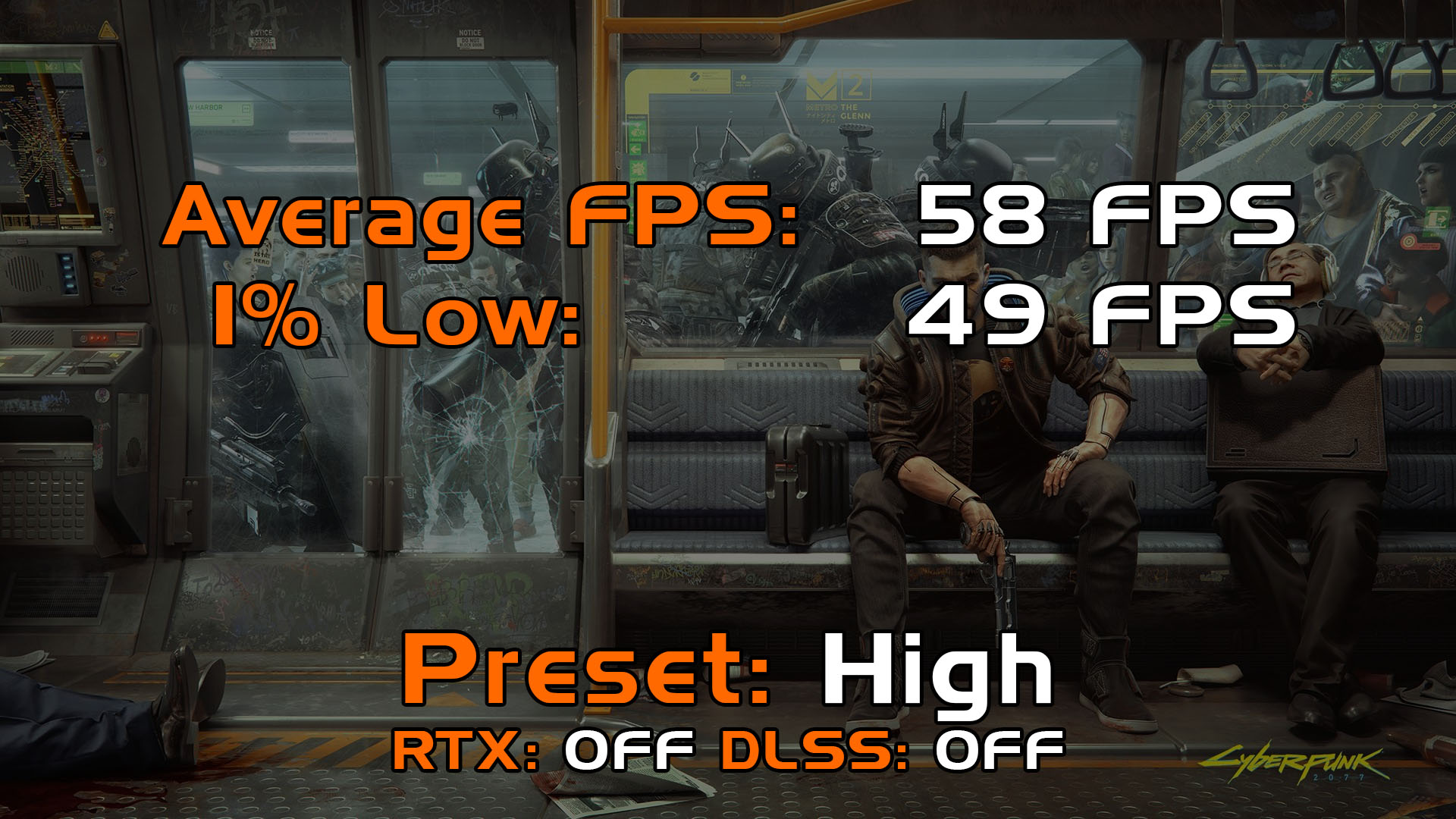
Even with the settings set to High and without using DLSS or other FPS magic, we get reasonable results close to 60 FPS and good 1% results It gives a good gaming experience and can of course be improved if you use DLSS.
Of course, we also have to look at the Ray Tracing results for Cyberpunk 2077. Here, however, it starts to lag quite a bit if we look at the pure raw numbers. Average FPS results below 30 FPS start to give a bad gaming experience. Here there is no way around the fact that you either have to go down in quality or use DLSS to boost the frame rate.
Assassin's Creed Valhalla
If we look at the graphically lighter Assassin's Creed Valhalla, the results start to creep up. Here the results are above 90 FPS on average and again with reasonable 1% results.

Outriders
Outriders can also make heavy demands on a gaming PC, but here too we are really good at it. Results just over 80 FPS on average with good 1% results mean that you get a good playable experience with the Razer Blade 14.

Overwatch 2
The last game in the series is Overwatch, which has a slightly lighter graphic than the other games in the test. Here we landed with results of just under 180 FPS on average. So for these kinds of titles it starts to make sense to have a 240 Hz display.
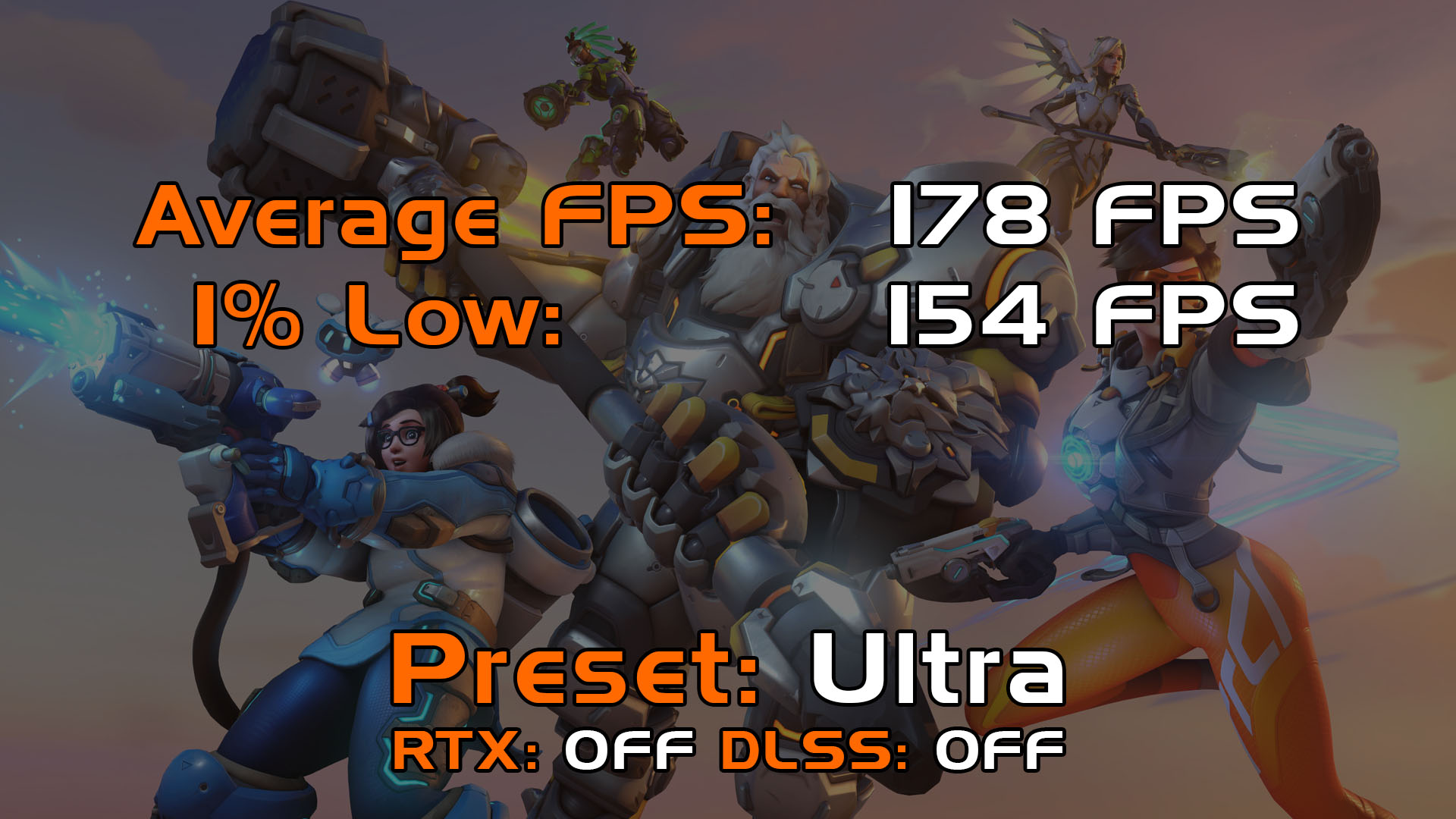
Cyberpunk 277 - RTX
Finally, we take a look at Cyberpunk 2077 WITH RTX turned on. After all, it is an Nvidia 40 series card that comes with the Razer Blade 14, so the support for RTX is there. However, we can see that the mobile version of the RTX 4070 card has difficulty squeezing through Cyberpunk 2077 with RTX turned on. As always, it is the pure raw performance we test without the use of DLSS or the like. In this case, however, it will probably require that you make use of it to get a playable experience.

Overall, I would say that there are good gaming results to be had with the Razer Blade 14 in this configuration. Especially if you factor in the use of DLSS or AMD Fidelity FX and Dynamic Resolution Scaling on top of that, it can be solid results.
Price
A collection of hardware that we get with the Razer Blade 14, combined with the good materials, naturally also means that the price is on the expensive end.
I can currently find the Razer Blade 14, in the configuration we have had for testing, with an online price of just under 4500$.
That's a lot of money. Part of that is of course tied to the expensive materials that Razer uses, combined with the fact that it has to be squeezed into the small size.
For comparison, the MSI Pulse 17 B13V, also with an RTX 4070 graphics card, which we looked at last year, can be had for over 1500$ less.
Conclusion
It has been delicious to have a visit from the Razer Blade 14 in this strong configuration. I personally love the Razer Blade design. The subdued style and the nice materials mean that you get a stylish but still powerful gaming laptop.
The design means that it does not scream gaming, and especially in the Mercury version it is a bit of a high end gamer in undercover disguise.
I can't put a finger on the performance, which has chewed through everything I've thrown at it. Of course, you always have to assess whether you prefer a screen with a high resolution or whether a high refresh rate is more important.
The combination of a display with a 2560 x 1600 resolution and an RTX 4070 mobile graphics card means that with heavier games, such as those in our test, you will not come close to utilizing the 240 Hz that the screen can provide.

Regardless of how nice the laptop is and how reasonable the performance is, I have a hard time coming to terms with the price of 4500$. That is really a lot of money for a gaming laptop.
This is especially evident when I hold it up against the MSI Pulse 17 B13V that I mentioned earlier. It obviously had a few issues and was somewhat larger with a 17" screen. But if gaming is the primary goal, then you get a machine with very comparable hardware that costs over 120$ less.
In that light, the Razer Blade 14 looks somewhat less inviting. So unless the small size and the more high-end features, such as USB 4 options etc., mean a lot, I would probably look in the direction of these kinds of machines with the gamer glasses on.
We end up with a final grade of 8 for a super solid machine with good features, which, however, comes with a high price.
Pros:
- Nice materials
- Good build quality
- High end hardware
- Good connections
- Good sound
Cons
- The Razer Synapse lags a bit.
- The price
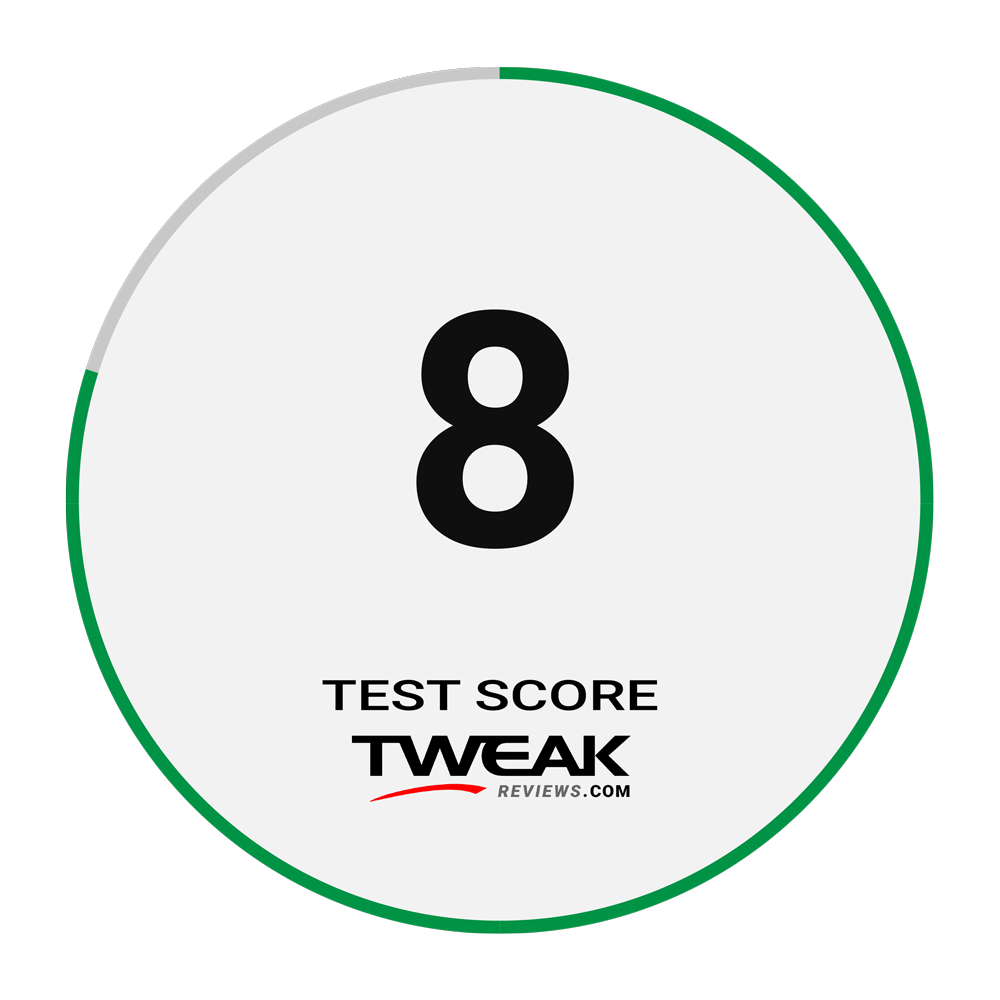
Latest laptop
-
04 Seplaptop
-
26 Auglaptop
Coming soon: Samsung Galaxy Book 5 Pro 360
-
05 Auglaptop
Razer Blade 18 (2024)
-
05 Jullaptop
AMD Ryzen AI 7 PRO 160 CPU leak
-
27 Junlaptop
The Snapdragon X Plus has serious battery issues
-
24 Junlaptop
Laptop news from MSI at Computex
-
06 Junlaptop
MSI's nyeste Steam Deck-rival med Intel CPU
-
05 Junlaptop
Zotac ready with Steam Deck competitor
Most read laptop
Latest laptop
-
04 Seplaptop
Samsung presents first AI laptop
-
26 Auglaptop
Coming soon: Samsung Galaxy Book 5 Pro 360
-
05 Auglaptop
Razer Blade 18 (2024)
-
05 Jullaptop
AMD Ryzen AI 7 PRO 160 CPU leak
-
27 Junlaptop
The Snapdragon X Plus has serious battery issues
-
24 Junlaptop
Laptop news from MSI at Computex
-
06 Junlaptop
MSI's nyeste Steam Deck-rival med Intel CPU
-
05 Junlaptop
Zotac ready with Steam Deck competitor






