Razer Blade 18 (2024)
.jpg)
Key specifications
- 14th Gen Intel® Core™ i9-14900HX
- NVIDIA® GeForce RTX™ 4090 (16GB GDDR6 VRAM)
- 18" QHD+ 300 Hz Mini-LED, 16:10 (2560 x 1600)
- 2 TB SSD M.2 NVMe PCIe 4.0
- 32 GB DDR5-5600MHz
- Thunderbolt™ 4 (USB4®) Type-C
The Razer Blade 18 is available in a range of different configurations and the above is just the version that we have visited for testing. It is also available in more "muted" versions with RTX 4060 graphics cards. However, even beefier versions with 64 GB RAM and 4 TB M.2 NVMe PCIe 4.0 storage can also be found.
A walk around the Razer Blade 18
Honestly, there is not much to say about the Razer Blade 18. Razer has had a fairly consistent design style for their Blade laptops for a long time, and that has not changed with the new Razer Blade 18.
 låget.jpg)
It is still a design that in many ways resembles a MacBook Pro with a subdued black (or white aka Mercury) design without too much flair. The clear Razer logo on the lid remains one of the only external things that reveal it as a gaming laptop.
Personally, I still like the design of the Blade series, but it would have been nice to see Razer shake things up a bit over time.
Having said that, it feels all around like a solid and well-built machine, and the materials with the CNC manufactured aluminum cabinet are still nice to look at.
However, there is still the disadvantage that especially the black version with the matte black surface accepts fingerprints rather easily. So if it is to keep looking good, a cleaning cloth must be packed in the bag.
 skærmen.jpg)
Now that it is a Razer Blade 18 which is the big brother in the family, it naturally differs in size and comes in with a weight of just over three kilos and dimensions of 21.90 mm x 275.40 mm x 399.90 mm.
 tilslutninger.jpg)
If we look at the external connections, we get 3 x USB 3.2 Gen 2 Type-A, 1 x Thunderbolt™ 4 (USB4®) Type-C, 1x USB-C 3.2 Gen 2 Type-C, RJ45 with 2.5Gb ethernet, HDMI 2.1 and finally a UHS-II SD card reader and a 3.5 mm jack for audio.
 Thunderbolt.jpg)
Here it is worth noting that the Thunderbolt port supports Power Delivery and Display Port 1.4 with Nvidia GPU output. It can also be used for charging with up to 20V USB-C chargers with PD 3.0, up to 100W.
So there are super flexible options for connections on the new Razer Blade 18.
 powershot.jpg)
If we open it up, we get the large 18" QHD+ 300 Hz Mini-LED, 16:10 screen to see with a resolution of 2560 x 1600. Above it we get a not particularly impressive 5 megapixel webcam, which can however be used for login with Windows Hello.
The frames around the screen are fine and thin, and this gives us a modern laptop.
Below the screen we find a keyboard that you will recognize if you have seen Razer Blade laptops before. There is nothing new to trace here either. However, it is a well-functioning and comfortable laptop keyboard with RGB lighting, which can be customized for each individual key.
For such a large laptop, the keyboard is not particularly large, and there are, for example, rather cramped arrow keys and no traces of dedicated media keys or the like.
 tastatur størrelse.jpg)
Part of the explanation for that must be found in the large space that Razer has dedicated to the sound. There are a total of six speakers distributed with no less than four subs and two tweeters. That setup takes up quite a bit on each side of the keyboard and takes the space that could otherwise be used on a more voluminous keyboard.
Software
On the software side, not much has happened on Razer's side either. All customization of the Razer specific settings can be done through Razer's Synapse software, which is part of their Razer Central. It is the same software that is used for their other accessories such as mice etc. It is nice that it is all gathered there, so that you do not need additional software.
Via the software, you have the option to customize the functions on virtually all keys on the keyboard. There is a large selection of different options for each key. The whole thing can be linked to different profiles, so that it is possible to adapt things to different usage scenarios.
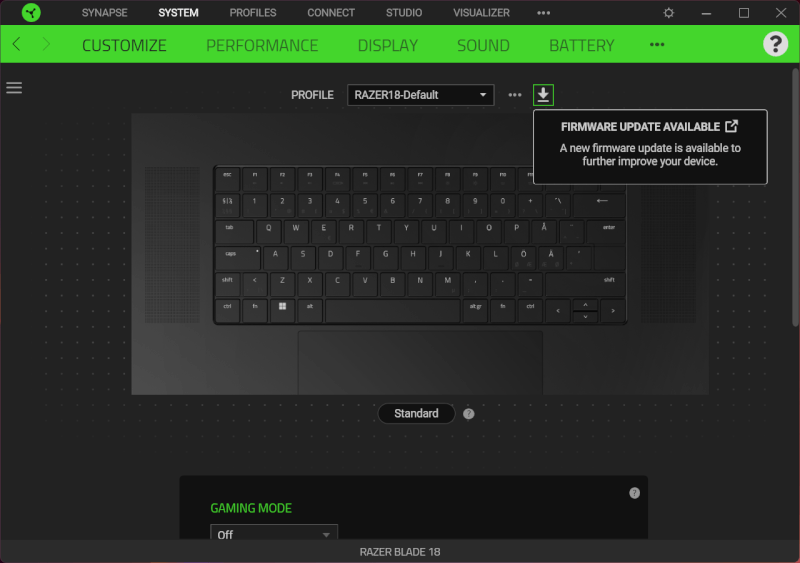
Under the Performance section, you can adjust the performance. It is possible to choose between a Balanced, Silent and Custom profile for cooling and performance.
Under custom you can control things yourself a little more, and here the CPU comes with four power modes, while the graphics card comes with three. Here it is not only the speed of the fans that you set, but also how much current the various parts can draw under load.
This means that you can expect a fluctuation in performance, depending on whether you choose the silent profile or whether you kick everything up to max, with boost on both CPU and GPU.
The cooling, and thus the sound level, will of course be affected to some extent based on which setting you choose.
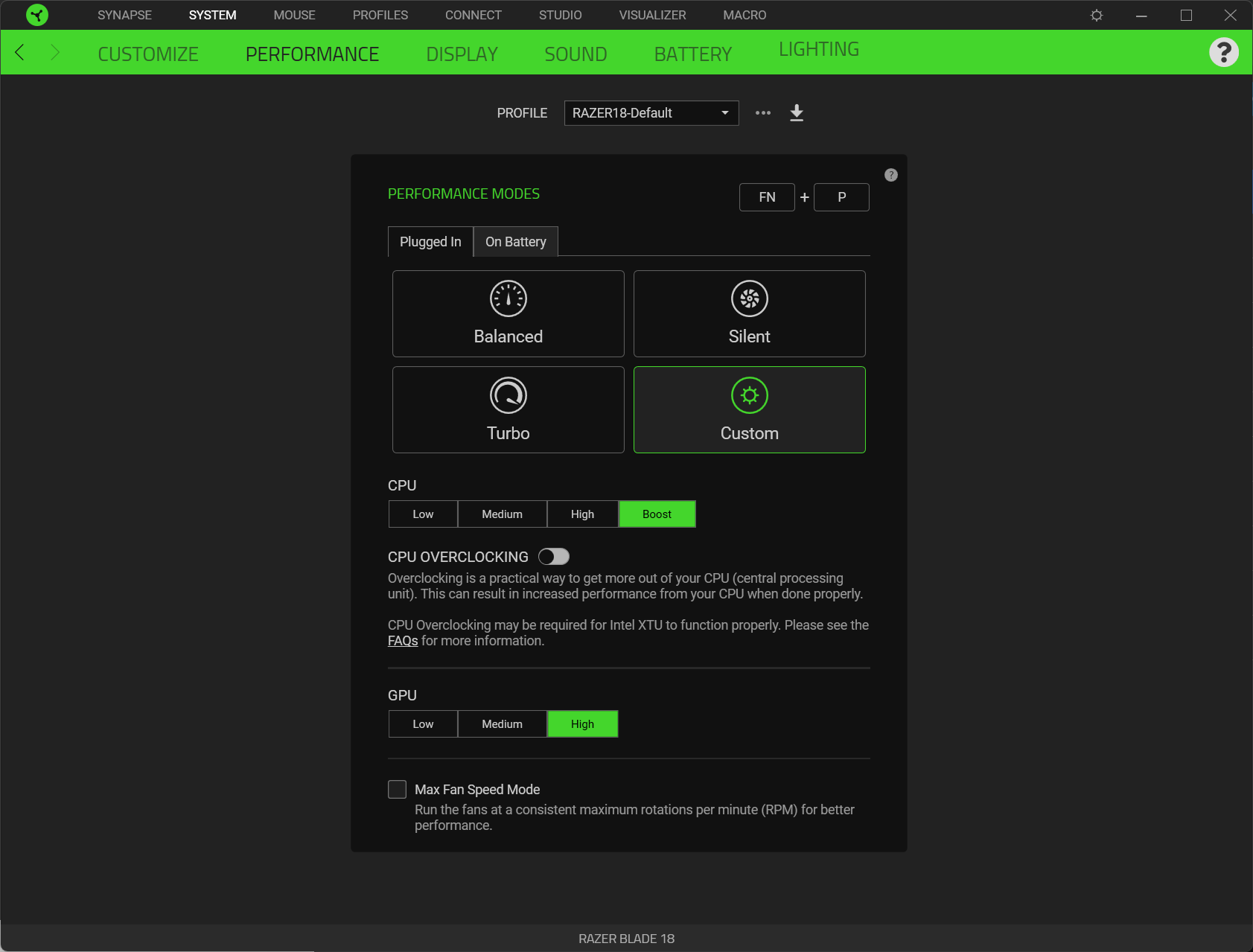
In connection with the boost function on the graphics card, you can, for example, switch on maximum cooling. In this way, the fans run at maximum speed all the time to optimize performance. The idea is good and I will get into, later in the test, whether it also makes practical sense in relation to better results.
Finally, you can also change the RGB lighting in the software. There are a multitude of presets to choose from or you can create your own if none of the available ones satisfy your RGB cravings.
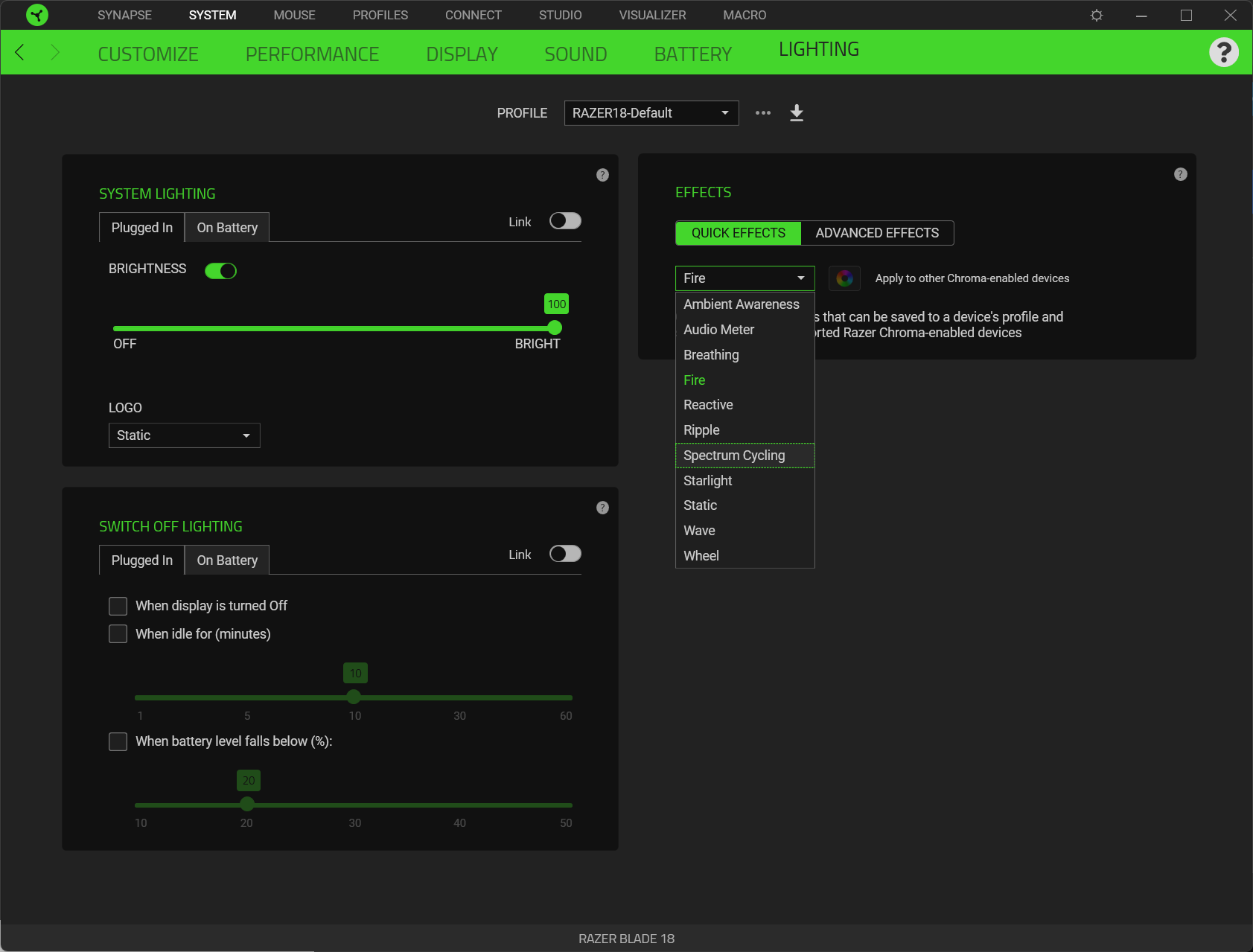
The Razer Synapse software can be a bit heavy to dance with. I experienced several times that the software hung if I wanted to go in and adjust the settings for the performance, e.g. If you have a "set and forget" approach to things, then it is something to live with. However, it can become a bit annoying if you often adjust your settings.
Testing
I've been using the Razer Blade 18 machine for a few weeks over the summer for a good combination of work and gaming. The large format means that it is nice to work and play on, with plenty of space on the screen and keyboard.
Of course, it comes at a cost in terms of "portability", but I still think it's suitably compact when you think about the hardware it's packed with. For those of us who can remember how gaming laptops were "in the old days", it is still a luxury to have a high-end gaming laptop weighing around three kilos.
The solid hardware also means that I have not run into any limitations in relation to the tasks I have thrown at it. It has managed both Photoshop and video editing without breaking a sweat.

The battery life can be squeezed to around four hours in the usage scenarios that I have tested in the save settings. There are several smart features in the software where you can customize things to save battery life. These are both settings for the performance and the screen so that, for example, you automatically drop down to 60 Hz on the screen when you switch off the power.
In relation to the screen, it delivers a lovely colorful and contrast-filled image, which is a pleasure to use for both media, desktop use and gaming. However, there is a bit of a sliver in the joy, as I have not been able to achieve the advertised refresh rate of 300 Hz.
During my testing, I couldn't get it to deliver more than 240 Hz. Of course, it's still a good ending, but everything else is not what is written on the list.
Just as I have experienced on other Razer Blade machines, the Razer Blade 18 also delivers super solid sound. Here you reap the benefits of the speakers on top being as large as they are.
THX Spatial Audio means that you get an incredible and surprisingly open and wide sound image, which is worth its weight in gold during gaming.
 højttaler.jpg)
However, the sound must also have a good kick to drown out the machine's cooling when you turn on the high performance during gaming. This is of course a consequence of Razer choosing such a thin and slim profile as they do for their Blade laptops. Then the fans have to work a little harder to keep things cool.
With the settings set to highest performance and the cooling profile to the same, I landed during my test with temperatures of 75 degrees on average on the CPU and 73 on the graphics card. However, the CPU had peaks of around 100 degrees along the way.
All tests are done with the performance set to the highest via Razer Synapse and the fans set to run as fast as they can. They apply across all benchmark results below.
Cyberpunk 2077
We start, as always, at the heavy end with Cyberpunk 2077. Here we can see in the non Ray Tracing test that we can come in with pretty good results.
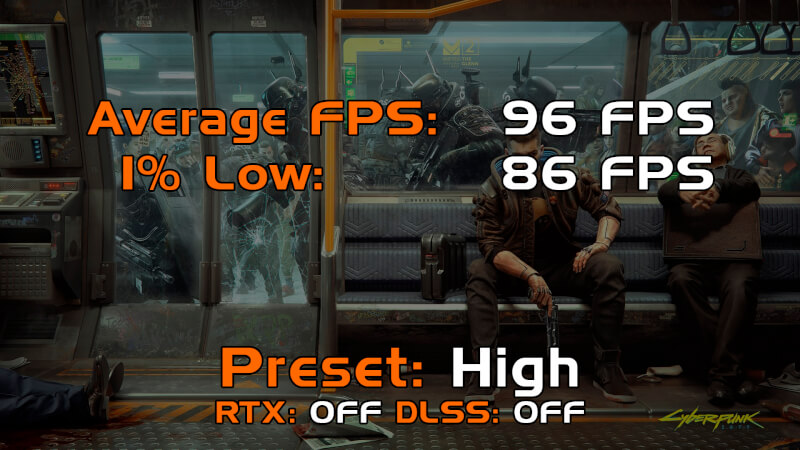
Even with the settings set to High and without using DLSS or other FPS magic, we get reasonable results close to 100 FPS and good 1% results It gives a solid gaming experience and can of course be improved if you use DLSS.
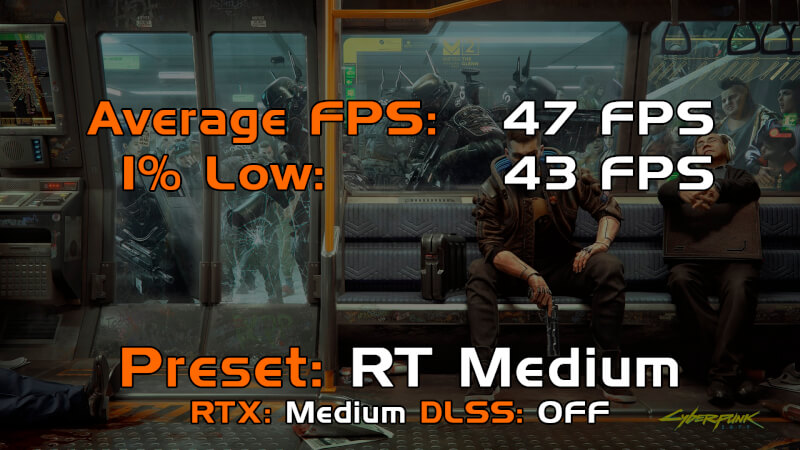
Of course, we also have to look at the Ray Tracing results for Cyberpunk 2077. Here, however, it starts to lag quite a bit if we look at the pure raw numbers. Average FPS results below 60 FPS start to give a bad gaming experience. Here there is no way around the fact that you either have to go down in quality or use DLSS to boost the frame rate.
Assassin's Creed Valhalla
If we look at the graphically lighter Assassin's Creed Valhalla, the results start to creep up. Here the results are close to 140 FPS on average and again with reasonable 1% results.

Outriders
Outriders can also make heavy demands on a gaming PC, but here too we are really good at it. Results of just over 140 FPS on average with good 1% results means that you get a good playable experience with the Razer Blade 18. Which, however, should also be expected with an RTX 4090 graphics card.

Overwatch 2

The last game in the series is Overwatch, which has a slightly lighter graphic than the other games in the test. Here we landed with results of just over 300 FPS on average. So for these kinds of titles it starts to make sense to have a high refresh display, even if not quite at the advertised 300 Hz.
Overall, I would say that there are good gaming results to be had with the Razer Blade 18 in this configuration. Again, this should also be expected when it's more or less the top of the line when it comes to mobile gaming hardware. Especially if you factor in the use of DLSS or AMD Fidelity FX and Dynamic Resolution Scaling on top of that, it can be super solid results.
Price
The strong hardware and the super solid gaming results naturally come at a price, and here the house of cards tumbles down a little. I can find the Razer Blade 18 in the configuration that we have had for testing in from Razers own webshop with a price of just under $4,200
While I try to catch my breath, we can skip ahead to the conclusion.
Conclusion
Apart from the fact that I would like Razer to shake things up a bit in relation to the design of their Blade series of laptops, I don't have much to complain about in terms of hardware.
The Razer Blade 18 in our configuration is a beast of a gaming laptop that will eat through everything you throw at it.
It naturally takes up a bit more space, but if you are looking for a laptop for gaming, then an 18" display is to that extent a welcome upgrade. Especially when the total package still only weighs around three kilos.
It is a laptop that is at the top of the game in terms of gaming hardware. However, the price is to that extent also after that, and I would never really be able to recommend it to "normal" people.
At some point you cross a line where the extra performance becomes prohibitively expensive, and that is also the case with this laptop.

If budget is not an issue, then it is hard to avoid the fact that Razer makes a monster of a machine, in an after all subdued and stylish packaging.
It's hard for me to give a grade for performance and the hardware is top notch, but the value is a bit lacking in my opinion. Last year, for example, I looked at Razer's own Razer Blade 16 and although the price here is also high, it is not quite as big a blow in the stomach as here. At the same time, I also think that the correlation between hardware, performance and price in that part of the series makes considerably more sense.
In this case, we land one with a final grade of 8, for a super solid product when measured in terms of hardware and performance, but which demands such a tear-inducingly high price that the value in the purchase goes a little out of the window.
Benefits
- Top class hardware and performance
- Great sound
- Nice big screen
Disadvantages
- The surface is quite susceptible to fingerprints and dirt
- Couldn't get the screen to hit the advertised 300Hz
- The price!
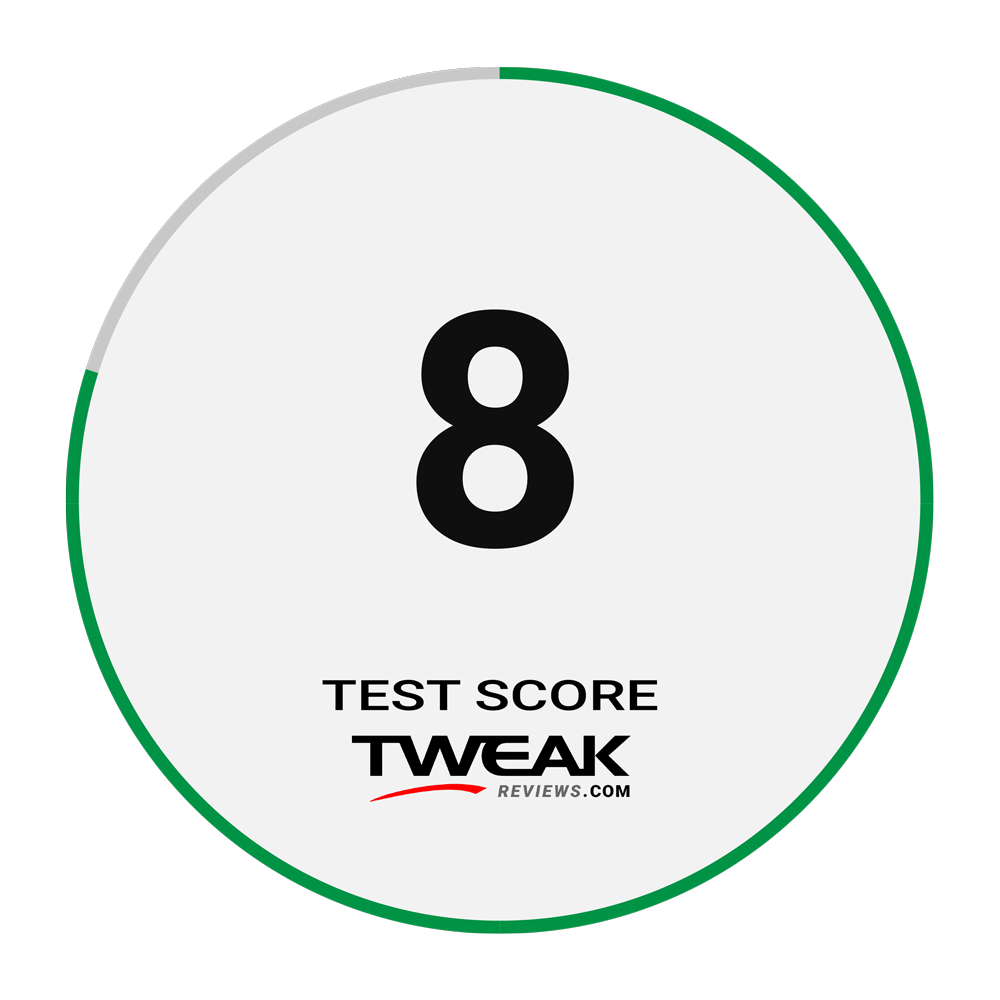
Latest laptop
-
04 Seplaptop
-
26 Auglaptop
Coming soon: Samsung Galaxy Book 5 Pro 360
-
05 Auglaptop
Razer Blade 18 (2024)
-
05 Jullaptop
AMD Ryzen AI 7 PRO 160 CPU leak
-
27 Junlaptop
The Snapdragon X Plus has serious battery issues
-
24 Junlaptop
Laptop news from MSI at Computex
-
06 Junlaptop
MSI's nyeste Steam Deck-rival med Intel CPU
-
05 Junlaptop
Zotac ready with Steam Deck competitor
Most read laptop
Latest laptop
-
04 Seplaptop
Samsung presents first AI laptop
-
26 Auglaptop
Coming soon: Samsung Galaxy Book 5 Pro 360
-
05 Auglaptop
Razer Blade 18 (2024)
-
05 Jullaptop
AMD Ryzen AI 7 PRO 160 CPU leak
-
27 Junlaptop
The Snapdragon X Plus has serious battery issues
-
24 Junlaptop
Laptop news from MSI at Computex
-
06 Junlaptop
MSI's nyeste Steam Deck-rival med Intel CPU
-
05 Junlaptop
Zotac ready with Steam Deck competitor






