Razer Blade 16 - 2023 (RTX 4090)

Specifications
- PROCESSOR: 13th Gen Intel® Core™ i9-13950HX 5.5 GHz, Boost up to 5.5 GHz, 24 Cores / 32 Threads, 36MB of Cache
- OS: Windows 11 Home
- DISPLAY: 16" UHD+, 16:10 (3840 x 2400 WQUXGA) / FHD+ 16:10 (1920 x 1200, WUXGA)
- GRAPHICS: NVIDIA® GeForce RTX™ 4090 (16GB GDDR6 VRAM)
- GRAPHIC FEATURES
- 16GB GDDR6 VRAM
- TGP (Total Graphics Power) - Up to 175W
- NVIDIA CUDA® Cores - 9728
- Boost Clock - Up to 2040MHz
- NVIDIA GPU Boost™
- NVIDIA Optimus™ Technology
- NVIDIA Whisper Mode 2.0
- VR Ready
- STORAGE: 1 TB + 1 TB (2 TB) PCIe® 4.0 NVMe™ M.2 SSD
- MEMORY: 32 GB DDR5-5600MHz
- KEYBOARD: Per key RGB Powered by Razer Chroma™ N-Key rollover
- CONNECTIVITY: Wireless Wi-Fi 6E AX211 (IEEE 802.11a/b/d/e/g/h/i/k/n/r/u/v/w/ac/ax/az), Bluetooth® 5.3
- TOUCHPAD: Precision glass touchpad
- INPUT & OUTPUT:
- 1 x Thunderbolt™ 4 (USB-C™) (100W USB PD 3)
- 1 x USB-C 3.2 Gen 2
- Supports Power Delivery 3 (100W)
- 3 x USB-A 3.2 Gen 2
- HDMI 2.1 output
- UHS-II SD Card Reader
- AUDIO:
- 4 speaker array (tweeters x2, sub x2)
- 2 Smart Amps
- 3.5mm Combo-Jack
- Build-in 2-mic array
- THX® Spatial Audio
- 7.1 Codec Support (via HDMI)
- FINISH: T6 CNC Aluminum, anodized, black with illuminated Razer Logo
- DIMENSIONS: 21.99mm x 244mm x 355mm
- APPROXIMATE WEIGHT: 2.45 kg
- BATTERY AND ADAPTER:
- Built-in 95.2 WHr rechargeable lithium-ion polymer battery with 2-year limited battery warranty
- 330W GaN Power Adapter
Features worth noting here are of course the very beefy hardware, in the form of an Intel i9-13950HX CPU and an RTX 4090 Laptop graphics card together with 32 GB DDR5 RAM and 2 TB M.2 storage.
However, it is also very special that we get a 16:10 mini LED screen, which comes with two native resolutions divided into UHD (3840 x 2400) at 120 Hz, and a lower FHD+ (1920 x 1200) at 240 Hz.
A walk around the Razer Blade 16 (RTX 4090)
If you have previously become familiar with a Razer Blade laptop, then you will feel right at home here. The design has not changed on other fronts than the size has become slightly larger, in order to have more space for a screen in 16:10 format and better cooling for the powerful hardware.
It is the well-known aluminum case that we get with the Razer Blade 16 in the latest version. Materials and finishes are super nice all around and the whole thing feels super solid. Unfortunately, the surfaces of the laptop are quite susceptible to fingerprints. So you have to get a cloth out if it is to keep looking good.
There is a reasonable selection of connections with a Thunderbolt™ 4 (USB-C), a USB-C 3.2 Gen 2, three USB-A 3.2 Gen 2, an HDMI 2.1 connector and a UHS-II SD Card Reader. The only thing I wish Razer had done differently was the power plug.
As we have seen on previous models, this Razer Blade 16 comes with an angled power plug, which can be a bit troublesome in between, as it can end up blocking a USB port.
However, the included 330 W power supply is nicely compact, all things considered.
If we open it up and take a look at all the fun, we get a nice keyboard on the inside, naturally with Razer Chroma RGB lighting. The light can be adjusted with Razer Synapse.
In order to make room for the two speakers, which are located on either side of the keyboard, it is of course a slightly smaller keyboard, without the numpad part, which many manufacturers would otherwise like to squeeze in.
Below the keyboard we get a massive Precision glass touchpad. It is precise and responsive with good feedback when clicking.
Above all, we have one of the stars of the new Blade 16, namely the Mini LED screen. It comes in a 16:10 format, and is therefore slightly taller than the more typical 16:9 screens.
However, it matches the format of the Blade 16 very well.
However, one of the great details about the screen is that it comes with two native resolutions. One is 3840x2400 at 120 Hz, while the other is 1920x1200 at 240 Hz. It naturally has the great advantage that you can use the high (4K equivalent) resolution for ordinary desktop use or work, such as video and image editing.
When it's time for gaming and you want higher frame rates, you can switch to the lower resolution. The fact that you can switch between two resolutions, both of which are native, means that you will not experience blurred images as you would if you switched to the 1920x1200 resolution on a native 3840x1200 display.
Switching between the two native resolutions is done through the Razer Synapse software and requires a system reboot. So it's not something you can quickly do "on the fly". A reboot on a system with the hardware we get here does not take long, however.
Software
All customization of the Razer specific settings can be done through Razer's Synapse software, which is part of their Razer Central. It is the same software that is used for their other accessories such as mice etc. It is nice that it is all gathered there, so that you do not need additional software.
Via the software, you have the option to customize the functions on virtually all keys on the keyboard. There is a large selection of different options for each key. The whole thing can be linked to different profiles, so that it is possible to adapt things to different usage scenarios.
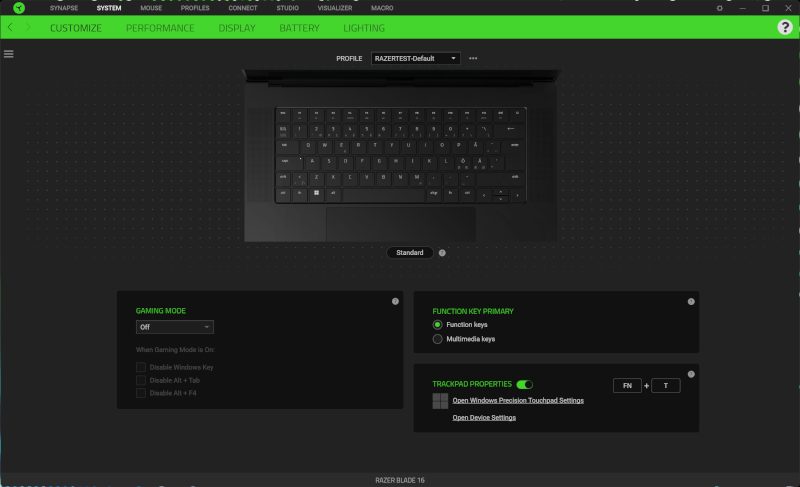
Under the Performance section, you can adjust the performance. It is possible to choose between a Balanced, Silent and Custom profile for cooling and performance.
Under custom you can control things yourself a little more, and here the CPU comes with four power modes, while the graphics card comes with two. Here it is not only the speed of the fans that you set, but also how much current the various parts can draw under load.
As an example, it can be said that on the Low profile for the CPU it is limited to a sustained load of 35W and a peak boost of up to 55W. On the high profile, the figures change to 55W and 90W. For the GPU, that change can go from 135W on Low/Medium up to 175W on High.
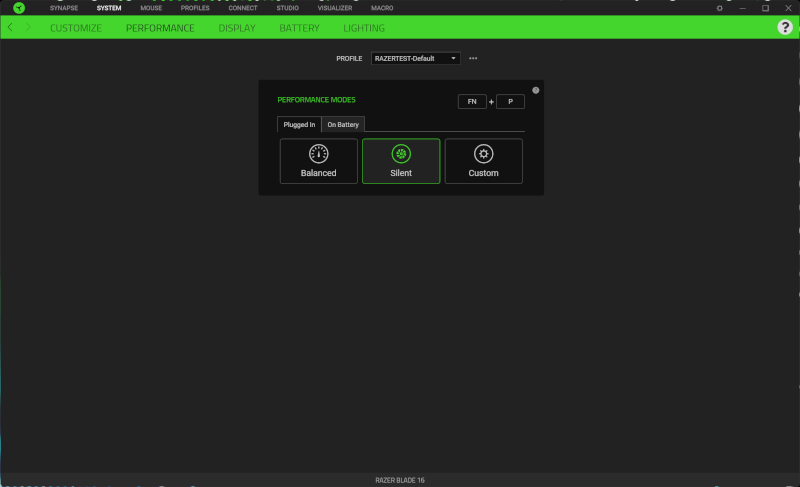
This means that you can expect a fluctuation in performance, depending on whether you choose the silent profile or whether you kick everything up to max, with boost on both CPU and GPU.
The cooling, and thus the sound level, will of course be affected to some extent based on which setting you choose.
In connection with the boost function on the graphics card, you can, for example, switch on maximum cooling. In this way, the fans run at maximum speed all the time to optimize performance. The idea is good and I will get into, later in the test, whether it also makes practical sense in relation to better results.
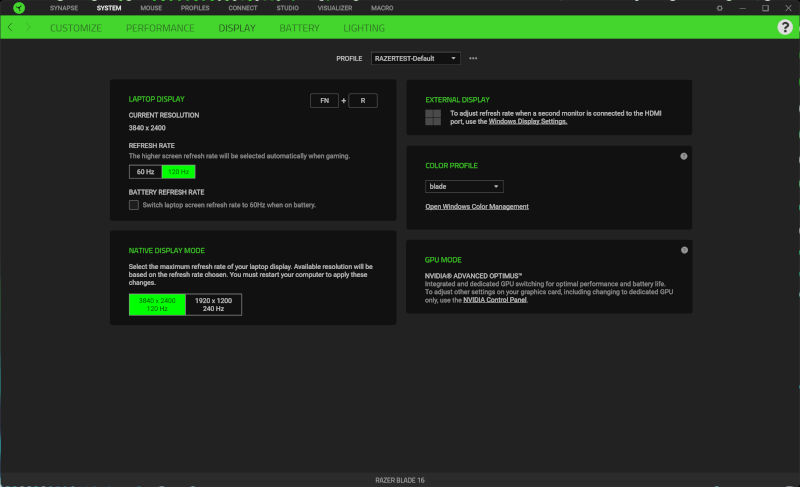
As I touched on earlier, it is also in the Synapse software that you can specify which of the two Native solutions you want to use. Here you can also choose to switch down to a refresh rate of 60 Hz, which can be practical when, for example, you are on battery, as it saves a little on power.
Finally, you can also change the RGB lighting in the software. There are two zones to do well with, in the form of the Razer logo on the outside and then the keyboard. It is not possible to set RGB lighting per key, so the effect you choose will apply to the entire keyboard.
The test
I've had the Razer Blade 16 around for a couple of weeks now, and have used it for a variety of different tasks, divided into general work such as web browsing, image processing, written work and then of course a lot of gaming.
The collection of hardware in the machine means that I have not been able to find any common work tasks that it has not chewed its way through without problems. A high end Intel i9-13950HX CPU with 24 cores and 32 threads together with 32 GB DDR5 RAM eats everything raw without blinking.
If you throw in an overall 2TB of fast storage and a nice (4K) resolution, it has been a dream to work with the Razer Blade 16 in this configuration. If you switch to the Silent profile, it is also wonderfully quiet to work with. There is a faint hum from it most of the time, but some music, even at low volume, drowns out that sound without any problems.
The display on the Razer Blade 16 is a damn fine affair. The mini LED screen provides good deep colors and a generally fantastic picture, whether it is the high or low resolution you choose. For the vast majority of tasks, however, I would clearly prefer the high native resolution.
The sound is really good for a laptop of this size. It definitely helps that the speakers are located on top of the machine and not below, as is often seen elsewhere. I can agree with that prioritization on Razer's part.
The battery life is perhaps, quite as expected, not super good. As I'll get into in a bit, there are a number of different performance settings that can affect battery life. It's both things like power modes for the CPU AND GPU, the screen's resolution and refresh rate, which all affect the battery life.
With the settings set to the most power-saving options, I was able to squeeze about four hours of use out of the Razer Blade 16 with normal web browsing and work. However, all that quickly disappears if you throw yourself into more demanding tasks.
Of course, we cannot avoid the fact that a laptop with this hardware, especially when we look at the RTX 4090 graphics card, aims for gaming. Therefore, I have naturally also tested the gaming performance. However, it has been a bit special with this laptop, as it partly has two different native resolutions on the screen, but also the different options for choosing different power modes.
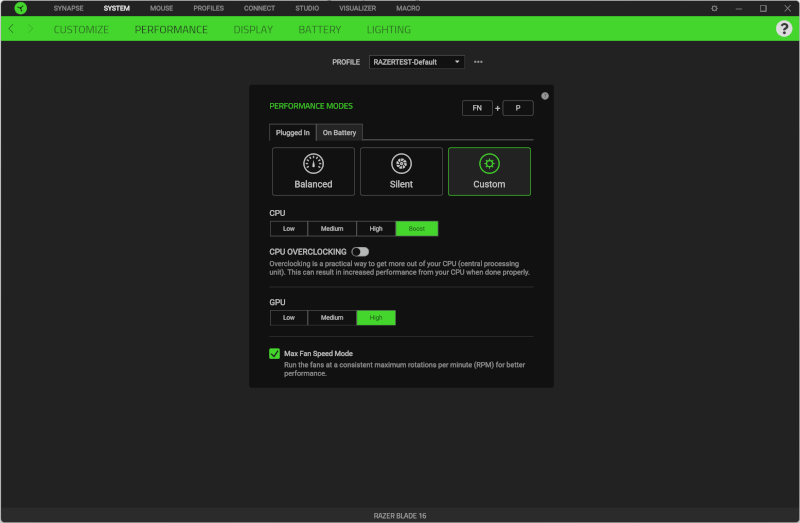
In connection with my test here, I have chosen to do all gaming tests with the performance set to the highest possible level for both CPU and GPU. In this way, the results below provide a best case scenario in relation to gaming performance.
This naturally means that it is not exactly a quiet machine you sit at when you have to play games with those settings. My measurement showed a sound level of around 56 dBA approx. 30 cm from the machine.
I have also tested both resolutions to get an insight into how much you can get out of an RTX 4090 Laptop graphics card. It is of course important to keep in mind that even though it has the RTX 4090 name, the performance will not come close to the desktop variant.
If we look at the TDP alone, a desktop RTX 4090 has a TDP of 450W, while the laptop variant here has the option of up to 175W, which undeniably limits the performance quite a bit.
Unfortunately, at the time of writing, we have not had the opportunity to test an RTX 4090 graphics card yet, so we cannot compare directly. But let's skip ahead to the results.
We start at the heavy end with the results for the 3840x2400 results for the games tested and we start with Cyberpunk 2077.

Here we can see that we are coming in with results that I wouldn't call playable for an FPS game of this type with only 49 FPS on average. So if you want to play at that resolution, you have to use technologies like DLSS or FidelityFX. Both parts have not been part of the test here, just like in all our graphics card tests.

It looks even worse when we try Cyberpunk 2077 with Ray Tracing turned on. Here, the results of 23 FPS clearly show that it is too big a mouthful.
We jump on to the Outriders, which are a bit more forgiving. Here the results are somewhat more reasonable with 71 FPS on average on Ultra preset.

The next game in line is Assasins Creed Valhalla, which we are also really good at. Here we land at 89 FPS on average. So here there is a good gaming experience to be had, even at the high resolution.
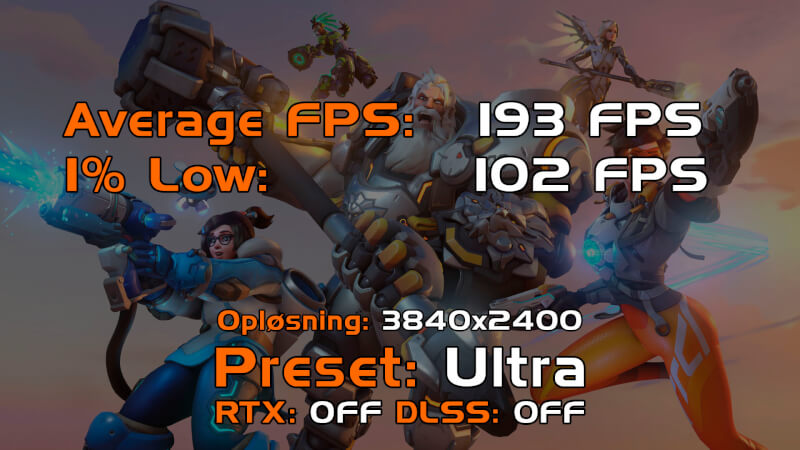
The last game in the series is Overwatch 2, which is clearly the easiest game in the group. However, it is also a game where most serious players want as high FPS results as possible. At the high resolution, we land with average FPS results of 193 FPS. So, well above the 120Hz that the screen supports at the 3840x2400 setting.
If we jump over to the somewhat more gaming-friendly 1920x1200 resolution, things naturally look very different.
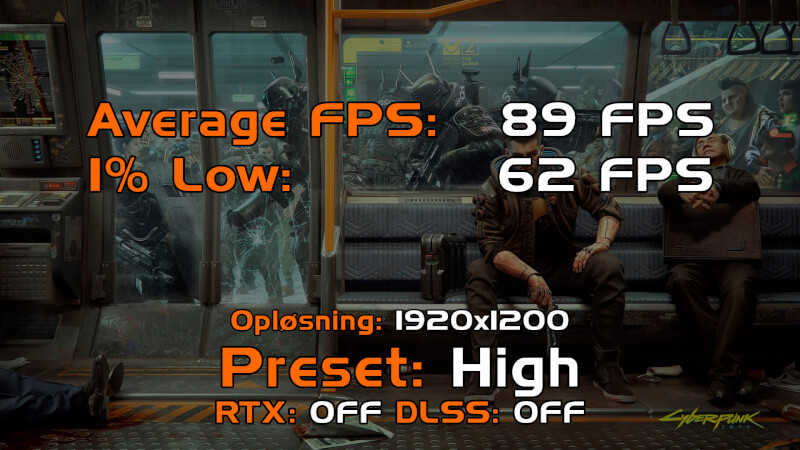
We start again with Cyberpunk 2077, and here we can see that, unsurprisingly, we can get much more out of the machine at the lower resolution. Here we get up to almost 90 FPS, which gives a much better gaming experience.

Even with Ray Tracing turned on, we can be fine with over 60 FPS and get a good visual experience out of the game.

Moving on to Outriders, we can again see really good results with average FPS results up to 150 FPS.

Assassin's Creed valhalla continues the good trend and comes in with average FPS results just below 170 FPS.

The last game in the series is Overwatch 2, and here the FPS results are also well and truly kicked up. Average FPS of over 400 is hard to complain about, and it also solidly breaks the frame of the 240Hz that the screen manages at the 1920x1200 resolution.
Razer has made a really good cooling solution for the Razer Blade 16. Things naturally get hot when there is a load on the system. During gaming, however, the average temperature on the graphics card was 75 degrees with peaks of 80 degrees. On the CPU, the average temperature during gaming was 88 degrees, but with higher peaks of up to 110 degrees in short flashes.
However, the average temperature for both CPU and GPU is within what I would call normal. These are also expected temperatures, with that hardware in a laptop of this size.
The result is a laptop that hits a power limit during gaming and is not limited by temperature. Very classic for modern gaming laptops in the high end segment.
Price
The really big pill to swallow for a machine like this is of course the price. We land with a price of just under DKK 40,000. It can make the eyes water for most people.
Conclusion
Razer has made a really solid update to their Blade series with the Blade 16. The machine in the configuration I've seen here is loaded with the best of laptop hardware. It is topped off with a fantastic screen, which also comes with Dual Mode native resolutions for maximum flexibility.
Although RTX 4090 is listed in the list of specs, you must of course remember that this is a laptop version. This means that the performance will not be anywhere near a desktop version. In this case, the performance is closer to an RTX 4070Ti desktop card.
However, it is still really good performance, and even with heavier games like Cyberpunk 2077, you can get a really good gaming experience out of the Razer Blade 16. With DLSS turned on, I managed well over 80 FPS at the 3840x2400 resolution. That kind of power packed into a laptop weighing less than 2.5 kilos is incredibly delicious.
It is difficult to find something that can top this machine, which is of course also reflected in the price of just under DKK 40,000.
It's certainly not a machine I'd recommend to the majority, but if you're on the budget and looking for the best of the best in a gaming and work laptop, it's going to be hard to beat.
It's a crazy machine in every way, but it just does it so damn well that it's hard not to be happy when you use it.
For more casual gaming, and laptop use in general, there are REALLY many other better and more sensible and affordable options. However, the Razer Blade 16 sets the bar for super high end gaming laptops like no other.
We end up with a final grade of 10 and an Enthusiast Only Award, for a product that is definitely out of reach for most people, but deserves praise for being close to the perfect gaming laptop.
Pros:
- Beautiful design
- Two native resolutions
- Fantastic Mini LED scare
- Super powerful hardware
Cons:
- The surface is quite susceptible to fingerprints
Latest laptop
-
04 Seplaptop
-
26 Auglaptop
Coming soon: Samsung Galaxy Book 5 Pro 360
-
05 Auglaptop
Razer Blade 18 (2024)
-
05 Jullaptop
AMD Ryzen AI 7 PRO 160 CPU leak
-
27 Junlaptop
The Snapdragon X Plus has serious battery issues
-
24 Junlaptop
Laptop news from MSI at Computex
-
06 Junlaptop
MSI's nyeste Steam Deck-rival med Intel CPU
-
05 Junlaptop
Zotac ready with Steam Deck competitor
Most read laptop
Latest laptop
-
04 Seplaptop
Samsung presents first AI laptop
-
26 Auglaptop
Coming soon: Samsung Galaxy Book 5 Pro 360
-
05 Auglaptop
Razer Blade 18 (2024)
-
05 Jullaptop
AMD Ryzen AI 7 PRO 160 CPU leak
-
27 Junlaptop
The Snapdragon X Plus has serious battery issues
-
24 Junlaptop
Laptop news from MSI at Computex
-
06 Junlaptop
MSI's nyeste Steam Deck-rival med Intel CPU
-
05 Junlaptop
Zotac ready with Steam Deck competitor






