ASUS ROG Swift PG32UCDP

Key Features:
- Panel Size: 31.5"
- Panel Type: OLED
- Resolution: 3840x2160
- Display Surface: Anti-Glare
- HDR Support: HDR10
- Refresh Rate (max): 240Hz
- Dual Mode: Yes, Frame Rate Boost
- AMD FreeSync Premium Pro
- G-SYNC Compatible
A tour around the ASUS ROG Swift PG32UCDP
ASUS runs the design on their Gaming monitors for generations and this means that the ASUS ROG Swift PG32UCDP does not differ much from other monitors in the Swift series.
It is a screen in a "normal" 16:9 format without arches or other tricks that we otherwise see from time to time.
The front is of course adorned by a 31.5" large OLED panel with a native refresh rate of up to 240 Hz. ASUS states a response time of 0.3 mm (GTG) with a Peak Brightness of around 1300 nits.
The screen has a matte Anti-Glare surface and therefore not the glossy surface that we saw on the ASUS ROG Strix OLED XG27AQDMG screen that we looked at some time ago.
The frames around the screen are reasonably thin with about a centimeter at the top and sides, while there is a little more at the bottom. At the bottom we also find a small island with a glowing ROG logo. It is on the back of this that we find two buttons and a small joystick for operating the on screen menu.

The base of the ROG Swift PG32UCDP is the wide three-legged type that we've seen for quite some time now on the Swift series of monitors from ASUS.
The luminous ROG logo at the base of the foot, which shines down towards your table, is also included here. The pattern is created with the help of a plastic insert, which can be replaced. There are two to choose from in the box as well as three blank ones, so you can be creative and make your own.

The screen itself is quite thin, but with a box on the back that contains the hardware. It is adorned with a ROG logo with RGB lights.

There is no support on the screen itself for a VESA bracket, as the mounting on the foot is done with a practical click system. However, included in the box is a VESA adapter, so it is possible to mount the screen on the wall or a third-party monitor arm. Bonus to ASUS for including it.

At the top of the foot there is a 1/4" screw mount that can be used for accessories.
If we look at the connections at the bottom of the screen, there is of course a plug for power from the included adapter. In addition to that, there is a USB hub with three USB 3.2 Gen 1 Type A connectors. A USB C connector with power delivery up to 90W and DisplayPort. We also get two HDMI 2.1 and a single DisplayPort 1.4. The whole thing is rounded off with both SPDIF and 3.5mm audio outputs.

Operation of the screen's settings can be done physically on the screen via a small joystick that sits on the back of the screen in the middle of the bottom. It provides easy access to the various settings and the possibility to customize as you wish.
However, it is also possible to adjust the settings directly from Windows via ASUS' Display Widget. This gives you an easier interface that you can navigate with your mouse.
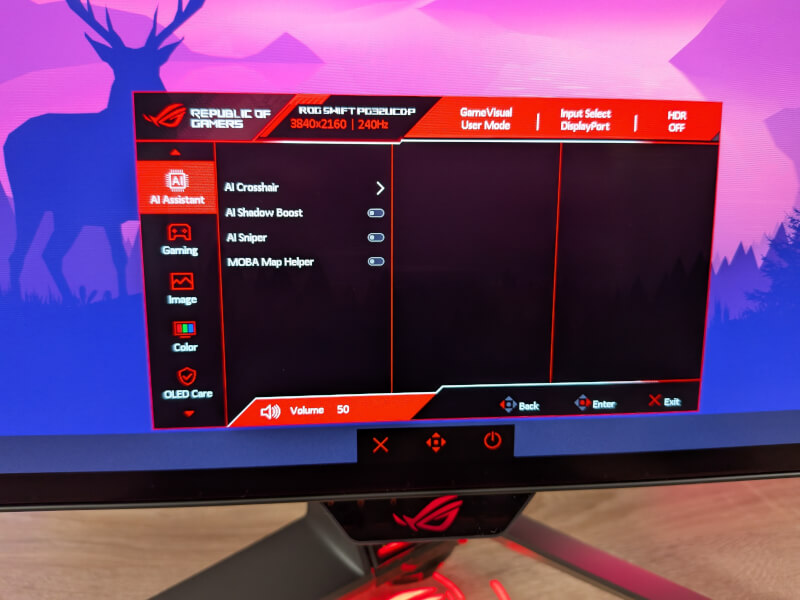
There is a wide selection of options via the on screen menu. It was not particularly clear, but this is also where you activate the dual mode, which allows you to switch to Full HD at 480 Hz. It is hidden in the menus, as a function called Frame Rate Boost.
If you activate it, the screen automatically switches to a 1980x1080 resolution and a refresh rate of 480 Hz. With that feature, ASUS is definitely targeting competitive gamers within e.g. FPS games, for framerate more than resolution is the king of features.
Software
Customizing settings is a bit two-fold. If it's just the light on the back of the screen that you want to customize, then you have to go past ASUS' Armory Crate software. Here, the light in the screen can be customized for itself, or it can be synchronized with other ASUS devices.
If you want to customize a little more, you can either do it via the on screen menu or via ASUS' Display Widget software.
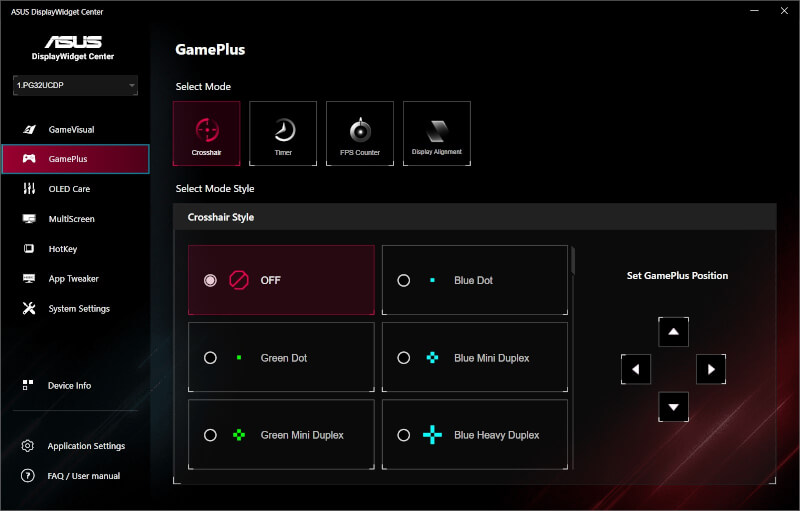
That software allows you to customize all the same things that you would normally do via the on screen menu, but now via an easy interface in Windows.
It requires that you have connected the screen via USB in order to use the Display Widget.
In the software, it is possible to quickly select display settings for color, brightness, etc. You can also easily access the OLED Care functions and turn on ASUS' GamePlus functions.
These are things like on-screen crosshair, FPS counter, etc.
Display Widget is a handy piece of software that makes customizing settings on the screen much easier.
Testing
I've had the ASUS ROG Swift PG32UCDP for a couple of weeks now, using it for a combination of work, normal desktop use, and then of course as much gaming as I've been able to squeeze into the schedule.
If you are used to LCD or even IPS panels, then the leap to OLED, especially for gaming, is big and you will immediately notice an improvement in the level of black in particular. With OLED, you get true black colors and it creates a nice contrast-filled image.

At the same time, the color representation is also super good, and although we don't get the glossy surface here, as on the ASUS ROG Strix OLED XG27AQDMG I tested some time ago, the experience is still top notch in my book.
ASUS itself states a response time of 0.03 ms, as on their other OLED screens, which in my test hit very well. Another advantage of OLED is precisely the response times and the fact that they are the same across the refresh rate spectrum.
I did not experience any accidental motion blur or ghosting during my test.
The 4K resolution naturally means that you must have fairly solid hardware in your PC if you want to make optimal use of it. I have tested both on an RTX 4070Ti card from Nvidia and an RX 7900 XTX card from AMD, and in both cases I was nowhere near being able to utilize the full 240 Hz in 4K in modern games such as Space Marine 2.

Here, however, with the ASUS ROG Swift PG32UCDP there is the rather special option of using the Frame Rate Boost function. Naturally, this happens with a rather considerable drop in resolution all the way down to 1920x1080.
If you play games where refresh rate is king, but still prefer a 4K screen for daily use, then it is a super combination.
Personally, however, I can live with slightly lower framerates and would rather enjoy the high resolution. That meant I didn't make use of it beyond a few tests along the way.
Although the 4K resolution can be difficult to pull off in modern gaming, my experience with the ASUS ROG Swift PG32UCDP has been incredibly delicious.
32” 4K OLED with a 240 Hz refresh rate is a fantastically delicious combination. Although not all games may come close to utilizing the 240 Hz, it's hard to complain when it all looks so damn good.
Price
At the time of writing, I can find the ASUS ROG Swift PG32UCDP with an online price of just under 2000$. So we are well into the High End segment.
Conclusion
As I just touched on, 32” 4K OLED with a 240 Hz refresh rate is close to being the cream of the crop when it comes to gaming monitors.
When you then also provide the option to quickly switch to 1080p and 480 Hz, if you need super high refresh gaming, it is difficult to point out shortcomings. It's "The Best of Both Worlds"

The gaming experience is unsurprisingly super delicious with a nice panel that provides both good colors and an eminent OLED contrast.
Of course, it all comes with a hefty price tag. Not just for the screen alone, which is close to 2000$. However, it is also for the super solid hardware it requires in your PC if you want to make optimal use of the screen.
It is therefore a screen for the super discerning high-end gaming fans with the savings in order.
We land with a final grade of 9 and an Enthusiast Only Award, for a gaming monitor that comes with a picture and feature list that's hard to beat. All with a price that is a bit of a stomach-churner.
Benefits
- Beautiful OLED panel
- Deep black level
- Contrasting colors
- 240 Hz Refresh
- Frame Rate Boost with up to 480 Hz at 1920x1080
Disadvantages
- The price
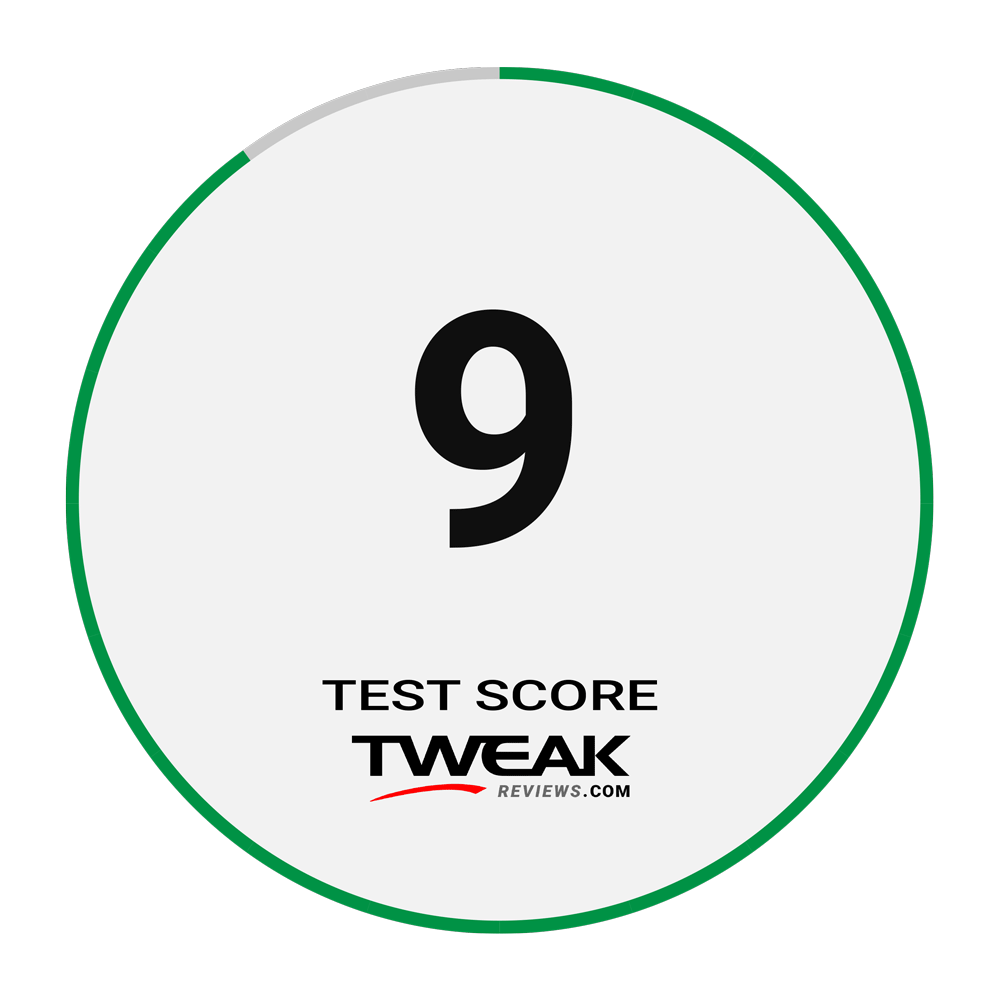
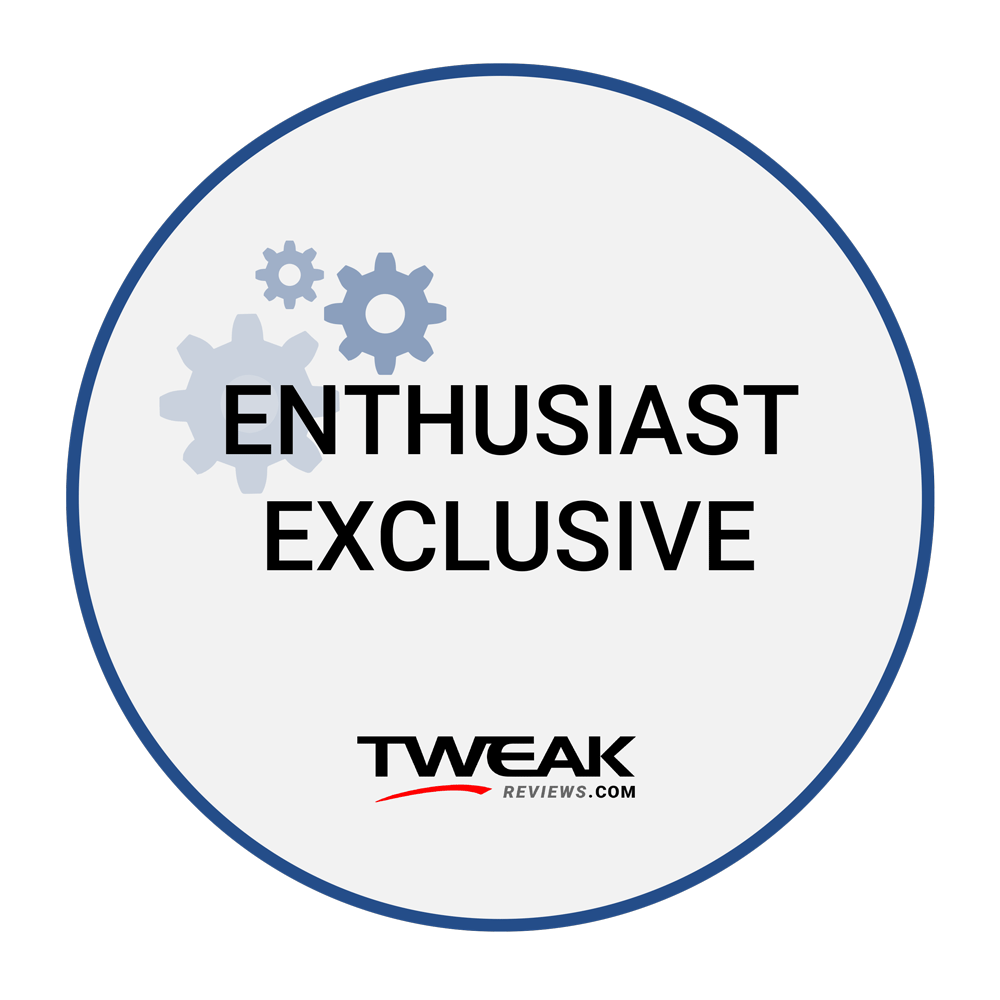
Latest monitor
-
24 Marmonitor
-
24 Janmonitor
ZOWIE XL2586X+ 600Hz Gaming Monitor
-
30 Octmonitor
ASUS ROG Swift PG32UCDP
-
22 Augmonitor
New ASUS ROG monitors at Gamescom
-
15 Julmonitor
ASUS ROG Strix OLED XG27AQDMG
-
04 Julmonitor
MNN Portable Monitor
-
05 Junmonitor
Samsung ready with smaller Odyssey screens
-
10 Maymonitor
AORUS FO32U2P - 4K OLED Gaming
Most read monitor
Latest monitor
-
24 Marmonitor
ASRock PGO32UFS
-
24 Janmonitor
ZOWIE XL2586X+ 600Hz Gaming Monitor
-
30 Octmonitor
ASUS ROG Swift PG32UCDP
-
22 Augmonitor
New ASUS ROG monitors at Gamescom
-
15 Julmonitor
ASUS ROG Strix OLED XG27AQDMG
-
04 Julmonitor
MNN Portable Monitor
-
05 Junmonitor
Samsung ready with smaller Odyssey screens
-
10 Maymonitor
AORUS FO32U2P - 4K OLED Gaming






