Corsair Ironclaw RGB Wireless

We need only look back to January when we said hello to an all new mouse from Corsair by the name Ironclaw. Well, in May, Corsair released yet another mouse in their Ironclaw series and this time a wireless kind. We’ve only looked at one product previously that featured the new Slipstream technology, but today we’ll have a look at yet another one.
The Ironclaw RGB Wireless supports this new technology and at the same time, it features Bluetooth connectivity if that’s your thing. We’re dealing with a more or less identical mouse compared to its wired sibling, but still we do see some significant changes here. The wireless aspect is of course the most obvious change, but Corsair has also fixed a few smaller things that we’ll mention in this review. Let’s get started with this review by getting an overview of the technical specifications and then we’ll unbox the Ironclaw RGB Wireless mouse.
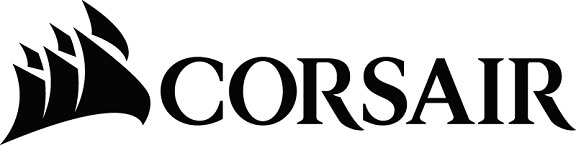
Specifications and Features
I quick trip to Corsair’s website provided us with a list of the specifications for this mouse. I’ve listed these below, as well as three images that go over the design, the wireless technology and the sensor used in this mouse:
Game Type: FPS, MOBA
Sensor: PMW3391
DPI: 18,000 DPI
Mouse Backlighting: 3 Zone RGB
Prog. Buttons: 10
Report Rate: Selectable 1000 Hz/500 Hz/250 Hz/125 Hz
Maximum Acceleration: 50 G
Wireless Technologies: 2.4 GHz Sliptream and Bluetooth
Battery Life: 30 hours with lights / 50 hours without
Color: Black
Built-in memory for profiles and settings
Connectivity: Wireless and Wired (1.8 meter USB cable)
Dimensions: 130 x 80 x 45 mm (LxWxH)
Weight: 130 g



Unboxing and An Overview of the Corsair Ironclaw RGB Wireless Mouse
As with any other new Corsair gaming product, the Ironclaw RGB Wireless mouse arrives in a black and yellow styled box. On the front we see an image of the mouse as well as the model name and a small iCUE and Slipstream logo, whilst the backside of the box offers a lot of text which we already went through just above.


Apart from the mouse, we of course also find some accessories inside the box. Below, I’ve listed exactly what you get as well as a few images of it all.
Corsair Ironclaw RGB Wireless
1.8 meter USB cable
Slipstream USB receiver
Micro to normal USB adaptor
Various documentation


With all of the technical stuff and content of the box out of the way, let’s move on to having a look at the mouse itself. Below, you see the Ironclaw RGB Wireless in all its glory. Compared to the wired version, a few things have changed, or rather, three things have changed that separate the two versions. The wireless version features three new buttons compared to the wired version, and then there’s the detachable cable at the front, of course.

Speaking of the front, let’s have a closer look at it. Where the wired version of the Ironclaw RGB comes with to light zones, the wireless one features three. The first of these we find at the very front, on each side of the micro USB connector that handles charging and data transfer. The second light zone is located by the large scroll wheel, and finally the third one is on the back, behind the Corsair logo (image two below).


The shape of the Ironclaw RGB Wireless is identical to that of its wired sibling, but when we look at the left side of the mouse we clearly spot the three extra buttons that have been added. We find the usual forward/back buttons in the same location as on the wired version, and the same textured rubber material is used too, which ensures a firm grip. Apart from these two buttons, a third one has been introduced between them, as well as two additional buttons towards the front. Also note the DPI indicator diodes hidden on the left side whilst nothing much is really going on on the right side.


The left and right mouse buttons are of course equipped with Omron switches that have a lifetime of at least 50 million clicks. At the left of the normal left-click button we find the three new buttons that we mentioned before. These buttons are easily reached with the finger allocated to the left-click button and are ideal for MOBA games, which is one of the genres that the Ironclaw RGB Wireless is targeted at. Similar to the wired version, we also find two buttons that adjust the DPI speed behind the scroll wheel. All of the buttons of the mouse can of course be programmed to your liking with the Corsair iCUE software, which we’ll talk about in a minute.
Before we get to that point, though, let’s have a look at the base of the mouse, which offers four solid teflon feed and the PMW3391 sensor located right in the middle. There’s also a button here, which holds three functions: Off, 2.4 GHz/Slipstream or Bluetooth. This means that you have two connection options for this mouse, which is actually quite nice.


Let’s finally enjoy the last image below that shows the Ironclaw RGB Wireless mouse, the wireless Slipstream receiver and my highly photogenic house plant. Now, let’s move on to the iCUE software before we get to the actual test.

The Corsair iCUE Software
If you’re already familiar with the iCUE software, this won’t contain anything new. I grabbed the software directly from Corsair’s website, installed it, and we’re now ready to give it a whirl. When it opens up, we are greeted by the “Home” screen, which you can see on the first image below. If you have more than one supported product connected, it will show up here. We of course select the Ironclaw RGB Wireless mouse since it’s our only option here.
The first menu item is called “Actions”, and this is where you can record and edit your macros, as well as the functions of the ten buttons of the mouse. You can more or less everything up just as you like. The iCUE software is very intuitive and easy to work with. Under the next menu item called “Lighting Effects” you can, as the name suggests, adjust the built-in light of the Ironclaw RGB Wireless mouse. There are three zones that can be adjusted independently of each other and there’s an abundance of colors and effects to choose from.
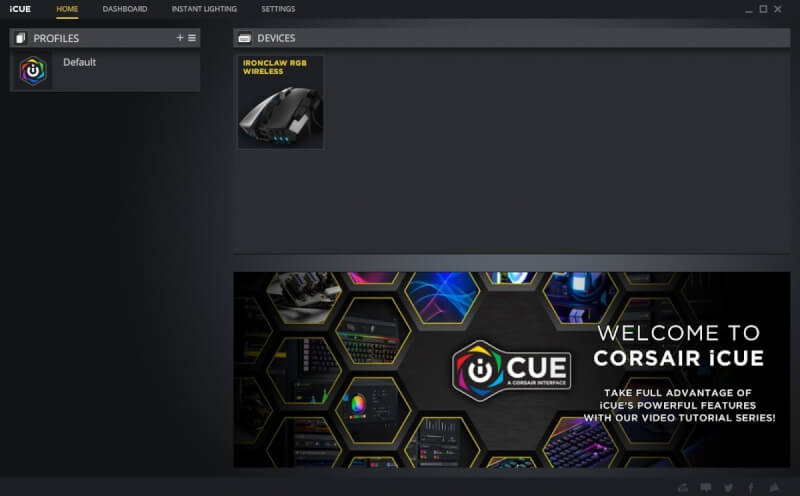
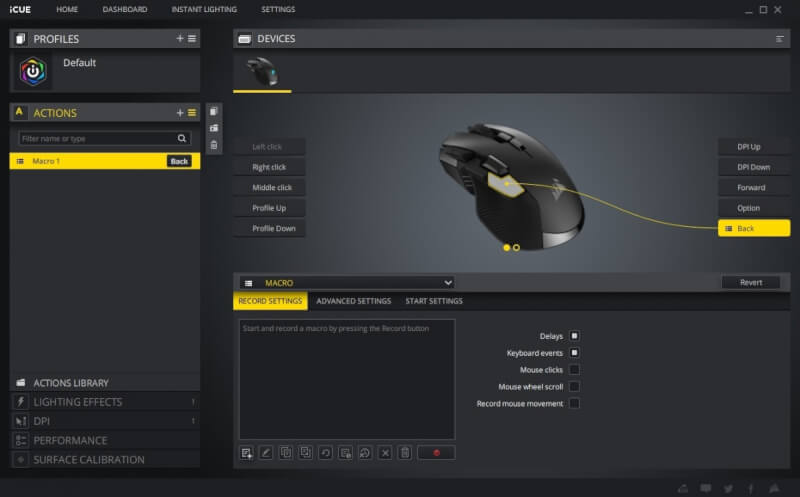
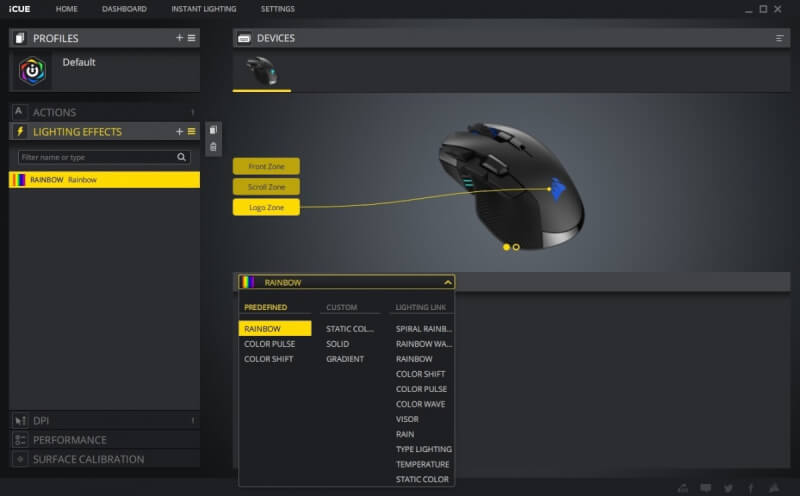
The menu item “DPI” is where you adjust the speed settings of the three speed levels. If you don’t want that many speed levels, they can be disabled on the left-hand side. Just as on the wired version, there are indicator diodes on the left side of the mouse that show the DPI level that the mouse is currently set to. With DPIs down to 100 and up to 18,000 there should be something for everyone here. There’s a sniper function as well! The “Performance” menu item is used to adjust the speed of the mouse cursor and you can also turn extra precision and angle snapping on and off. For gaming purposes, I wouldn’t recommend any of these settings to be turned on.
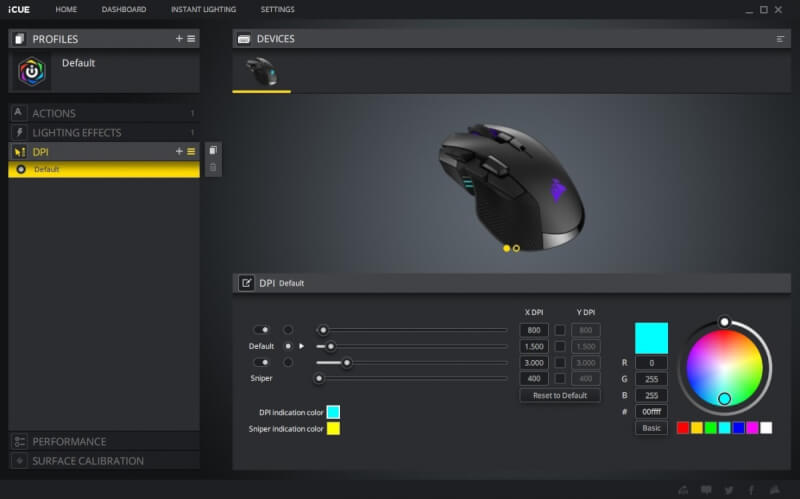
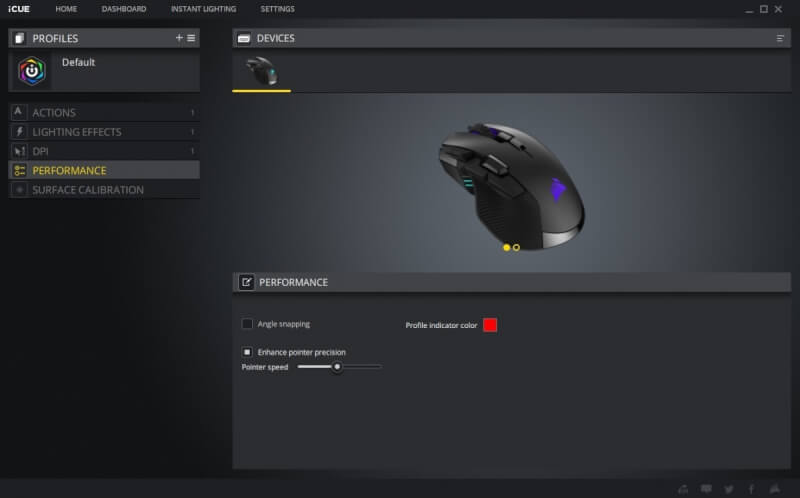
The last menu item is called “Surface Calibration” and its name also pretty much gives an indication of what it offers. By clicking the Corsair logo on the mat, holding in the button and moving the mouse around in circular patterns, the sensor scans the surface and adjusts itself to its best ability. This is a very smart feature, although not something we haven’t seen before. One thing that I don’t get, though, is the fact that you have to have the wire connected to the mouse in order to make use of this feature. That’s a bit funny, really, and makes no sense to me.
If we take a look at the top and click “Settings” we find a few additional settings that can be adjusted for the Ironclaw RGB Wireless mouse. Here, the polling rate can be adjusted, the firmware can be updated, the battery level can be read and software settings can be changed. Overall, the iCUE software is super simple to figure out and offers a good portion of settings for the Ironclaw RGB Wireless mouse that are more or less identical to those of its wired sibling. Let’s finally get on with the test, which is the next and final step before the conclusion.
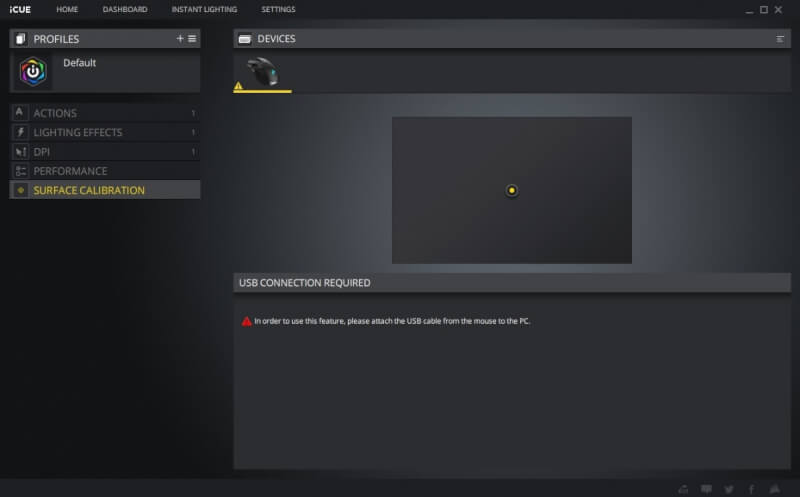
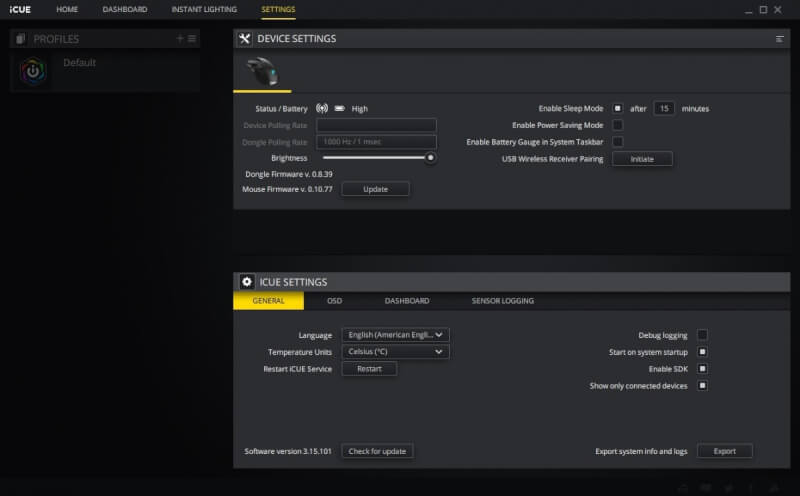
The Test - The Use and Comfort
It’s time to see how the Ironclaw RGB Wireless is actually use. Since we’ve already had the pleasure of testing the wired sibling to this mouse, which is virtually identical, and also comes equipped with the exact same sensor, I know we have something great in store. Along with the Ironclaw RGB Wireless, Corsair also provided their MM350 mousepad, which we could put to use during our test. It’s a very large mousepad, which makes it perfect for FPS games in low sensitivity. I naturally made use of the built-in surface calibration tool of the iCUE software in order for the Ironclaw RGB Wireless to adapt to the surface of the mousepad and thereby getting the best possible test results. I still do wonder how come this requires the cable to be plugged in. Shouldn’t the mouse be able to do this without it like we see it on competitive products?
Before we get into the performance, I’d like to add a few words concerning the comfort. The Ironclaw RGB Wireless is identical to its wired sibling, and as such, I knew what to expect and I might just as well include my previous observations here, since they will be the exact same for this product: One’s hand rests naturally on the mouse, which is actually quite large with its 130 x 80 x 45 mm. The shape means that the Ironclaw RGB Wireless is only suited for a palm grip, which means that if you’re more into a claw grip, you might have to look elsewhere for you next mouse. The size alone means that the Ironclaw RGB Wireless is perfect for persons with large hands. Despite its size, Corsair has still managed to keep the weight down to a mere 130 g including the battery and everything, which is quite impressive. Even lighter mice are available on the market, but none of them are wireless or sport the same physical dimensions as the one.

In regard to the buttons, the Ironclaw RGB Wireless provides good feedback upon clicking. In contrast to the wired version, we find three extra button on the wireless one. This gives us a total of ten buttons that all are fully programmable via the iCUE software that we looked at earlier. Similarly to the wired version, the placement of the forward/back buttons on the side, above your thumb, is good. Right above, we find one of the three new buttons as well as the two other farther towards the front, right next to the left-click button so they are easy to reach. The DPI adjustment can be reached behind the scroll wheel without having to change one’s grip on the mouse too much, which is great. The left and right click buttons are equipped with Omron blue switches and provide good feedback and are not too noisy. They also feature Omron’s fantastic lifetime of more than 50 million clicks. Great!
One of the aspects that had me disappointed with the wired version of the Ironclaw RGB mouse was the scroll wheel. Where the scroll wheel of the M65 RGB Elite, which we examined at the same time, was nearly perfect, the same could not be said about the one on the Ironclaw RGB mouse, and unfortunately it’s the same story with the wireless version. The scroll wheel is the exact same. The size is pretty good, but that’s about all that can be said. When clicking the scroll wheel the resistance and clicking is actually decent, but it takes a turn for the worse when starting to actually scrolling, which is of course its main purpose after all.


The scroll wheel is simply way too loose compared with other mice that I’ve reviewed. When surfing the net, it’s not that big of a problem, but it certainly is when you are playing, for example, FPS games, in which you switch between your weapons using the scroll wheel. Here, I often experienced that I by accident changed weapons from just having touched the scroll wheel slightly, which in many cases was a fatal mistake. It’s quite annoying to be frank, and I said it about the wired version, and I can only repeat it with this version as well. I guess that we can only conclude that this is a deliberate design choice by Corsair, and not just a fluke, which I had concerned it to be with my review of the wired version. It’s a shame since the rest of the mouse is doing so well.
The Ironclaw RGB Wireless makes use of Corsair’s proprietary wireless technology, Slipstream, which means that at no time were there any weird errors or connection troubles with the mouse. It just worked! The battery life is up to 50 hours with the lights disabled, and about 30 hours with them enabled. This is quite good compared to the rest of the market. As I’ve mentioned a couple of times by now, the Ironclaw RGB Wireless uses the same sensor as its wired sibling. This means that I pretty much knew what to expect from the Ironclaw RGB Wireless, as I had it set up.
Corsair collaborated with Pixart in order to create a new and advanced optical sensor called PMW3391. With speeds ranging from 100 to 18,000 DPI, there’s something for every taste. Combined with some incredibly fine adjustment options with intervals of 1. Just as its wired sibling, the Ironclaw RGB Wireless delivered a performance as I had expected it to, and which was suitable for a high-end mouse. The only difference is that this mouse is wireless, which at no point could be sensed, even when demanding hardcore performance from it. It led to really high precision and speeds that makes both work and gaming a breeze. Apart from a disappointing scroll wheel, the Ironclaw RGB Wireless delivers formidabel performance just like its wired sibling, and it was a pleasure to use with great comfort added on top. Here, Corsair has taken their already great mouse and added wireless technology and a couple of other tweaks, which makes the mouse surprisingly good, if only the scroll wheel matched the rest.

Price
At the time of this writing, the Ironclaw RGB Wireless can be found on the internet with a price tag of $80. This is just a bit more than its wired sibling, which makes the price quite attractive. You get identical features, and more, with the wireless version, so what’s not to like? Well, apart from the too loose scroll wheel that Corsair has decided to stick with, and probably too dim RGB lights.
If you want to read all of the details on the Ironclaw RGB Wireless mouse, you can stop by Corsair’s website.
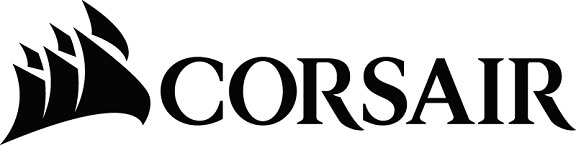
Conclusion
It’s now time to gather my thoughts, and to wrap up the review of the Ironclaw RGB Wireless mouse. Since I’ve already tested other mice with the same sensor, including the wired version of this exact mouse, I already knew what I had in store before receiving this version. But were my expectations met? In short, yes, and then again, not quite. The Ironclaw RGB Wireless has an identical shape to its wired sibling, and Corsair has added three extra buttons, which means that it sports ten buttons in total, all of which can be controlled via the iCUE software. The build quality is still spot on, and the use of Omron switches means that you have a mouse that will last for many years.
We also find the nice Pixart PMW3391 sensor, which is capable of speeds from 100 to 18,000 DPI, which is insane! The sensor is incredibly precise for all kinds of tasks and even offers surface calibration, which for some odd reason requires the cable to be plugged in. One is also always a bit skeptical when it comes to wireless gaming products, but last time we looked at a product featuring Corsair’s Slipstream technology, it was a true pleasure. Therefore, I was also very excited to see that the Ironclaw RGB Wireless would also make use of this new technology from Corsair. It simply works, and at no time do you, from a performance perspective feel that you are using a wireless mouse.
It’s not all perfect, though, and there are a few things that could have been better. The biggest problem that I encountered with the wired version was also present here - the scroll wheel. For some reason, Corsair has decided that the wheel must be very loose, which means that it will at times switch weapons in games when you don’t mean to do so. I don’t understand why Corsair has chosen to go in this direction instead of tightening it a bit. It would’ve made the Ironclaw RGB Wireless a much better mouse that I’d consider using on a daily basis myself.
The fact that the scroll wheel isn’t quite my cup of tea means that this mouse goes straight back into its box with a score of 8.5 out of 10. The same score that its wired sibling received. There’s a lot of plusses with this mouse, and Corsair has even added extra buttons and managed to make it wireless whilst only adding 25 g to its total weight. This, together with the wireless performance that is supplied by the Slipstream technology and Pixart PMW3391 sensor, makes the Ironclaw RGB Wireless a no-brainer if you were contemplating getting the wired version already, and if you can afford the slightly higher price tag.
Pros
Solid build-quality
Custom Pixart PMW3391 sensor with great performance
Omron switches
RGB lights in three zones
Up to 50 hours of battery life
10 programmable buttons
Corsair Slipstream wireless technology + Bluetooth
Support of Corsair’s iCUE software
Good overall comfort
Cons
If you prefer claw grip this isn’t for you
Scroll wheel is way too loose
Surface calibration requires cable to be plugged in
Too dim RGB lights
Score: 8.5
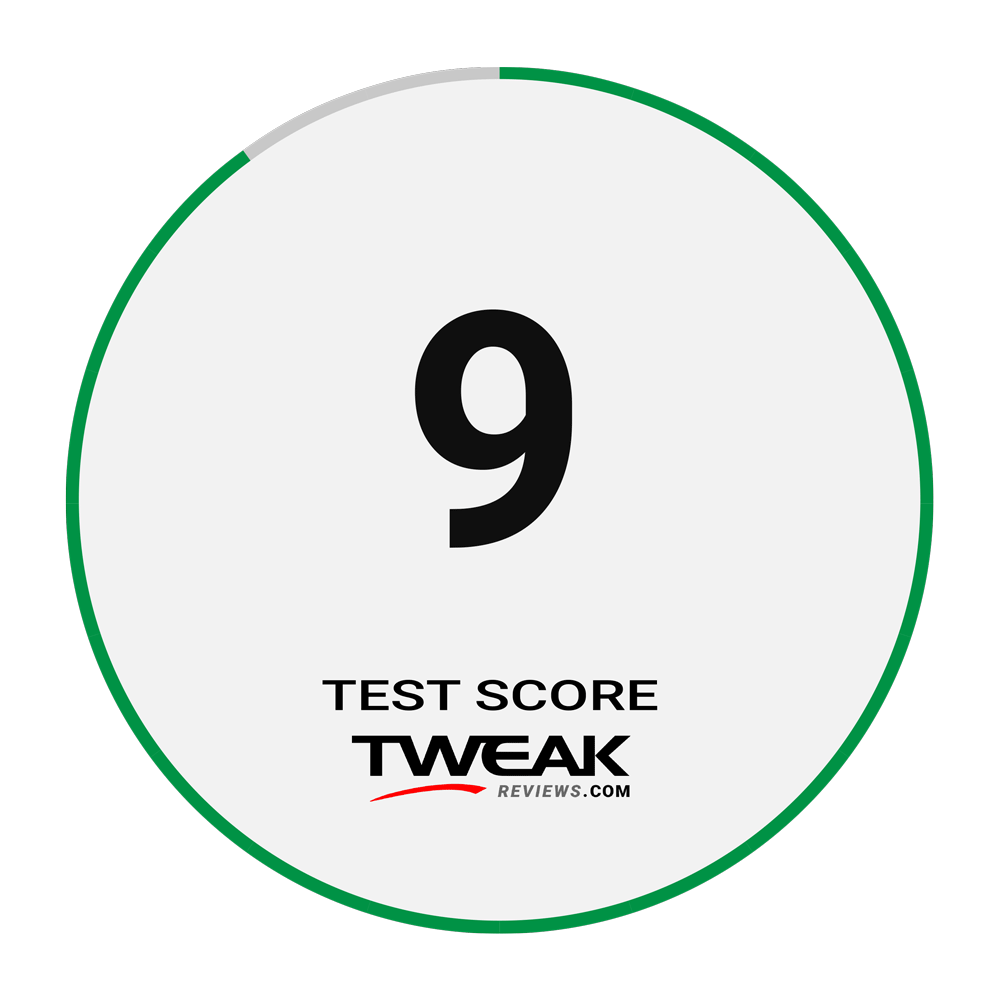
Latest computer mouse
-
18 Deccomputer mouse
-
08 Novcomputer mouse
Logitech G Powerplay
-
28 Octcomputer mouse
Logitech Pro 2 Lightspeed
-
27 Sepcomputer mouse
Logitech Pro X Superlight 2 DEX
-
22 Julcomputer mouse
HyperX Pulsefire Haste 2
-
16 Julcomputer mouse
Logitech G309 Lightspeed
-
24 Juncomputer mouse
Razer DeathAdder V3 HyperSpeed presented
-
19 Octcomputer mouse
Glorious Gaming launches four new mice
Most read computer mouse
Latest computer mouse
-
18 Deccomputer mouse
Glorious Model D 2 Pro
-
08 Novcomputer mouse
Logitech G Powerplay
-
28 Octcomputer mouse
Logitech Pro 2 Lightspeed
-
27 Sepcomputer mouse
Logitech Pro X Superlight 2 DEX
-
22 Julcomputer mouse
HyperX Pulsefire Haste 2
-
16 Julcomputer mouse
Logitech G309 Lightspeed
-
24 Juncomputer mouse
Razer DeathAdder V3 HyperSpeed presented
-
19 Octcomputer mouse
Glorious Gaming launches four new mice







